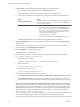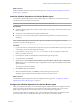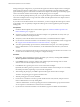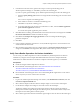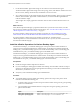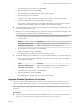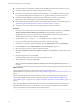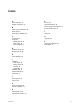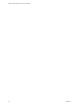6.2
Table Of Contents
- VMware vRealize Operations for Horizon Installation
- Contents
- VMware vRealize Operations for Horizon Installation
- Introducing vRealize Operations for Horizon
- System Requirements for vRealize Operations for Horizon
- Installing and Configuring vRealize Operations for Horizon
- Downloading the vRealize Operations for Horizon Installation Files
- Install and Configure vRealize Operations for Horizon
- Install the vRealize Operations for Horizon Solution
- Adding a vRealize Operations for Horizon License Key
- Associate Horizon Objects with Your vRealize Operations for Horizon License Key
- Create an Instance of the Horizon Adapter
- Install the vRealize Operations for Horizon Broker Agent
- Configure the vRealize Operations for Horizon Broker Agent
- Verify Your vRealize Operations for Horizon Installation
- Install the vRealize Operations for Horizon Desktop Agent
- Upgrade vRealize Operations for Horizon
- Index
5 Use the Horizon Broker Agent Status widget to view metrics for the selected broker agent.
The Horizon Broker Agent Status widget shows the topology, metric, and database collection times and
the user session, desktop virtual machine, and database event record counts.
6 View collection statistics for the selected broker agent in the Horizon Broker Agent Topology Collection
Statistics, Horizon Broker Agent Metric Collection Statistics, and Horizon Broker Agent DB Event
Collection Statistics widget.
These widgets show simple graphs that contain the values of their associated collection metrics over
time.
What to do next
After vRealize Operations Manager is populated with data from your Horizon environment, associate
objects with your vRealize Operations for Horizon license key. See “Associate Horizon Objects with Your
vRealize Operations for Horizon License Key,” on page 16.
If a Horizon adapter or broker agent is not operating as expected, see GUID-02C0BBA4-5F06-41D8-
AB7E-0F0AE9CAC3E6#GUID-02C0BBA4-5F06-41D8-AB7E-0F0AE9CAC3E6 for troubleshooting tips.
If a Horizon adapter or broker agent is not operating as expected, see "Troubleshooting a
vRealize Operations for Horizon Installation" in the VMware vRealize Operations for Horizon Administration
document for troubleshooting tips.
Install the vRealize Operations for Horizon Desktop Agent
For linked-clone desktops, you install the desktop agent on the parent virtual machine that Horizon
Composer users to generate the linked-clone virtual machines. For desktops in automated and manual
desktop pools, you install the desktop agent on each virtual machine desktop source in the desktop pool.
For RDSH Services pools, you install the desktop agent on the RDSH server.
For linked-clone desktops, you install the desktop agent on the parent virtual machine that Horizon
Composer users to generate the linked-clone virtual machines. For desktops in automated and manual
desktop pools, you install the desktop agent on each virtual machine desktop source in the desktop pool.
For Terminal Services pools, you install the desktop agent on the terminal server.
Prerequisites
n
Install and configure vRealize Operations for Horizon.
n
If you are installing the desktop agent in linked-clone desktops, become familiar with the recompose
operation. For information about recomposing linked-clone desktops, see the Horizon administration
document for your Horizon version.
n
Verify that you downloaded the desktop agent installation files.
Procedure
n
To install the desktop agent for linked-clone desktops, perform these steps on the parent virtual
machine in the linked-clone desktop pool.
a In vSphere Client, open the console for the parent virtual machine and log in to the guest operating
system as an administrator.
b Copy the desktop agent installation file that corresponds to the guest operating system in the
parent virtual machine.
Option Description
64-bit guest operating system
VMware-v4vdesktopagent-x86_64-6.2.0-buildnumber.exe
32-bit guest operating system
VMware-v4vdesktopagent-6.2.0-buildnumber.exe
VMware vRealize Operations for Horizon Installation
22 VMware, Inc.