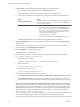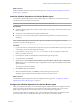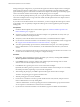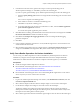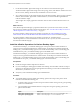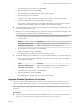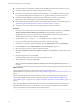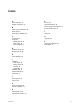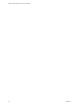6.2
Table Of Contents
- VMware vRealize Operations for Horizon Installation
- Contents
- VMware vRealize Operations for Horizon Installation
- Introducing vRealize Operations for Horizon
- System Requirements for vRealize Operations for Horizon
- Installing and Configuring vRealize Operations for Horizon
- Downloading the vRealize Operations for Horizon Installation Files
- Install and Configure vRealize Operations for Horizon
- Install the vRealize Operations for Horizon Solution
- Adding a vRealize Operations for Horizon License Key
- Associate Horizon Objects with Your vRealize Operations for Horizon License Key
- Create an Instance of the Horizon Adapter
- Install the vRealize Operations for Horizon Broker Agent
- Configure the vRealize Operations for Horizon Broker Agent
- Verify Your vRealize Operations for Horizon Installation
- Install the vRealize Operations for Horizon Desktop Agent
- Upgrade vRealize Operations for Horizon
- Index
8 In the Horizon Pool Filter section, perform these steps to monitor specific desktop pools in
vRealize Operations Manager, or click Next to proceed to the next dialog box.
If you do not specify specific desktop pools, vRealize Operations Manager monitors all desktop pools.
a Select the Specify desktop pools check box and type the IDs of the desktop pools to monitor in the
text box.
Use a comma to separate each desktop pool ID.
b Select whether to include or exclude the listed desktop pools.
c Click Test to verify the list of desktop pools.
d To monitor application pools in Horizon 6.0 with Horizon or later, select the Monitor application
pools and hosted applications check box.
You cannot select specific application pools to monitor.
9 Click Next. In the next dialog, if the default Intervals and Timeouts needs to be changed, select the Edit
the Intervals and Timeouts checkbox and make the change.
10 Click Next in the Configure the Logging parameters window and change the default logging
parameters if required.
11 Click Next.
12 In the "Configure The Broker Agent Service" wizard, the Broker Agent service can be started here or it
will be started in the last wizard.
13 Select the broker agent settings that you configured appear in the Review Changes Wizard. Review the
changes and click Finish. The configuration utility closes and the broker agent service is started.
Verify Your vRealize Operations for Horizon Installation
You can verify your vRealize Operations for Horizon installation by vRealize Operations for Horizon
installation by using the Horizon Adapter Self Health dashboard. The Horizon Adapter Self Health
dashboard shows health information for the Horizon adapters and broker agents in your installation.
Prerequisites
n
Install and configure vRealize Operations for Horizon.
n
Become familiar with broker agent metrics. See GUID-745E2AED-256A-4FEE-B9AC-
A834AD5C11D9#GUID-745E2AED-256A-4FEE-B9AC-
A834AD5C11D9/section_FC461D2D0BB14A5AB8EB8DA1B677EBCB.
n
Become familiar with broker agent metrics. See "Understanding Broker Agent Metrics" in the VMware
vRealize Operations for Horizon Administration document.
Procedure
1 Log in to the vRealize Operations Manager user interface, select Dashboard List > Horizon, and click
the Horizon Adapter Self Health tab.
2 Select a Horizon adapter in the Select Horizon Adapter widget to view the status of the adapter.
3 Use the Horizon Adapter status widget to view metrics for the selected adapter.
The Horizon Adapter status widget shows the length of the last collection period, the number of
desktops that sent data samples during the last collection period, and the total number of objects that
the adapter received during the last collection period.
4 Select a broker agent in the Select Horizon Broker Agent widget to show the status of the broker agent.
Chapter 3 Installing and Configuring vRealize Operations for Horizon
VMware, Inc. 21