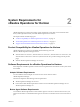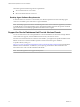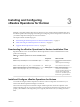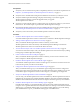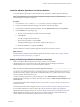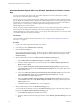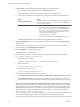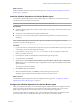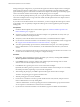6.2
Table Of Contents
- VMware vRealize Operations for Horizon Installation
- Contents
- VMware vRealize Operations for Horizon Installation
- Introducing vRealize Operations for Horizon
- System Requirements for vRealize Operations for Horizon
- Installing and Configuring vRealize Operations for Horizon
- Downloading the vRealize Operations for Horizon Installation Files
- Install and Configure vRealize Operations for Horizon
- Install the vRealize Operations for Horizon Solution
- Adding a vRealize Operations for Horizon License Key
- Associate Horizon Objects with Your vRealize Operations for Horizon License Key
- Create an Instance of the Horizon Adapter
- Install the vRealize Operations for Horizon Broker Agent
- Configure the vRealize Operations for Horizon Broker Agent
- Verify Your vRealize Operations for Horizon Installation
- Install the vRealize Operations for Horizon Desktop Agent
- Upgrade vRealize Operations for Horizon
- Index
During broker agent configuration, you pair the broker agent with a Horizon adapter instance. Pairing the
broker agent with a Horizon adapter instance is a necessary authentication step that enables the broker
agent and desktop agents to communicate with the Horizon adapter. The broker agent and desktop agents
cannot communicate with the Horizon adapter until the pairing process is complete.
If you are monitoring multiple Horizon pods, you can pair the broker agent installed in each pod with the
same Horizon adapter instance as long as the total number of desktops that the Horizon adapter instance
handles does not exceed 10,000.
If your Horizon environment includes an events database, you must configure the broker agent to connect
to the database. You can optionally configure the broker agent to monitor application pools and specific
desktop pools.
Prerequisites
n
Install the vRealize Operations for Horizon broker agent. See “Install the vRealize Operations for
Horizon Broker Agent,” on page 19.
n
Verify that you have the server key for the Horizon adapter. You specified the server key when you
created a credential for the adapter instance.
n
Verify that you have the IP address of the machine where you installed the Horizon adapter.
n
If your Horizon environment includes an events database, verify that the database format is supported.
See “Support for Oracle Databases that Provide Horizon Events,” on page 12.
n
To monitor specific desktop pools in Horizon, obtain the IDs for the pools. You can find pool IDs in
Horizon Administrator. For more information, see the administration document for your Horizon
version.
n
Verify that you are logged in to the Horizon Connection Server host with a domain user account. Local
accounts do not have the necessary privileges to configure all settings.
Procedure
1 If the Broker Agent Configuration wizard is not already open, start it by selecting Start > VMware >
vRealize Operations View Broker Agent Settings.
2 In the Address text box, type the IP address of the vRealize Operations Manager node or remote
collector where the Horizon adapter instance is running.
3 In the Port text box, type the port to use to connect to the Horizon adapter.
By default, the broker agent uses port 3091 to communicate with the Horizon adapter. You can modify
the default port number, depending on your network configuration.
4 After entering the pairing key, click Pair to pair the broker agent with the Horizon adapter.
The status of the pairing process appears in the Status area.
5 After the pairing process succeeds, click Next.
6 For Horizon 6.1 with Horizon or later, type and validate the user name, domain, and password of a
Horizon Administrator account by clicking Test.
A Horizon Administrator account is typically part of the local administrators group on the Windows
server computer on which Horizon Connection Server is installed.
7 If your Horizon environment includes an events database, type the credentials for that database.
VMware vRealize Operations for Horizon Installation
20 VMware, Inc.