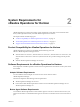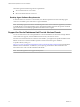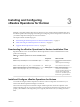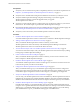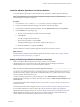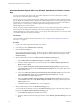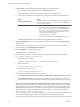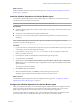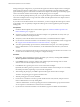6.2
Table Of Contents
- VMware vRealize Operations for Horizon Installation
- Contents
- VMware vRealize Operations for Horizon Installation
- Introducing vRealize Operations for Horizon
- System Requirements for vRealize Operations for Horizon
- Installing and Configuring vRealize Operations for Horizon
- Downloading the vRealize Operations for Horizon Installation Files
- Install and Configure vRealize Operations for Horizon
- Install the vRealize Operations for Horizon Solution
- Adding a vRealize Operations for Horizon License Key
- Associate Horizon Objects with Your vRealize Operations for Horizon License Key
- Create an Instance of the Horizon Adapter
- Install the vRealize Operations for Horizon Broker Agent
- Configure the vRealize Operations for Horizon Broker Agent
- Verify Your vRealize Operations for Horizon Installation
- Install the vRealize Operations for Horizon Desktop Agent
- Upgrade vRealize Operations for Horizon
- Index
What to do next
Install the vRealize Operations for Horizon broker agent. See “Install the vRealize Operations for Horizon
Broker Agent,” on page 19.
Install the vRealize Operations for Horizon Broker Agent
You install the vRealize Operations for Horizon broker agent on one Horizon Connection Server host in
each Horizon pod in your Horizon environment.
IMPORTANT You cannot install the broker agent on a Horizon security server.
Prerequisites
n
Install the vRealize Operations for Horizon solution, add your license key, and create an instance of the
Horizon adapter.
n
Verify that you downloaded the broker agent installation file.
n
If a previous version of the broker agent is installed on the target Horizon Connection Server host,
uninstall it.
NOTE If vRealize Operations for Horizon broker agent 6.1 is installed, it can be upgraded to vRealize
Operations for Horizon broker agent 6.2.
Procedure
1 Log in to the Horizon Connection Server host where you plan to install the broker agent using a domain
account that is part of the local administrators group.
2 Copy the VMware-v4vbrokeragent-x86_64-6.2.0-buildnumber.exe file to a temporary folder on the
Horizon Connection Server host.
3 In the temporary folder, run the EXE file to start the broker agent setup wizard.
4 Accept the EULA and click Next.
5 (Optional) Select the Launch the VMware vRealize Operations Horizon Broker Agent configuration
utility check box to cause the Broker Agent Configuration wizard to open immediately after the broker
agent is installed.
The check box is selected by default.
6 Click Install to begin the installation.
7 When the installation finishes, click Finish to exit the broker agent setup wizard.
The broker agent is installed in the same folder as Horizon Connection Server.
What to do next
Use the Broker Agent Configuration wizard to configure the broker agent. See “Configure the vRealize
Operations for Horizon Broker Agent,” on page 19.
Configure the vRealize Operations for Horizon Broker Agent
After you install the broker agent, you use the Broker Agent Configuration wizard to configure the broker
agent on the Horizon Connection Server host where the broker agent is installed. You can also use the
Broker Agent Configuration wizard to make changes to your broker agent configuration.
A check box in the Broker Agent Setup wizard controls whether the Broker Agent Configuration wizard
opens immediately after you install the broker agent. This check box is selected by default.
Chapter 3 Installing and Configuring vRealize Operations for Horizon
VMware, Inc. 19