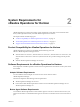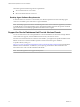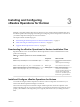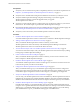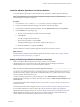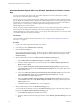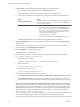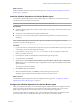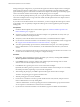6.2
Table Of Contents
- VMware vRealize Operations for Horizon Installation
- Contents
- VMware vRealize Operations for Horizon Installation
- Introducing vRealize Operations for Horizon
- System Requirements for vRealize Operations for Horizon
- Installing and Configuring vRealize Operations for Horizon
- Downloading the vRealize Operations for Horizon Installation Files
- Install and Configure vRealize Operations for Horizon
- Install the vRealize Operations for Horizon Solution
- Adding a vRealize Operations for Horizon License Key
- Associate Horizon Objects with Your vRealize Operations for Horizon License Key
- Create an Instance of the Horizon Adapter
- Install the vRealize Operations for Horizon Broker Agent
- Configure the vRealize Operations for Horizon Broker Agent
- Verify Your vRealize Operations for Horizon Installation
- Install the vRealize Operations for Horizon Desktop Agent
- Upgrade vRealize Operations for Horizon
- Index
c In the first Select the Object Type that matches all of the following criteria drop-down menu,
select Host System, define the criteria Relationship, Descendant of, is not, and type All Hosts in
the Object name text box.
d In the second Select the Object Type that matches all of the following criteria drop-down menu,
select Virtual Machine, define the criteria Relationship, Descendant of, is not, and type
All Desktop VMs in the Object name text box.
e In the third Select the Object Type that matches all of the following criteria drop-down menu,
select Datastore, define the criteria Relationship, Descendant of, is not, and type All Storage in
the Object name text box.
f Click Next and then click Finish to save your configuration.
Create an Instance of the Horizon Adapter
After you install the vRealize Operations for Horizon solution, you must create an instance of the Horizon
adapter in vRealize Operations Manager.
You can create a single Horizon adapter instance to monitor multiple Horizon pods. If you need to create
multiple Horizon adapter instances, you must create each adapter instance on a unique cluster node or
remote collector.
IMPORTANT Creating more than one Horizon adapter instance per cluster node or remote collector is not
supported.
Prerequisites
Install the vRealize Operations for Horizon solution and add your license key.
Procedure
1 Log in to the vRealize Operations Manager user interface with admin privileges.
2 Click the Administration tab and click Solutions.
3 Select VMware Horizon and click the Configure button on the toolbar.
4 Select Horizon Adapter in the Adapter Type pane.
5 Click the Add (plus sign) icon on the lower pane toolbar to add an adapter instance.
6 In Adapter Settings, type a name and description for the adapter instance.
Chapter 3 Installing and Configuring vRealize Operations for Horizon
VMware, Inc. 17