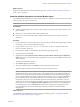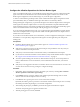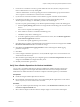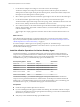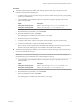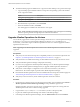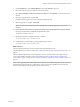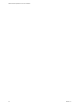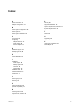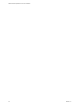6.2.1
Table Of Contents
- VMware vRealize Operations for Horizon Installation
- Contents
- VMware vRealize Operations for Horizon Installation
- Introducing vRealize Operations for Horizon
- System Requirements for vRealize Operations for Horizon
- Installing and Configuring vRealize Operations for Horizon
- Downloading the vRealize Operations for Horizon Installation Files
- Install and Configure vRealize Operations for Horizon
- Install the vRealize Operations for Horizon Solution
- Adding a vRealize Operations for Horizon License Key
- Associate Horizon Objects with Your vRealize Operations for Horizon License Key
- Create an Instance of the Horizon Adapter
- Install the vRealize Operations for Horizon Broker Agent
- Configure the vRealize Operations for Horizon Broker Agent
- Verify Your vRealize Operations for Horizon Installation
- Install the vRealize Operations for Horizon Desktop Agent
- Upgrade vRealize Operations for Horizon
- Index
5 On the Solutions tab, select VMware Horizon and click the Add (plus sign) icon.
6 Browse to locate the temporary folder and select the PAK le.
7 Select Force installation and Reset out-of-the-box content and click Upload to overwrite the previous
solution.
8 Read and accept the EULA and click Next.
Installation details appear in the window during the upload process.
9 When the upgrade is complete, click Finish.
N You must restart vRealize Operations Manager cluster after the upgrade for the process to
complete.
10 In the /opt/vmware/etc/vmware-vcops-rewall.conf le on the vRealize Operations Manager, add the
following command after TCPPORTS="$TCPPORTS 3091:3095":
TCPPORTS="$TCPPORTS 3099:3101"
11 Restart the rewall by running the following command.
/etc/init.d/vmware-vcops-firewall restart
12 Check the status of the rewall by running the following command.
/etc/init.d/vmware-vcops-firewall status
What to do next
After the upgrade is nished, you must congure licensing information for the
vRealize Operations for Horizon solution. See “Adding a vRealize Operations for Horizon License Key,” on
page 15.
After the vRealize Operations for Horizon solution is licensed, you must install and congure the new
version of the vRealize Operations for Horizon broker agent. See “Install the vRealize Operations for
Horizon Broker Agent,” on page 19 and “Congure the vRealize Operations for Horizon Broker Agent,” on
page 20.
N After upgrading from vRealize Operations for Horizon 6.1 to vRealize Operations for Horizon 6.2.1,
old dashboards prexed with 'View' will still exist. You can remove these dashboards and monitor the
Horizon environment from the dashboards prexed with 'Horizon'.
Chapter 3 Installing and Configuring vRealize Operations for Horizon
VMware, Inc. 25