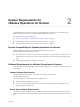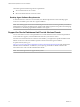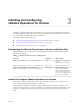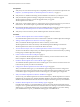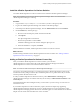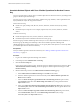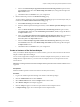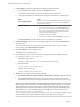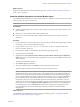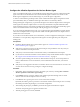6.2.1
Table Of Contents
- VMware vRealize Operations for Horizon Installation
- Contents
- VMware vRealize Operations for Horizon Installation
- Introducing vRealize Operations for Horizon
- System Requirements for vRealize Operations for Horizon
- Installing and Configuring vRealize Operations for Horizon
- Downloading the vRealize Operations for Horizon Installation Files
- Install and Configure vRealize Operations for Horizon
- Install the vRealize Operations for Horizon Solution
- Adding a vRealize Operations for Horizon License Key
- Associate Horizon Objects with Your vRealize Operations for Horizon License Key
- Create an Instance of the Horizon Adapter
- Install the vRealize Operations for Horizon Broker Agent
- Configure the vRealize Operations for Horizon Broker Agent
- Verify Your vRealize Operations for Horizon Installation
- Install the vRealize Operations for Horizon Desktop Agent
- Upgrade vRealize Operations for Horizon
- Index
Configure the vRealize Operations for Horizon Broker Agent
After you install the broker agent, you use the Broker Agent Conguration wizard to congure the broker
agent on the Horizon Connection Server host where the broker agent is installed. You can also use the
Broker Agent Conguration wizard to make changes to your broker agent conguration.
A check box in the Broker Agent Setup wizard controls whether the Broker Agent Conguration wizard
opens immediately after you install the broker agent. This check box is selected by default.
During broker agent conguration, you pair the broker agent with a Horizon adapter instance. Pairing the
broker agent with a Horizon adapter instance is a necessary authentication step that enables the broker
agent and desktop agents to communicate with the Horizon adapter. The broker agent and desktop agents
cannot communicate with the Horizon adapter until the pairing process is complete.
If you are monitoring multiple Horizon pods, you can pair the broker agent installed in each pod with the
same Horizon adapter instance as long as the total number of desktops that the Horizon adapter instance
handles does not exceed 10,000.
If your Horizon environment includes an events database, you must congure the broker agent to connect to
the database. You can optionally congure the broker agent to monitor application pools and specic
desktop pools.
Prerequisites
n
Install the vRealize Operations for Horizon broker agent. See “Install the vRealize Operations for
Horizon Broker Agent,” on page 19.
n
Verify that you have the server key for the Horizon adapter. You specied the server key when you
created a credential for the adapter instance.
n
Verify that you have the IP address of the machine where you installed the Horizon adapter.
n
If your Horizon environment includes an events database, verify that the database format is supported.
See “Support for Oracle Databases that Provide Horizon Events,” on page 12.
n
To monitor specic desktop pools in Horizon, obtain the IDs for the pools. You can nd pool IDs in
Horizon Administrator. For more information, see the administration document for your Horizon
version.
n
Verify that you are logged in to the Horizon Connection Server host with a domain user account. Local
accounts do not have the necessary privileges to congure all seings.
Procedure
1 If the Broker Agent Conguration wizard is not already open, start it by selecting Start > VMware >
vRealize Operations View Broker Agent .
2 In the Address text box, type the IP address of the vRealize Operations Manager node or remote
collector where the Horizon adapter instance is running.
3 In the Port text box, type the port to use to connect to the Horizon adapter.
By default, the broker agent uses port 3091 to communicate with the Horizon adapter. You can modify
the default port number, depending on your network conguration.
4 After entering the pairing key, click Pair to pair the broker agent with the Horizon adapter.
The status of the pairing process appears in the Status area.
5 After the pairing process succeeds, click Next.
VMware vRealize Operations for Horizon Installation
20 VMware, Inc.