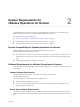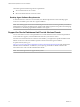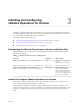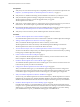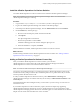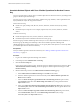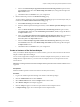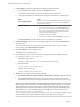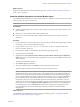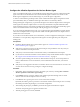6.2.1
Table Of Contents
- VMware vRealize Operations for Horizon Installation
- Contents
- VMware vRealize Operations for Horizon Installation
- Introducing vRealize Operations for Horizon
- System Requirements for vRealize Operations for Horizon
- Installing and Configuring vRealize Operations for Horizon
- Downloading the vRealize Operations for Horizon Installation Files
- Install and Configure vRealize Operations for Horizon
- Install the vRealize Operations for Horizon Solution
- Adding a vRealize Operations for Horizon License Key
- Associate Horizon Objects with Your vRealize Operations for Horizon License Key
- Create an Instance of the Horizon Adapter
- Install the vRealize Operations for Horizon Broker Agent
- Configure the vRealize Operations for Horizon Broker Agent
- Verify Your vRealize Operations for Horizon Installation
- Install the vRealize Operations for Horizon Desktop Agent
- Upgrade vRealize Operations for Horizon
- Index
7 In Basic , congure an adapter ID and credential for the adapter instance.
a Type an identier for the adapter instance in the Adapter ID text box.
The identier must be unique across all Horizon adapter instances in the cluster.
b Congure the credential to use when the broker agent pairs with the Horizon adapter instance.
Option Action
Use an existing credential
Select the credential from the Credential drop-down menu. When you
create a Horizon adapter instance for the rst time, the Credential
drop-down menu is empty.
Add a new credential
1 Click the Add New (plus sign) icon .
2 Type a name for the credential in the Credential name text box.
3 Type a server key for the adapter instance in the Server Key text
box.. The server key is required to enable pairing between the
broker agent and the adapter. You must provide the server key
when you congure the broker agent.
4 Click OK to save the new credential.
5 Select the new credential from the Credential drop-down menu
c Click Test Connection to test the connection with the credential that you selected.
8 In Advanced , select a collector to manage the adapter processes from the Collector/Groups
drop-down menu.
To run the adapter instance on a remote collector, select the remote collector. If you do not have a
remote collector, select Automatically select collector.
9 Click Save to save the adapter instance.
The adapter instance is added to the list.
10 Port numbers 3099, 3100, and 3101 are required to be enabled in the vRealize Operation manager
in /opt/vmware/etc/vmware-vcops-firewall.conf.
a Add the following command.
TCPPORTS="$TCPPORTS 3099:3101" after TCPPORTS="$TCPPORTS 3091:3094"
b Restart the rewall.
/etc/init.d/vmware-vcops-firewall restart
c Check the status of the rewall.
/etc/init.d/vmware-vcops-firewall status
11 To enable ports on Windows, perform the following steps.
a Select Windows Firewall > Advanced > Inbound Rules > New Rule > Port and click Next.
b Select local ports and type the ports that you are using. For example, 3091 - 3094. The
default ports are 3091 - 3094. If you changed the default ports, specify the ports that you are using.
N TLS 1.2 is enforced by default in the vRealize Operations for Horizon Adapter 6.2.1. This means
that the Adapter cannot communicate with older Desktop Agents running with TLS 1.0 . For example,
vRealize Operations for Horizon Desktop Agent 6.1. VDI Pools/RDS Pools/Apps running with older
desktop agents will not be monitored by default. To monitor pools running with older Desktop agents,
administrators have to log on the vRealize Operations Manager collector node and explicitly add
enforcesslprotocols =false to /usr/lib/vmware-
vcops/user/plugins/inbound/V4V_adapter3/work/msgserver.properties le. Horizon Adapter instance
has to be restarted. Broker Agent and Horizon Adapter instance pairing may be required.
VMware vRealize Operations for Horizon Installation
18 VMware, Inc.