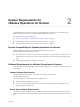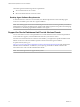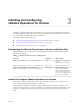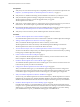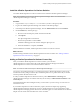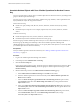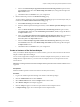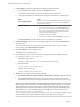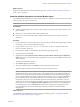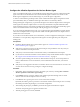6.2.1
Table Of Contents
- VMware vRealize Operations for Horizon Installation
- Contents
- VMware vRealize Operations for Horizon Installation
- Introducing vRealize Operations for Horizon
- System Requirements for vRealize Operations for Horizon
- Installing and Configuring vRealize Operations for Horizon
- Downloading the vRealize Operations for Horizon Installation Files
- Install and Configure vRealize Operations for Horizon
- Install the vRealize Operations for Horizon Solution
- Adding a vRealize Operations for Horizon License Key
- Associate Horizon Objects with Your vRealize Operations for Horizon License Key
- Create an Instance of the Horizon Adapter
- Install the vRealize Operations for Horizon Broker Agent
- Configure the vRealize Operations for Horizon Broker Agent
- Verify Your vRealize Operations for Horizon Installation
- Install the vRealize Operations for Horizon Desktop Agent
- Upgrade vRealize Operations for Horizon
- Index
Associate Horizon Objects with Your vRealize Operations for Horizon License
Key
You must associate Horizon objects with your vRealize Operations for Horizon license key by editing license
groups in vRealize Operations Manager.
A license group is a way to gather certain objects, called license group members, under a particular license
key. By default, the objects are categorized as follows:
Horizon License Group
n
Include view pods, desktop VMs, all hosts, clusters, datastores, and data centers (if any) used by
Horizon.
n
Exclude all objects except above. For example, vSphere VMs, hosts, clusters, datastores, and data
centers.
Product License Group
n
Include all vSphere VMs, hosts, clusters, datastores, and data centers.
n
Exclude all objects that are included in the Horizon License group.
Each license group includes membership criteria that you can use to lter the objects that are members of
the license group. By editing the membership criteria for the vRealize Operations Manager and
vRealize Operations for Horizon license groups, you can specify that certain objects are covered only under
your vRealize Operations for Horizon license key.
Prerequisites
Add your vRealize Operations for Horizon license key. See “Adding a vRealize Operations for Horizon
License Key,” on page 15.
Procedure
1 Log in to the vRealize Operations Manager user interface.
2 In the left pane, select Administration > Licensing.
3 Click the License Groups tab.
License groups appear in the top pane. The license group for vRealize Operations for Horizon is called
VMware Horizon Solution Licensing. The license group for vRealize Operations Manager is called
Product Licensing.
4 Edit the membership criteria for the VMware Horizon Solution Licensing group.
a Select VMware Horizon Solution Licensing and click Edit on the toolbar.
b Select the vRealize Operations for Horizon license key under VMware Realize Operations for
Horizon and click Next.
c In the rst Select the Object Type that matches all of the following criteria drop-down menu,
select Datastore, dene the criteria Relationship, Descendant of, is, and type View Pod in the
Object name text box.
d In the second Select the Object Type that matches all of the following criteria drop-down menu,
select Host System, dene the criteria Relationship, Descendant of, is, and type All Hosts in the
Object name text box
e In the third Select the Object Type that matches all of the following criteria drop-down menu,
select Virtual Machine, dene the criteria Relationship, Descendant of, is, and type
All Desktop VMs in the Object name text box.
VMware vRealize Operations for Horizon Installation
16 VMware, Inc.