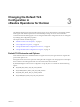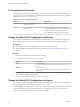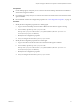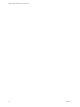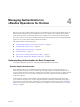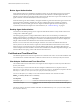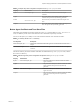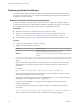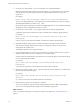6.4
Table Of Contents
- VMware vRealize Operations for Horizon Security
- Contents
- VMware vRealize Operations for Horizon Security
- Managing RMI Communication in vRealize Operations for Horizon
- Changing the Default TLS Configuration in vRealize Operations for Horizon
- Managing Authentication in vRealize Operations for Horizon
- Index
Prerequisites
n
For the desktop agents, verify that you can connect to the remote desktop virtual machine or RDS host
where Horizon Agent is installed.
n
For a broker agent, verify that you can connect to the Horizon Connection Server host where the broker
agent is installed.
n
Become familiar with the TLS conguration properties. See “TLS Conguration Properties,” on page 12.
Procedure
1 Modify the TLS conguration properties for a desktop agent.
a Log in to the remote desktop virtual machine or RDS host where Horizon Agent is running.
b In a text editor, open the msgclient.properties le.
The msgclient.properties le is in the C:\ProgramData\VMware\vRealize Operations for
Horizon\Desktop Agent\conf directory.
c Modify the TLS conguration properties.
d Save your changes and close the msgclient.properties le.
2 Modify the TLS conguration properties for a broker agent.
a Log in to the Horizon Connection Server host where the broker agent is installed.
b In a text editor, open the msgclient.properties le.
The msgclient.properties le is in the C:\ProgramData\VMware\vRealize Operations for
Horizon\Desktop Agent\conf directory.
c Modify the TLS conguration properties.
d Save your changes and close the msgclient.properties le.
Chapter 3 Changing the Default TLS Configuration in vRealize Operations for Horizon
VMware, Inc. 13