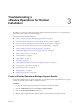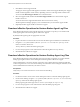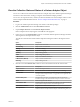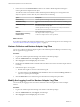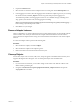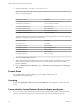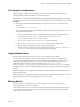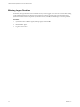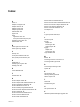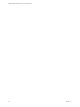6.4
Table Of Contents
- VMware vRealize Operations for Horizon Administration
- Contents
- VMware vRealize Operations for Horizon Administration
- Monitoring Your Horizon Environment
- Using the Horizon Dashboards
- Introducing the Horizon Dashboards
- Horizon Overview Dashboard
- Horizon Help Desk Dashboard
- Horizon Infrastructure Dashboard
- Horizon User Sessions Dashboard
- Horizon VDI Pools Dashboard
- Horizon RDS Pools Dashboard
- Horizon Applications Dashboard
- Horizon Desktop Usage Dashboard
- Retrieve In-Guest Process Data for Desktop Sessions
- Horizon User Session Details Dashboard
- Retrieve In-Guest Process Data for Session Objects
- Horizon RDS Host Details Dashboard
- Retrieve In-Guest Process Data for Host Objects
- Horizon Adapter Self Health Dashboard
- Horizon End User Experience Dashboard
- Horizon Root Cause Analysis Dashboard
- Using the Horizon Reports
- Using the Horizon Alerts
- Using the Horizon Dashboards
- Maintaining vRealize Operations for Horizon
- Troubleshooting a vRealize Operations for Horizon Installation
- Create a vRealize Operations Manager Support Bundle
- Download vRealize Operations for Horizon Broker Agent Log Files
- Download vRealize Operations for Horizon Desktop Agent Log Files
- View the Collection State and Status of a Horizon Adapter Object
- Horizon Collector and Horizon Adapter Log Files
- Modify the Logging Level for Horizon Adapter Log Files
- Remove Adapter Instance
- Cleanup Objects
- Firewall Rules
- Licensing
- Communication Issues Between Horizon Adapter and Agents
- Post Upgrade Configurations
- Agents-Related Issues
- Missing Metrics
- Missing Logon Duration
- Index
4 Expand the Collector folder.
5 Select the node on which the Horizon adapter instance is running and click the Edit Properties icon.
6 In the Logging Level column, select the logging level for the Horizon adapter log class. If you are doing
this for the rst time, add V4V_adapter3 as the new log name and specify the logging level.
To troubleshoot problems, set the logging level to Info. To view detailed messages, including micro
steps, queries, and returned results, set the logging level to Debug.
N If you set the logging level to Debug, log les can become large very quickly. Set the logging
level to Debug only for short periods of time.
7 Click OK to save your changes.
Remove Adapter Instance
There is a dependency on vCenter adapter because the vCenter adapter instances are also bundles with the
Horizon solution. You cannot just select the Horizon adapter and click the Remove Instance buon to
remove the Horizon adapter instance. Doing so leads to the deletion of both Horizon and vCenter adapter
instances.
To remove the adapter instances perform the following task:
Procedure
1 Select the Horizon adapter, and click .
2 Select the Horizon adapter in the Adapter Type list.
3 Remove the instances in the Instance Name list one-by-one.
Cleanup Objects
A lot of times, objects such as sessions, VMs, users, and pools appear on the dashboards even if they have
stopped collecting data from the agents. You can cleanup these objects from the dashboards.
Procedure
1 If you use cluster environment, you can make changes on the master node. Take the collector node
oine and bring it online again.
2 Navigate to /usr/lib/vmwarevcops/user/plugins/inbound/V4V_adapter3/conf/ le and open the
v4v.properties le in an editor.
Chapter 3 Troubleshooting a vRealize Operations for Horizon Installation
VMware, Inc. 31