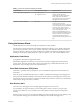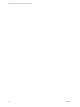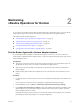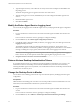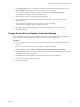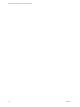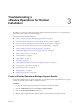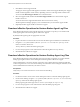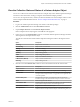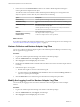6.4
Table Of Contents
- VMware vRealize Operations for Horizon Administration
- Contents
- VMware vRealize Operations for Horizon Administration
- Monitoring Your Horizon Environment
- Using the Horizon Dashboards
- Introducing the Horizon Dashboards
- Horizon Overview Dashboard
- Horizon Help Desk Dashboard
- Horizon Infrastructure Dashboard
- Horizon User Sessions Dashboard
- Horizon VDI Pools Dashboard
- Horizon RDS Pools Dashboard
- Horizon Applications Dashboard
- Horizon Desktop Usage Dashboard
- Retrieve In-Guest Process Data for Desktop Sessions
- Horizon User Session Details Dashboard
- Retrieve In-Guest Process Data for Session Objects
- Horizon RDS Host Details Dashboard
- Retrieve In-Guest Process Data for Host Objects
- Horizon Adapter Self Health Dashboard
- Horizon End User Experience Dashboard
- Horizon Root Cause Analysis Dashboard
- Using the Horizon Reports
- Using the Horizon Alerts
- Using the Horizon Dashboards
- Maintaining vRealize Operations for Horizon
- Troubleshooting a vRealize Operations for Horizon Installation
- Create a vRealize Operations Manager Support Bundle
- Download vRealize Operations for Horizon Broker Agent Log Files
- Download vRealize Operations for Horizon Desktop Agent Log Files
- View the Collection State and Status of a Horizon Adapter Object
- Horizon Collector and Horizon Adapter Log Files
- Modify the Logging Level for Horizon Adapter Log Files
- Remove Adapter Instance
- Cleanup Objects
- Firewall Rules
- Licensing
- Communication Issues Between Horizon Adapter and Agents
- Post Upgrade Configurations
- Agents-Related Issues
- Missing Metrics
- Missing Logon Duration
- Index
5 Click OK to create the support bundle.
The progress of the support bundle appears in the Status column on the Support Bundles pane. Support
bundle creation might take several minutes, depending on the size of the logs and the number nodes.
You can click the Reload Support Bundle icon to refresh the status.
6 Select the support bundle and click the Download Support Bundle icon to download the support
bundle to the server.
You cannot download a support bundle until its status is Succeed. For security,
vRealize Operations Manager prompts you for credentials when you download a support bundle.
7 (Optional) Send the support bundle to VMware for support.
Download vRealize Operations for Horizon Broker Agent Log Files
If the vRealize Operations for Horizon broker agent does not operate as expected, you can download the
broker agent log les and send the log les to VMware for support.
By default, broker agent log les are purged after one week.
Procedure
1 Log in to the Horizon Connection Server host where the broker agent is installed as an administrator.
2 Navigate to C:\ProgramData\VMware\vRealize Operations for Horizon\Broker Agent\logs on the
Horizon Connection Server host.
The logs directory contains the broker agent log les.
3 Use an archive program to create a ZIP le that contains the log les in the logs directory.
4 Send the ZIP le to VMware for support.
Download vRealize Operations for Horizon Desktop Agent Log Files
If the vRealize Operations for Horizon desktop agent is not operating as expected, you can download the
desktop agent log les from the remote desktop and send the log les to VMware for support.
Horizon administrators can use the vdmadmin command to create a Data Collection Tool (DCT) bundle that
contains to log les from one or more remote desktops. For information about creating DCT bundles, see the
Horizon administration document for your Horizon version.
Prerequisites
Verify that you can use Horizon Client to connect to the remote desktop.
Procedure
1 Use Horizon Client to connect to the remote desktop from which to collect the desktop agent log les.
2 On the remote desktop, navigate to C:\ProgramData\VMware\vRealize Operations for Horizon\Desktop
Agent\logs and locate the desktop agent log les.
Desktop agent log le names begin with v4v- and v4-* (For example, v4-msgserver.log).
3 Use an archive program to create a ZIP le that contains the desktop agent log les.
4 Send the ZIP le to VMware for support.
VMware vRealize Operations for Horizon Administration
28 VMware, Inc.