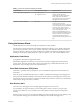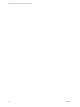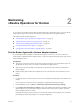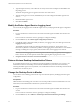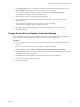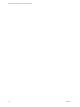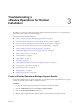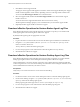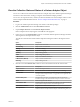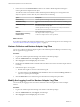6.4
Table Of Contents
- VMware vRealize Operations for Horizon Administration
- Contents
- VMware vRealize Operations for Horizon Administration
- Monitoring Your Horizon Environment
- Using the Horizon Dashboards
- Introducing the Horizon Dashboards
- Horizon Overview Dashboard
- Horizon Help Desk Dashboard
- Horizon Infrastructure Dashboard
- Horizon User Sessions Dashboard
- Horizon VDI Pools Dashboard
- Horizon RDS Pools Dashboard
- Horizon Applications Dashboard
- Horizon Desktop Usage Dashboard
- Retrieve In-Guest Process Data for Desktop Sessions
- Horizon User Session Details Dashboard
- Retrieve In-Guest Process Data for Session Objects
- Horizon RDS Host Details Dashboard
- Retrieve In-Guest Process Data for Host Objects
- Horizon Adapter Self Health Dashboard
- Horizon End User Experience Dashboard
- Horizon Root Cause Analysis Dashboard
- Using the Horizon Reports
- Using the Horizon Alerts
- Using the Horizon Dashboards
- Maintaining vRealize Operations for Horizon
- Troubleshooting a vRealize Operations for Horizon Installation
- Create a vRealize Operations Manager Support Bundle
- Download vRealize Operations for Horizon Broker Agent Log Files
- Download vRealize Operations for Horizon Desktop Agent Log Files
- View the Collection State and Status of a Horizon Adapter Object
- Horizon Collector and Horizon Adapter Log Files
- Modify the Logging Level for Horizon Adapter Log Files
- Remove Adapter Instance
- Cleanup Objects
- Firewall Rules
- Licensing
- Communication Issues Between Horizon Adapter and Agents
- Post Upgrade Configurations
- Agents-Related Issues
- Missing Metrics
- Missing Logon Duration
- Index
Maintaining
vRealize Operations for Horizon 2
If your Horizon environment changes after the initial conguration of the broker agent, you can modify the
broker agent seings on the Horizon Connection Server host where the broker agent is installed.
This chapter includes the following topics:
n
“Pair the Broker Agent with a Horizon Adapter Instance,” on page 23
n
“Modify the Broker Agent Service Logging Level,” on page 24
n
“Reissue Horizon Desktop Authentication Tokens,” on page 24
n
“Change the Desktop Pools to Monitor,” on page 24
n
“Change Horizon Events Database Credential Seings,” on page 25
Pair the Broker Agent with a Horizon Adapter Instance
If you reinstall the Horizon adapter to which the broker agent is connected, or you want to connect the
broker agent to a dierent Horizon adapter instance, you must recongure the broker agent to pair with the
Horizon adapter instance.
Prerequisites
n
Verify that you have the server key for the Horizon adapter instance to pair with the broker agent. You
specied the server key when you created a credential for the adapter instance.
n
Verify that you have the IP address of the Horizon Connection Server host where you installed the
Horizon adapter.
n
Both the broker agent and the Horizon adapter must run on the same TLS version before they can be
paired.
Procedure
1 Log in to the Horizon Connection Server host where you installed the broker agent with a domain user
account.
Local accounts do not have the necessary privileges to congure the broker agent seings.
2 From the Start menu, select VMware > vRealize Operations Horizon Broker Agent .
3 In the vRealize Operations Horizon Adapter section of the vRealize Operations Horizon Broker Agent
Seings dialog box, type the IP address and port number for the node or remote collector where the
Horizon adapter instance is running.
By default, the broker agent uses port 3091 to communicate with the Horizon adapter. You can modify
the default port number, depending on your network conguration.
VMware, Inc.
23