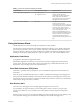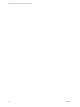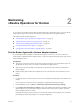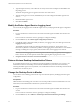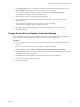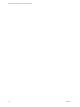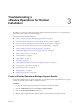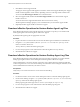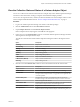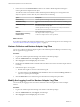6.4
Table Of Contents
- VMware vRealize Operations for Horizon Administration
- Contents
- VMware vRealize Operations for Horizon Administration
- Monitoring Your Horizon Environment
- Using the Horizon Dashboards
- Introducing the Horizon Dashboards
- Horizon Overview Dashboard
- Horizon Help Desk Dashboard
- Horizon Infrastructure Dashboard
- Horizon User Sessions Dashboard
- Horizon VDI Pools Dashboard
- Horizon RDS Pools Dashboard
- Horizon Applications Dashboard
- Horizon Desktop Usage Dashboard
- Retrieve In-Guest Process Data for Desktop Sessions
- Horizon User Session Details Dashboard
- Retrieve In-Guest Process Data for Session Objects
- Horizon RDS Host Details Dashboard
- Retrieve In-Guest Process Data for Host Objects
- Horizon Adapter Self Health Dashboard
- Horizon End User Experience Dashboard
- Horizon Root Cause Analysis Dashboard
- Using the Horizon Reports
- Using the Horizon Alerts
- Using the Horizon Dashboards
- Maintaining vRealize Operations for Horizon
- Troubleshooting a vRealize Operations for Horizon Installation
- Create a vRealize Operations Manager Support Bundle
- Download vRealize Operations for Horizon Broker Agent Log Files
- Download vRealize Operations for Horizon Desktop Agent Log Files
- View the Collection State and Status of a Horizon Adapter Object
- Horizon Collector and Horizon Adapter Log Files
- Modify the Logging Level for Horizon Adapter Log Files
- Remove Adapter Instance
- Cleanup Objects
- Firewall Rules
- Licensing
- Communication Issues Between Horizon Adapter and Agents
- Post Upgrade Configurations
- Agents-Related Issues
- Missing Metrics
- Missing Logon Duration
- Index
Table 1‑2. Summary of Horizon Reports (Continued)
Template Name Recommended Objects Report Content
Horizon Application Usage Report
n
Horizon Pod
n
Application Pool
Application usage information in last 7
days(by default), including
Application pool name, pool's farm
name, application launch times,
application peak concurrent instances,
and application total usage time
Horizon User Session Statistics
n
User This report shows the session statistics
of the users in the horizon
environment. This report is suggested
to run the object Horizon environment
or Horizon pod. In the generated
report, following data are shown: user
name, total application session
duration, total RDS desktop session
duration and total VDI desktop session
duration. The data is calculated and
aggregated with the selected time
period. The default time period is last 7
days
Using the Horizon Alerts
vRealize Operations for Horizon alerts help you troubleshoot system problems.
The Alerts tab, located on the left side of the vRealize Operations for Horizon screen, displays information
about current system alerts, such as status, criticality, and creation and cancellation dates. Use the lter to
nd specic alerts (e.g., ltering on "failed" will display the "Failed to communicate with target pod" alert).
Clicking on an alert shows specic information, such as symptoms, cause, and recommendations, if any.
Application Crash Alerts
Use application alerts when an application crashes.
With vRealize Operations for Horizon, you can monitor events when an application launched inside a
session crashes. The crash summary alert is shown on the Alerts page. Click the link for the alert to see
details of the crash, including cause and recommended action.
Cloud Pod Architecture (CPA) Alerts
When there is a problem with a pod federation, you can troubleshoot using the Cloud Pod Architecture
(CPA) alerts.
When any pod in a pod federation goes down, a "Failed to communicate with target pod" alert appears for
other pods in the federation. Clicking on this alert (which can be found by searching for the alert from the
Alerts tab) shows which connection to a target pod is aected. Note that when connectivity is reestablished,
the alert status changes from Active to Inactive.
User Process Alert
The User Process alert triggers when a desktop application performance issue occurs.
If your desktop is not responsive due to processes taking time or memory resources, and you cannot
perform a clean shutdown, you can initiate a Power O command to forcibly stop the running virtual
machine.
End the process, or if you have a non-persistent desktop, log o and log back in to get a new desktop. If you
have a persistent desktop, power o and restart the desktop to clean up all running processes.
Chapter 1 Monitoring Your Horizon Environment
VMware, Inc. 21