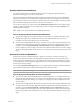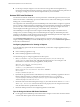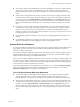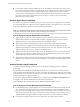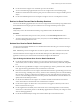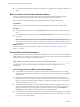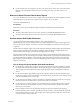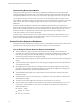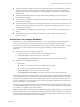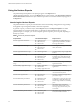6.4
Table Of Contents
- VMware vRealize Operations for Horizon Administration
- Contents
- VMware vRealize Operations for Horizon Administration
- Monitoring Your Horizon Environment
- Using the Horizon Dashboards
- Introducing the Horizon Dashboards
- Horizon Overview Dashboard
- Horizon Help Desk Dashboard
- Horizon Infrastructure Dashboard
- Horizon User Sessions Dashboard
- Horizon VDI Pools Dashboard
- Horizon RDS Pools Dashboard
- Horizon Applications Dashboard
- Horizon Desktop Usage Dashboard
- Retrieve In-Guest Process Data for Desktop Sessions
- Horizon User Session Details Dashboard
- Retrieve In-Guest Process Data for Session Objects
- Horizon RDS Host Details Dashboard
- Retrieve In-Guest Process Data for Host Objects
- Horizon Adapter Self Health Dashboard
- Horizon End User Experience Dashboard
- Horizon Root Cause Analysis Dashboard
- Using the Horizon Reports
- Using the Horizon Alerts
- Using the Horizon Dashboards
- Maintaining vRealize Operations for Horizon
- Troubleshooting a vRealize Operations for Horizon Installation
- Create a vRealize Operations Manager Support Bundle
- Download vRealize Operations for Horizon Broker Agent Log Files
- Download vRealize Operations for Horizon Desktop Agent Log Files
- View the Collection State and Status of a Horizon Adapter Object
- Horizon Collector and Horizon Adapter Log Files
- Modify the Logging Level for Horizon Adapter Log Files
- Remove Adapter Instance
- Cleanup Objects
- Firewall Rules
- Licensing
- Communication Issues Between Horizon Adapter and Agents
- Post Upgrade Configurations
- Agents-Related Issues
- Missing Metrics
- Missing Logon Duration
- Index
n
The Session Experience widget shows the PCoIP and blast performance of each VDI desktop session in
the Horizon environment with a heatmap. This heatmap widget has several built-in congurations,
including: session latency, session packet loss, session bandwidth, session latency by BW, and session
total logon time.
n
The Session Relationship widget shows objects related to the VDI desktop session selected in the
Session Experience widget.
n
The Session Chart widget shows VDI desktop session data according to the selected conguration of the
Session Experience widget.
n
The vRAM Experience widget shows the vRAM performance of each VM in Horizon environment with
a heatmap. This heatmap widget has several built-in congurations, including VM memory swap and
VM RAM usage percentage.
n
The vRAM Relationship widget shows the object related to the selected VM in the vRAM Experience
widget.
n
The vRAM Chart widget shows VM data according to the selected conguration of the vRAM
Experience widget.
Horizon Root Cause Analysis Dashboard
The Horizon Root Cause Analysis Dashboard enables you to see chart displays of selected object metrics,
giving you more detailed view of a metric that indicates a (potential) problem for further analysis.
To use the Horizon Root Cause Analysis Dashboard, select an object of interest (that is, one that you want to
troubleshoot) from either the Horizon End User Experience dashboard or the Horizon Help Desk
dashboard.
n
From the Horizon End User Experience dashboard:
a Select an object from one of the heat maps or object relationship views.
b Click the Navigate icon at the top left corner of the widget.
c Select Horizon Root Cause Analysis to go to the Horizon Root Cause Analysis Dashboard.
n
From the Horizon Help Desk Dashboard:
a Select either:
n
an active user session in the Horizon Connected Sessions widget
n
an object in the Selected Session Related Object widget
b Click the Navigate icon at the top left corner of the widget.
c Select Horizon Root Cause Analysis to go to the Horizon Root Cause Analysis Dashboard.
On the Horizon Root Cause Analysis Dashboard, select an object in the Selected Object Relationship widget.
This will display key metrics for the object in the Selected Object Analysis Snapshot widget. The color of a
given metric may change to indicate a metric of interest (e.g., yellow or red). In some cases the metric will
indicate a performance or over-subscription issue; in others it will indicate a higher-than-normal metric that
may be contributing to an actual problem.
Clicking on a metric automatically adds it to the Selected Metric Chart widget, allowing for further analysis.
You can add additional metrics from the same object, or you can select other related objects and their metrics
to see if there is a correlation of key indicated metrics.
Double-clicking on related objects in the Selected Object Relationships widget enables you to see additional
environment relationships. For example, double-clicking a VM will show the host, datastore, and VDI pool
related to the VM; selecting the host, datastore, or pool will show additional key metrics for those items that
can also be added to the available chart for further analysis.
Chapter 1 Monitoring Your Horizon Environment
VMware, Inc. 19