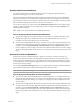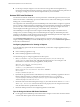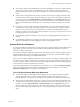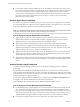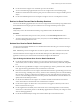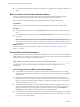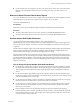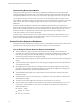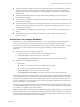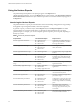6.4
Table Of Contents
- VMware vRealize Operations for Horizon Administration
- Contents
- VMware vRealize Operations for Horizon Administration
- Monitoring Your Horizon Environment
- Using the Horizon Dashboards
- Introducing the Horizon Dashboards
- Horizon Overview Dashboard
- Horizon Help Desk Dashboard
- Horizon Infrastructure Dashboard
- Horizon User Sessions Dashboard
- Horizon VDI Pools Dashboard
- Horizon RDS Pools Dashboard
- Horizon Applications Dashboard
- Horizon Desktop Usage Dashboard
- Retrieve In-Guest Process Data for Desktop Sessions
- Horizon User Session Details Dashboard
- Retrieve In-Guest Process Data for Session Objects
- Horizon RDS Host Details Dashboard
- Retrieve In-Guest Process Data for Host Objects
- Horizon Adapter Self Health Dashboard
- Horizon End User Experience Dashboard
- Horizon Root Cause Analysis Dashboard
- Using the Horizon Reports
- Using the Horizon Alerts
- Using the Horizon Dashboards
- Maintaining vRealize Operations for Horizon
- Troubleshooting a vRealize Operations for Horizon Installation
- Create a vRealize Operations Manager Support Bundle
- Download vRealize Operations for Horizon Broker Agent Log Files
- Download vRealize Operations for Horizon Desktop Agent Log Files
- View the Collection State and Status of a Horizon Adapter Object
- Horizon Collector and Horizon Adapter Log Files
- Modify the Logging Level for Horizon Adapter Log Files
- Remove Adapter Instance
- Cleanup Objects
- Firewall Rules
- Licensing
- Communication Issues Between Horizon Adapter and Agents
- Post Upgrade Configurations
- Agents-Related Issues
- Missing Metrics
- Missing Logon Duration
- Index
Understanding Broker Agent Metrics
Although the broker agent metrics on the Horizon Adapter Status dashboard are accurate, their values
might be misleading. Because these metrics correspond to dierent activities within the broker agent, they
are updated at dierent intervals. For this reason, some metrics might appear to be stale or not up-to-date.
For example, the Topology Collection Time, User Session Count, and Desktop VM Count metrics in the
Horizon Broker Agent Status widget are updated only once per hour. Because the User Session Count metric
value can be up to an hour old, it might not agree with the session count value that appears on other
dashboards.
In another example, the DB Event Collection Time and DB Event Record Count metrics might show a
question mark (?) to indicate that there is no data, even though data has been collected. This situation occurs
when no relevant vRealize Operations for Horizon database events are collected during the last six hours
because these metrics are updated only when the broker agent sends events (for example, session
connection and Horizon error events) to the adapter.
In general, metric collection metrics are sent every ve minutes and topology collection metrics are sent
every hour. Database event collection metrics might be sent as often as once per minute or as seldom as
there are relevant vRealize Operations for Horizon events.
Horizon End User Experience Dashboard
The End User Experience Dashboard continually monitors vCPU/vRAM and vDisk to alert of infrastructure
performance that could negatively impact user-session experience via a heat map layout.
Tips for Using the Horizon End User Experience Dashboard
n
The vCPU Experience widget shows the vCPU performance of each VM or host in the Horizon
environment as a heatmap. This heat map widget has several built-in congurations, including: VM
CPU ready percentage, VM CPU demand percentage, VM CPU contention percentage, host CPU
contention percentage, and host CPU usage percentage.
n
The vCPU Relationship widget shows objects related to the VM or host selected in the vCPU Experience
widget.
n
The vCPU Ready% Chart widget shows the vCPU-ready percentage for the VM or host selected in the
vCPU Experience widget.
n
The vDisk Experience widget shows the vDisk performance of each VM or datastore in the Horizon
environment with a heatmap. This heatmap widget has several built-in conguration, including: VM
Disk latency, VM Disk latency by IOPS, and datastore latency.
n
The vDisk Relationship widget shows objects related to the VM or datastore selected in the vDisk
Experience widget.
n
The vDisk Latency chart shows the total latency of all instances of the VM or datastore selected in the
vDisk Experience widget.
n
The Active Session Alert widget shows all alerts for current Horizon active sessions.
n
The Pool Critical Alerts widget shows the number of critical alerts for all VDI desktop pools. You can
customize the color thresholds (i.e., the color for each number of critical alerts for each pool). The
default thresholds are:
n
Yellow: 1 - 9 alerts
n
Orange: 10 - 15 alerts
n
Red: 15 or more alerts
VMware vRealize Operations for Horizon Administration
18 VMware, Inc.