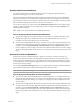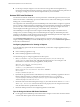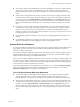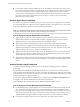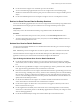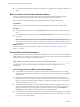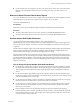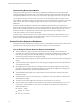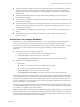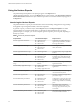6.4
Table Of Contents
- VMware vRealize Operations for Horizon Administration
- Contents
- VMware vRealize Operations for Horizon Administration
- Monitoring Your Horizon Environment
- Using the Horizon Dashboards
- Introducing the Horizon Dashboards
- Horizon Overview Dashboard
- Horizon Help Desk Dashboard
- Horizon Infrastructure Dashboard
- Horizon User Sessions Dashboard
- Horizon VDI Pools Dashboard
- Horizon RDS Pools Dashboard
- Horizon Applications Dashboard
- Horizon Desktop Usage Dashboard
- Retrieve In-Guest Process Data for Desktop Sessions
- Horizon User Session Details Dashboard
- Retrieve In-Guest Process Data for Session Objects
- Horizon RDS Host Details Dashboard
- Retrieve In-Guest Process Data for Host Objects
- Horizon Adapter Self Health Dashboard
- Horizon End User Experience Dashboard
- Horizon Root Cause Analysis Dashboard
- Using the Horizon Reports
- Using the Horizon Alerts
- Using the Horizon Dashboards
- Maintaining vRealize Operations for Horizon
- Troubleshooting a vRealize Operations for Horizon Installation
- Create a vRealize Operations Manager Support Bundle
- Download vRealize Operations for Horizon Broker Agent Log Files
- Download vRealize Operations for Horizon Desktop Agent Log Files
- View the Collection State and Status of a Horizon Adapter Object
- Horizon Collector and Horizon Adapter Log Files
- Modify the Logging Level for Horizon Adapter Log Files
- Remove Adapter Instance
- Cleanup Objects
- Firewall Rules
- Licensing
- Communication Issues Between Horizon Adapter and Agents
- Post Upgrade Configurations
- Agents-Related Issues
- Missing Metrics
- Missing Logon Duration
- Index
n
The colored rectangles in the VDI Desktop Pool VMs and VDI Desktop Pool Sessions widgets represent
particular objects. For example, in the VDI Desktop Pool VMs widget, each rectangle represents a
particular virtual machine. You can point to a rectangle to view basic information about its associated
object.
n
The size of the rectangle indicates the value of one metric, the color of the rectangle indicates the value
of another metric, and the widget conguration determines which metric values that the widget shows.
For example, if you select Sized by Workload - Colored by Health from the drop-down
menu, rectangles are sized according to the value of the workload metric and are colored according to
the value of the health metric. Red indicates a low value and green indicates the high end of the value
range.
n
Use the Top-N Analysis widgets for desktop virtual machines to view the virtual machines that have
the highest CPU, memory, disk, and network workload. Use the Top-N Analysis widgets for desktop
sessions to view the sessions that have the highest latency, transmission bandwidth, transmission
packet loss, and logon times. Viewing the extreme performers in any category can help you to assess the
overall performance of your environment.
n
Use the Desktop Applications widget to view a list of all the congured applications hosted by a VDI
desktop.
n
Use the Desktop Application Users widget to see a history of user logon information for a selected
application, indicating who uses the application, and when the application is used.
Horizon RDS Pools Dashboard
Use the Horizon RDS Pools dashboard to view the performance of the farms, RDS hosts, RDS desktop pools,
and application pools in your Horizon environment. The Horizon RDS Pools dashboard is specic to
Horizon 6.1 and later environments.
The widgets on the Horizon RDS Pools dashboard are organized into columns containing widgets for farms,
widgets for RDS desktop pools, and widgets for application pools. The Type column in the Farms widget
displays details of the farm type, such as RDS automatic farm.
Each column on the Horizon RDS Pools dashboard contains a Resource List widget, a Heat Map widget, and
four Top-N Analysis widgets. Each Resource List widget is the master widget for the Heat Map widget in its
column. For example, when you select a farm in the Farms widget in the rst column, the Heat Map widget
in that column shows data for the farm that you selected.
In the Farms, RDS Desktop Pools, and Applications Pools widgets, you can click the Dashboard Navigation
buon on the widget toolbar to launch Horizon Administrator. In the other widgets, you can click the
Dashboard Navigation buon to navigate to other dashboards.
Tips for Using the Horizon RDS Pools Dashboard
n
The colored rectangles in the RDS Hosts, RDS Desktop Sessions, and Application Sessions widgets
represent particular objects. For example, in the RDS Hosts widget, each rectangle represents a
particular RDS host. You can point to a rectangle to view basic information about its associated object.
n
The size of the rectangle indicates the value of one metric, the color of the rectangle indicates the value
of another metric, and the widget conguration determines which metric values the widget shows. For
example, if you select Sized by Workload - Colored by Health from the drop-down
menu, rectangles are sized according to the value of the workload metric and are colored according to
the value of the health metric. Red indicates a low value and green indicates the high end of the value
range.
Chapter 1 Monitoring Your Horizon Environment
VMware, Inc. 13