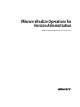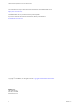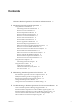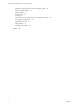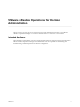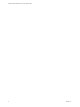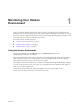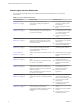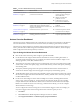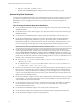6.4
Table Of Contents
- VMware vRealize Operations for Horizon Administration
- Contents
- VMware vRealize Operations for Horizon Administration
- Monitoring Your Horizon Environment
- Using the Horizon Dashboards
- Introducing the Horizon Dashboards
- Horizon Overview Dashboard
- Horizon Help Desk Dashboard
- Horizon Infrastructure Dashboard
- Horizon User Sessions Dashboard
- Horizon VDI Pools Dashboard
- Horizon RDS Pools Dashboard
- Horizon Applications Dashboard
- Horizon Desktop Usage Dashboard
- Retrieve In-Guest Process Data for Desktop Sessions
- Horizon User Session Details Dashboard
- Retrieve In-Guest Process Data for Session Objects
- Horizon RDS Host Details Dashboard
- Retrieve In-Guest Process Data for Host Objects
- Horizon Adapter Self Health Dashboard
- Horizon End User Experience Dashboard
- Horizon Root Cause Analysis Dashboard
- Using the Horizon Reports
- Using the Horizon Alerts
- Using the Horizon Dashboards
- Maintaining vRealize Operations for Horizon
- Troubleshooting a vRealize Operations for Horizon Installation
- Create a vRealize Operations Manager Support Bundle
- Download vRealize Operations for Horizon Broker Agent Log Files
- Download vRealize Operations for Horizon Desktop Agent Log Files
- View the Collection State and Status of a Horizon Adapter Object
- Horizon Collector and Horizon Adapter Log Files
- Modify the Logging Level for Horizon Adapter Log Files
- Remove Adapter Instance
- Cleanup Objects
- Firewall Rules
- Licensing
- Communication Issues Between Horizon Adapter and Agents
- Post Upgrade Configurations
- Agents-Related Issues
- Missing Metrics
- Missing Logon Duration
- Index
d Filter for "Access Point" (or simply "access").
e Double-click on Session Usage and congure the alert to the desired value (e.g., 90%).
Horizon Help Desk Dashboard
Use the Horizon Help Desk dashboard to view detailed information about all connected sessions running in
your Horizon environment. The Connected Sessions widget lists all the connected VDI desktop sessions,
RDS desktop sessions, and application sessions in your environment. It is the master widget for the
dashboard.
Tips for Using the Horizon Help Desk Dashboard
n
Use the All Environment Alerts widget to view all existing alerts of the system. Click each alert to get
detailed information.
n
Use the Selected User Session Alerts widget to view alerts of the selected session. Click each alert to get
detailed information.
n
Use the Selected Session Related Objects widget to look at the related object of the selected session.
n
Use the Session Related Metrics widget to view metrics of the selected object in the Selected Session
Related Objects widget (Health, Workload, Logon Time, Round-Trip Latency, TX Bandwidth, RX
Bandwidth, TX Packet Loss, and the RX Packet Loss for the session object). Additionally, if any session
has an associated App Volumes App Stack, it will be displayed in the Aached App Stack column.
N There is no data on TX Bandwidth for Horizon 7.3 Blast sessions.
n
Use the Session Logon Breakdown widget to view important login metrics, prole load time, App
Volumes App Stack aach time, shell load time, and Interactive session time. You can view logon time
metrics in Environments > All Objects > connected sessions > All Metrics|Session, including the time
it takes to broker the session, start the VM, authenticate a user, and apply a group policy (GPO). Timing
proler events are disabled by default. To enable the timing proler for a server, use vdmadmin.exe. For
example, on the connection broker as Administrator:
n n
For this server: "C:\Program Files\VMware\VMware View\Server\tools\bin\vdmadmin.exe" -I -
timingProfiler -enable
n
For a dierent server: "C:\Program Files\VMware\VMware View\Server\tools\bin\vdmadmin.exe" -
I -timingProfiler -enable -server {server | ip}
n
Run actions in the Session Processes widget to obtain information about in-guest desktop processes and
their resource use, including CPU, memory, and I/O use. The Get Desktop Processes and Get Desktop
Services actions can help you determine which desktop processes and applications are using the most
resources. The Get Desktop/Client Traceroute action provides information about network distance and
quality between the desktop and client.
n
Use the Virtual Desktop widget to show the related virtual machine of the selected session. If you install
a vGPU adapter, you can use the Horizon Root Cause Analysis dashboard to check information of the
vGPU related to the selected virtual machine.
n
Use the VM Metrics widget to show metrics of the related virtual machine, VM Health, VM Workload,
CPU, CPU Ready, CPU Contention, Co-stop, vCPU Count, recommended vCPU , Memory, Disk
Latency, Disk IOPs, Memory Swap .
n
Use the Horizon Client Details widget to show the client info of selected session.
n
Use the VM Host widget to show the ESXi host of the related VM that is hosting the selected session.
n
Use the Host Metrics widget to see metrics of the related host.
VMware vRealize Operations for Horizon Administration
10 VMware, Inc.