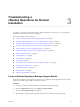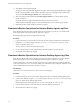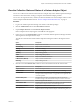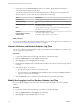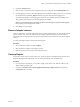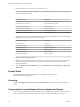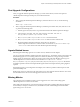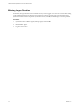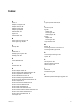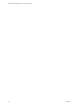6.3
Table Of Contents
- VMware vRealize Operations for Horizon Administration
- Contents
- VMware vRealize Operations for Horizon Administration
- Monitoring Your Horizon Environment
- Using the Horizon Dashboards
- Introducing the Horizon Dashboards
- Horizon Overview Dashboard
- Horizon Help Desk Dashboard
- Horizon Infrastructure Dashboard
- Horizon User Sessions Dashboard
- Horizon VDI Pools Dashboard
- Horizon RDS Pools Dashboard
- Horizon Applications Dashboard
- Horizon Desktop Usage Dashboard
- Retrieve In Guest Process Data for Desktop Sessions
- Horizon User Session Details Dashboard
- Retrieve In-Guest Process Data for Session Objects
- Horizon RDS Host Details Dashboard
- Retrieve In-Guest Process Data for Host Objects
- Horizon Adapter Self Health Dashboard
- Horizon End User Experience Dashboard
- Using the Horizon Reports
- Using the Horizon Dashboards
- Maintaining vRealize Operations for Horizon
- Troubleshooting a vRealize Operations for Horizon Installation
- Create a vRealize Operations Manager Support Bundle
- Download vRealize Operations for Horizon Broker Agent Log Files
- Download vRealize Operations for Horizon Desktop Agent Log Files
- View the Collection State and Status of a Horizon Adapter Object
- Horizon Collector and Horizon Adapter Log Files
- Modify the Logging Level for Horizon Adapter Log Files
- Remove Adapter Instance
- Cleanup Objects
- Firewall Rules
- Licensing
- Communication Issues Between Horizon Adapter and Agents
- Post Upgrade Configurations
- Agents-Related Issues
- Missing Metrics
- Missing Logon Duration
- Index
Post Upgrade Configurations
After you upgrade vRealize Operations Manager, you must restart collector, rewrite and reopen the
vRealize Operations Manager rewall ports, and restart the rewall .
Procedure
1 After you upgrade vRealize Operations Manager, restart the collector. To do so, run the following
command:
vmware-vcops --full-restart
2 After you upgrade vRealize Operations Manager, enable the port numbers 3099, 3100, and 3101. To do
so, perform the following tasks:
a Edit the /opt/vmware/etc/vmware-vcops-rewall.conf le in the vRealize Operations Manager.
b Add TCPPORTS="$TCPPORTS 3099:3101" after TCPPORTS="$TCPPORTS 3091:3095" in
the /opt/vmware/etc/vmware-vcops-firewall.conf le.
c Run /etc/init.d/vmware-vcops-firewall restart to restart the rewall.
d Run /etc/init.d/vmware-vcops-firewall status to check the status of the rewall.
e Restart the vRealize Operations Manager cluster after you upgrade to
vRealize Operations for Horizon 6.3 from an earlier version. To do so, run service vmware-vcops
--full-restart on the master node of the vRealize Operations Manager.
Agents-Related Issues
If Broker agent and Desktop agent are 6.1 or earlier version, disable TLS on the adapter.
TLS 1.2 is enforced by default in vRealize Operations for Horizon 6.3. The adapter cannot communicate with
older Desktop agents 6.1 or 6.0 running with TLS 1.0 VDI Pools, RDS Pools, or Apps running with older
desktop Agents are monitored by default. To monitor pools running with older Desktop agents, log in to
vRealize Operations for Horizon collector node and add enforcesslprotocols = false to
the /usr/lib/vmware-vcops/user/plugins/inbound/V4V_adapter3/work/msgserver.properties le. Restart
he vRealize Operations for Horizon adapter. Broker agent and Horizon adapter instance pairing might be
required.
If the Desktop agent is not sending data to the adapter, there could be a problem with disk space for that
particulate desktop VM.
Broker agent version 6.1 might cause CPU performance issues. This might be related to Horizon View event
db. Check the Horizon View version and upgrade to Horizon 6.2 or later.
Missing Metrics
Logon duration is not available even after you have logged in to new sessions after seing up the
vRealize Operations for Horizon environment.
Please make sure that the time is synchronized on all the components in vRealize Operations for Horizon
environment (For example, connection server, EventDB server, and virtual desktop). Restart the Broker
agent and log in to a new session.
Chapter 3 Troubleshooting a vRealize Operations for Horizon Installation
VMware, Inc. 31