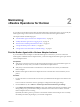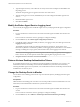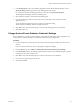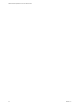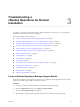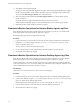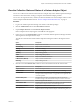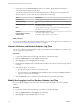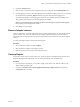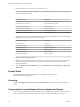6.3
Table Of Contents
- VMware vRealize Operations for Horizon Administration
- Contents
- VMware vRealize Operations for Horizon Administration
- Monitoring Your Horizon Environment
- Using the Horizon Dashboards
- Introducing the Horizon Dashboards
- Horizon Overview Dashboard
- Horizon Help Desk Dashboard
- Horizon Infrastructure Dashboard
- Horizon User Sessions Dashboard
- Horizon VDI Pools Dashboard
- Horizon RDS Pools Dashboard
- Horizon Applications Dashboard
- Horizon Desktop Usage Dashboard
- Retrieve In Guest Process Data for Desktop Sessions
- Horizon User Session Details Dashboard
- Retrieve In-Guest Process Data for Session Objects
- Horizon RDS Host Details Dashboard
- Retrieve In-Guest Process Data for Host Objects
- Horizon Adapter Self Health Dashboard
- Horizon End User Experience Dashboard
- Using the Horizon Reports
- Using the Horizon Dashboards
- Maintaining vRealize Operations for Horizon
- Troubleshooting a vRealize Operations for Horizon Installation
- Create a vRealize Operations Manager Support Bundle
- Download vRealize Operations for Horizon Broker Agent Log Files
- Download vRealize Operations for Horizon Desktop Agent Log Files
- View the Collection State and Status of a Horizon Adapter Object
- Horizon Collector and Horizon Adapter Log Files
- Modify the Logging Level for Horizon Adapter Log Files
- Remove Adapter Instance
- Cleanup Objects
- Firewall Rules
- Licensing
- Communication Issues Between Horizon Adapter and Agents
- Post Upgrade Configurations
- Agents-Related Issues
- Missing Metrics
- Missing Logon Duration
- Index
3 Change the parameter "timeToExpire.UserDesktop=0.0417".
N Time seing for cleanup resources (in days, should be in oat format. 0.5 means half day, 0.0417
means 1 hour approximately).
Parameter and Value Description
timeToExpire.VirtualMachine=30 Cleans the virtual machine objects.
timeToExpire.UserDesktop= 30 Ceans the VDI session objects.
timeToExpire.RDSSession=30 RDS session objects
timeToExpire.AppSession=30 App Session objects
timeToExpire.RDSApplication=30 Hosted application objects
timeToExpire.ViewNetwork=30 View network objects
The object of following type not deleted by default. The following parameters do not clean anything by
default. If you want you can specify your ouwn value.
Parameter and Value Description
timeToExpire.User= User objects
timeToExpire.ViewPool= VDI pool objects
timeToExpire.AppPool= Application pool objects
timeToExpire.RDSPool= RDS pool objects
timeToExpire.RDSFarm= RDS farm objects
timeToExpire.RDSServer= RDS server objects
4 Stop and restart the adapter instances.
5 Wait for approximately three hours for the objects to clean up. It takes approximately one hour for the
objects to cleanup from the dashboards and two hours for the objects to clean up from vRealize
Operations Manager.
6 Login to vRealize Operations Manager and go to Administartor > Inventory Explorer > Object Type >
VDI session.
Firewall Rules
If you update vRealize Operations Manager, you must apply the rewall rules on
vRealize Operations Manager again.
Licensing
You get the Skipping data collection as there is not V4H license error message if your license key is not
correct.
Communication Issues Between Horizon Adapter and Agents
If you are facing communication issues between the Horizon adapter and the agents, check if the rewall
ports are open. If the rewall ports are not open, then open ports 3091–3094 and ports 3099–3101.
VMware vRealize Operations for Horizon Administration
30 VMware, Inc.