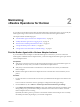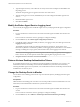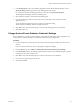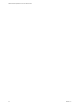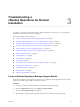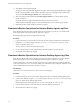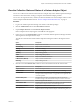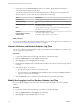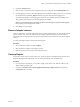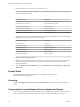6.3
Table Of Contents
- VMware vRealize Operations for Horizon Administration
- Contents
- VMware vRealize Operations for Horizon Administration
- Monitoring Your Horizon Environment
- Using the Horizon Dashboards
- Introducing the Horizon Dashboards
- Horizon Overview Dashboard
- Horizon Help Desk Dashboard
- Horizon Infrastructure Dashboard
- Horizon User Sessions Dashboard
- Horizon VDI Pools Dashboard
- Horizon RDS Pools Dashboard
- Horizon Applications Dashboard
- Horizon Desktop Usage Dashboard
- Retrieve In Guest Process Data for Desktop Sessions
- Horizon User Session Details Dashboard
- Retrieve In-Guest Process Data for Session Objects
- Horizon RDS Host Details Dashboard
- Retrieve In-Guest Process Data for Host Objects
- Horizon Adapter Self Health Dashboard
- Horizon End User Experience Dashboard
- Using the Horizon Reports
- Using the Horizon Dashboards
- Maintaining vRealize Operations for Horizon
- Troubleshooting a vRealize Operations for Horizon Installation
- Create a vRealize Operations Manager Support Bundle
- Download vRealize Operations for Horizon Broker Agent Log Files
- Download vRealize Operations for Horizon Desktop Agent Log Files
- View the Collection State and Status of a Horizon Adapter Object
- Horizon Collector and Horizon Adapter Log Files
- Modify the Logging Level for Horizon Adapter Log Files
- Remove Adapter Instance
- Cleanup Objects
- Firewall Rules
- Licensing
- Communication Issues Between Horizon Adapter and Agents
- Post Upgrade Configurations
- Agents-Related Issues
- Missing Metrics
- Missing Logon Duration
- Index
6 Point to the icon in the Collection Status column to see whether vRealize Operations Manager is
receiving data for the adapter instance object.
The collection status value indicates whether vRealize Operations Manager is receiving data for the
object. An object has a status value only if its collection state is Collecting.
Option Description
Data Receiving
vRealize Operations Manager is receiving data for the object
Old Data Receiving
Data is not current. The most recent value is at least ve monitoring cycles
old.
No Data Receiving
The adapter instance is collecting data, but vRealize Operations Manager
has not received data for the object.
None
vRealize Operations Manager or collection was recently started and no
data has been received for ve monitoring cycles.
Unknown
Status of the object is not known.
No parent object monitoring
The adapter instance object is stopped.
Collection down
Collector or adapter instance is not operational.
What to do next
If you discover problems with a Horizon adapter instance, you can check the log les for error messages. See
“Horizon Collector and Horizon Adapter Log Files,” on page 28.
Horizon Collector and Horizon Adapter Log Files
You can view collector and Horizon adapter log les in the vRealize Operations Manager user interface. Log
les are organized in log type folders.
Procedure
1 Log in to the vRealize Operations Manager user interface with admin privileges.
2 Click the Administration tab, click Support, and click Logs.
3 Select Log Type from the Group by drop-down menu.
4 Double-click the Collector folder and double-click the folder for the node on which the adapter instance
is running.
5 Perform these steps to view log les.
a Double-click a log le to view the contents of the log le.
b Type line numbers in the Starting line and # of lines text boxes and click the Load log content icon
(>) to view a specic part of the log le.
6 Click the Reload Tree icon to reload the log tree information and collapse all open folders.
Modify the Logging Level for Horizon Adapter Log Files
You can modify the logging level for the collector node that contains the log les for a Horizon adapter
instance.
Procedure
1 Log in to the vRealize Operations Manager user interface with admin privileges.
2 Click the Administration tab, click Support, and click Logs.
3 Select Log Type from the Group by drop-down menu.
VMware vRealize Operations for Horizon Administration
28 VMware, Inc.