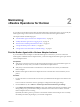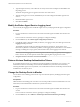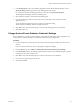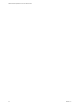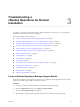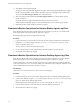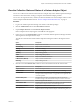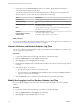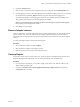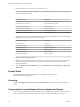6.3
Table Of Contents
- VMware vRealize Operations for Horizon Administration
- Contents
- VMware vRealize Operations for Horizon Administration
- Monitoring Your Horizon Environment
- Using the Horizon Dashboards
- Introducing the Horizon Dashboards
- Horizon Overview Dashboard
- Horizon Help Desk Dashboard
- Horizon Infrastructure Dashboard
- Horizon User Sessions Dashboard
- Horizon VDI Pools Dashboard
- Horizon RDS Pools Dashboard
- Horizon Applications Dashboard
- Horizon Desktop Usage Dashboard
- Retrieve In Guest Process Data for Desktop Sessions
- Horizon User Session Details Dashboard
- Retrieve In-Guest Process Data for Session Objects
- Horizon RDS Host Details Dashboard
- Retrieve In-Guest Process Data for Host Objects
- Horizon Adapter Self Health Dashboard
- Horizon End User Experience Dashboard
- Using the Horizon Reports
- Using the Horizon Dashboards
- Maintaining vRealize Operations for Horizon
- Troubleshooting a vRealize Operations for Horizon Installation
- Create a vRealize Operations Manager Support Bundle
- Download vRealize Operations for Horizon Broker Agent Log Files
- Download vRealize Operations for Horizon Desktop Agent Log Files
- View the Collection State and Status of a Horizon Adapter Object
- Horizon Collector and Horizon Adapter Log Files
- Modify the Logging Level for Horizon Adapter Log Files
- Remove Adapter Instance
- Cleanup Objects
- Firewall Rules
- Licensing
- Communication Issues Between Horizon Adapter and Agents
- Post Upgrade Configurations
- Agents-Related Issues
- Missing Metrics
- Missing Logon Duration
- Index
View the Collection State and Status of a Horizon Adapter Object
You can view collection state and status information for a adapter object in the vRealize Operations Manager
user interface. This information can help you diagnose and troubleshoot adapter problems.
You can also view important metrics, statistics, and license information for Horizon adapter instances on the
Horizon Adapter Self Health dashboard. See “Horizon Adapter Self Health Dashboard,” on page 16.
Procedure
1 Log in to the vRealize Operations Manager user interface with admin privileges.
2 Click the Administration tab and click Environment Overview.
3 Expand Adapter Instances and click Horizon Adapter Instance.
Horizon adapter instance objects appear on the List tab in the right pane.
4 Point to the icon in the Collection State column to see whether vRealize Operations Manager should be
collecting data for the adapter instance object.
The collection state indicates whether vRealize Operations Manager should be collecting data for the
object.
Option Description
Collecting
Object is set to collect data.
Not Collecting
Object is set to not collect data.
Starting
Collection is starting.
Stopping
Collection is stopping.
Updating
Object is being updated.
Failed
Object conguration problem.
In Maintenance
Object is in scheduled maintenance.
In Maintenance (Manual)
Object is in manual maintenance.
Removing
Object is being removed.
5 Click the icon in the Collection State column to view more information about the collection state.
Option Description
Adapter Instance
Name of the adapter instance.
Collector Name
Name of the collector on which the adapter instance is running.
Last Heartbeat
Amount of time since vRealize Operations Manager received a heartbeat
message from the adapter instance. A long period of time might indicate a
connection problem.
Heartbeat Sleep Time
Heartbeat sleep time value, which determines the interval between
heartbeat messages. The default heartbeat sleep time value is 10 seconds.
Status
Status message from the collector.
Last Collection Time
Amount of time since the end of the last collection cycle and the number of
metrics that the adapter instance collected during that cycle.
Last Collection Duration
Length of time of the last collection cycle.
Metric Sparklines
Graphical representations of the last collection cycle duration and the
number of metrics and objects that the adapter collected during that cycle.
Chapter 3 Troubleshooting a vRealize Operations for Horizon Installation
VMware, Inc. 27