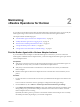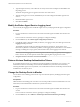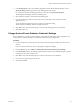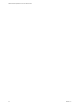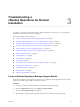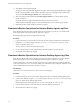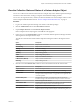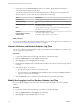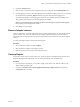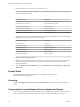6.3
Table Of Contents
- VMware vRealize Operations for Horizon Administration
- Contents
- VMware vRealize Operations for Horizon Administration
- Monitoring Your Horizon Environment
- Using the Horizon Dashboards
- Introducing the Horizon Dashboards
- Horizon Overview Dashboard
- Horizon Help Desk Dashboard
- Horizon Infrastructure Dashboard
- Horizon User Sessions Dashboard
- Horizon VDI Pools Dashboard
- Horizon RDS Pools Dashboard
- Horizon Applications Dashboard
- Horizon Desktop Usage Dashboard
- Retrieve In Guest Process Data for Desktop Sessions
- Horizon User Session Details Dashboard
- Retrieve In-Guest Process Data for Session Objects
- Horizon RDS Host Details Dashboard
- Retrieve In-Guest Process Data for Host Objects
- Horizon Adapter Self Health Dashboard
- Horizon End User Experience Dashboard
- Using the Horizon Reports
- Using the Horizon Dashboards
- Maintaining vRealize Operations for Horizon
- Troubleshooting a vRealize Operations for Horizon Installation
- Create a vRealize Operations Manager Support Bundle
- Download vRealize Operations for Horizon Broker Agent Log Files
- Download vRealize Operations for Horizon Desktop Agent Log Files
- View the Collection State and Status of a Horizon Adapter Object
- Horizon Collector and Horizon Adapter Log Files
- Modify the Logging Level for Horizon Adapter Log Files
- Remove Adapter Instance
- Cleanup Objects
- Firewall Rules
- Licensing
- Communication Issues Between Horizon Adapter and Agents
- Post Upgrade Configurations
- Agents-Related Issues
- Missing Metrics
- Missing Logon Duration
- Index
Troubleshooting a
vRealize Operations for Horizon
Installation 3
If problems occur after you install and congure vRealize Operations for Horizon, you can collect log les
and send the les to VMware for technical support.
This chapter includes the following topics:
n
“Create a vRealize Operations Manager Support Bundle,” on page 25
n
“Download vRealize Operations for Horizon Broker Agent Log Files,” on page 26
n
“Download vRealize Operations for Horizon Desktop Agent Log Files,” on page 26
n
“View the Collection State and Status of a Horizon Adapter Object,” on page 27
n
“Horizon Collector and Horizon Adapter Log Files,” on page 28
n
“Modify the Logging Level for Horizon Adapter Log Files,” on page 28
n
“Remove Adapter Instance,” on page 29
n
“Cleanup Objects,” on page 29
n
“Firewall Rules,” on page 30
n
“Licensing,” on page 30
n
“Communication Issues Between Horizon Adapter and Agents,” on page 30
n
“Post Upgrade Congurations,” on page 31
n
“Agents-Related Issues,” on page 31
n
“Missing Metrics,” on page 31
n
“Missing Logon Duration,” on page 32
Create a vRealize Operations Manager Support Bundle
If the Horizon adapter does not operate as expected, you can gather log and conguration les in a support
bundle and send the support bundle to VMware for analysis.
Procedure
1 Log in to the vRealize Operations Manager user interface with admin privileges.
2 Click the Administration tab and select Support > Support Bundles.
3 Click the Create Support Bundle (plus sign) icon.
4 Select the type of support bundle to generate and the nodes to include in the support bundle.
VMware, Inc.
25