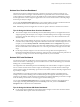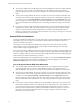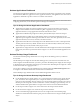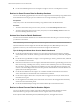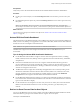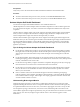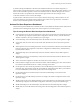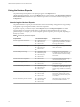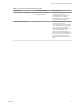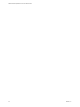6.3
Table Of Contents
- VMware vRealize Operations for Horizon Administration
- Contents
- VMware vRealize Operations for Horizon Administration
- Monitoring Your Horizon Environment
- Using the Horizon Dashboards
- Introducing the Horizon Dashboards
- Horizon Overview Dashboard
- Horizon Help Desk Dashboard
- Horizon Infrastructure Dashboard
- Horizon User Sessions Dashboard
- Horizon VDI Pools Dashboard
- Horizon RDS Pools Dashboard
- Horizon Applications Dashboard
- Horizon Desktop Usage Dashboard
- Retrieve In Guest Process Data for Desktop Sessions
- Horizon User Session Details Dashboard
- Retrieve In-Guest Process Data for Session Objects
- Horizon RDS Host Details Dashboard
- Retrieve In-Guest Process Data for Host Objects
- Horizon Adapter Self Health Dashboard
- Horizon End User Experience Dashboard
- Using the Horizon Reports
- Using the Horizon Dashboards
- Maintaining vRealize Operations for Horizon
- Troubleshooting a vRealize Operations for Horizon Installation
- Create a vRealize Operations Manager Support Bundle
- Download vRealize Operations for Horizon Broker Agent Log Files
- Download vRealize Operations for Horizon Desktop Agent Log Files
- View the Collection State and Status of a Horizon Adapter Object
- Horizon Collector and Horizon Adapter Log Files
- Modify the Logging Level for Horizon Adapter Log Files
- Remove Adapter Instance
- Cleanup Objects
- Firewall Rules
- Licensing
- Communication Issues Between Horizon Adapter and Agents
- Post Upgrade Configurations
- Agents-Related Issues
- Missing Metrics
- Missing Logon Duration
- Index
Prerequisites
Verify that you have selected the Horizon Remote Session Details dashboard from the dashboard list.
Procedure
n
For all types of session objects, run the Get Desktop Processes action to retrieve processes run by the
user.
n
For VDI Desktop Session objects only, run the Get Desktop Services action to retrieve processes run by
the system.
N The Get Desktop Services action does not exist for RDS Desktop Session, and Application
Session objects. For these session objects, you must retrieve system process data at the host object level.
What to do next
You can retrieve in-guest process data for host objects. See “Retrieve In-Guest Process Data for Host
Objects,” on page 15.
Horizon RDS Host Details Dashboard
This dashboard shows the detailed information of each RDS host in the horizon environment including host
health, session count, desktop count, application count, PCoIP related data, detailed session data of the host,
and the user resource consumption on the selected host.
N RDS hosts are specic to Horizon with View 6.1 and later environments.
The RDS Hosts widget is the master widget in the dashboard. It shows all the RDS hosts in your
environment.
Tips for Using the Horizon RDS Host Details Dashboard
n
Use the RDS Host Indicator Metrics widget to view the values of important host metrics, including
health, workload, total sessions, desktop sessions, application sessions and PCoIP latency, bandwidth,
and packet loss.
n
Run actions in the RDS Host Processes & Users widget to obtain information about in-guest host
processes and their resource usage, including CPU, memory, and IO use. The Get Host Processes, Get
Host Services, and Get Host Users actions can help you determine which host processes, applications,
and users are using the most resources.
n
The RDS Host Sessions widget shows the desktop and application sessions currently running on the
selected host. Information about the collection state and status, health score, workload, session state,
protocol, and latency for each session appears in sortable columns. You can click the Dashboard
Navigation buon to navigate to the View Remote Session Details dashboard.
n
Use the RDS Host Health and Events widget to see a time line of health and anomalies for the selected
host. The time line is annotated with host-related events and alerts. Use the toolbar buons to select the
types of events and alerts to display.
n
Use the User Resource Consumption to see how many resources are used by each user in the selected
RDS host. The data include information such as user name, pool name, cpu, disk, memory, and
network.
Retrieve In-Guest Process Data for Host Objects
You can use the RDS Host Processes & Users widget on the Horizon RDS Host Details dashboard to obtain
information about in-guest processes and their resource usage for View host objects.
Host objects include RDS Hosts.
Chapter 1 Monitoring Your Horizon Environment
VMware, Inc. 15