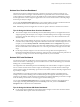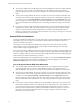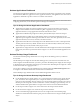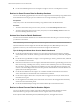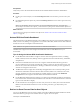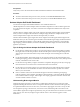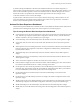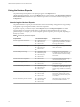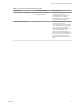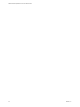6.3
Table Of Contents
- VMware vRealize Operations for Horizon Administration
- Contents
- VMware vRealize Operations for Horizon Administration
- Monitoring Your Horizon Environment
- Using the Horizon Dashboards
- Introducing the Horizon Dashboards
- Horizon Overview Dashboard
- Horizon Help Desk Dashboard
- Horizon Infrastructure Dashboard
- Horizon User Sessions Dashboard
- Horizon VDI Pools Dashboard
- Horizon RDS Pools Dashboard
- Horizon Applications Dashboard
- Horizon Desktop Usage Dashboard
- Retrieve In Guest Process Data for Desktop Sessions
- Horizon User Session Details Dashboard
- Retrieve In-Guest Process Data for Session Objects
- Horizon RDS Host Details Dashboard
- Retrieve In-Guest Process Data for Host Objects
- Horizon Adapter Self Health Dashboard
- Horizon End User Experience Dashboard
- Using the Horizon Reports
- Using the Horizon Dashboards
- Maintaining vRealize Operations for Horizon
- Troubleshooting a vRealize Operations for Horizon Installation
- Create a vRealize Operations Manager Support Bundle
- Download vRealize Operations for Horizon Broker Agent Log Files
- Download vRealize Operations for Horizon Desktop Agent Log Files
- View the Collection State and Status of a Horizon Adapter Object
- Horizon Collector and Horizon Adapter Log Files
- Modify the Logging Level for Horizon Adapter Log Files
- Remove Adapter Instance
- Cleanup Objects
- Firewall Rules
- Licensing
- Communication Issues Between Horizon Adapter and Agents
- Post Upgrade Configurations
- Agents-Related Issues
- Missing Metrics
- Missing Logon Duration
- Index
Horizon User Sessions Dashboard
The Horizon User Sessions dashboard provides a quick view of all types of sessions running in your
Horizon environment. The widgets on the dashboard are organized into three columns: the left column
contains widgets for VDI desktop sessions, the middle column contains widgets for RDS desktop sessions,
and the right column contains widgets for application sessions. Each column contains a Heat Map widget
and four Top-N Analysis widgets.
You can click the Dashboard Navigation buon on any widget toolbar to navigate to the Horizon Remote
Session Details dashboard and see detailed information about a particular session.
N RDS desktop sessions and application sessions are specic to Horizon 6 and later environments.
Tips for Using the Horizon User Sessions Dashboard
n
The colored rectangles in the VDI Desktop Sessions, RDS Desktop Sessions, and Application Sessions
widgets represent particular objects. For example, in the VDI Desktop Sessions widget, each rectangle
represents a particular VDI desktop. You can point to a rectangle to view basic information about its
associated object.
n
The size of the rectangle indicates the value of one metric, the color of the rectangle indicates the value
of another metric, and the widget conguration determines which metric values the widget shows. For
example, if you select Sized by Workload - Colored by Health from the drop-down
menu, rectangles are sized according to the value of the workload metric and are colored according to
the value of the health metric. Red indicates a low value and green indicates the high end of the value
range.
n
Use the Top-N Analysis widgets to view the sessions of each type that have the highest latency,
transmission bandwidth, transmission packet loss, and logon times. Viewing the extreme performers in
any category can help you to assess the overall performance of your environment.
Horizon VDI Pools Dashboard
Use the Horizon VDI Pools dashboard to view the performance of VDI desktop pools and sessions in your
Horizon environment. A VDI desktop pool can be a linked-clone or instant clone desktop pool, automated
desktop pool, or manual desktop pool.
The widgets below the VDI Desktop Pools and VDI Desktop Pool Indicator Metrics widgets are organized
into two columns: the left column contains widgets for VDI desktop pool virtual machines and the right
column contains widgets for VDI desktop pool sessions. Each column contains a Heat Map widget and four
Top-N Analysis widgets.
The VDI Desktop Pools widget is the master widget for the Heat Map widgets on the dashboard. For
example, when you select a desktop pool in the VDI Desktop Pools widget, the VDI Desktop Pool VMs
widget shows the desktop virtual machines in that desktop pool and the VDI Desktop Pool Sessions widget
shows the desktop sessions that are currently logged on for that desktop pool.
You can click the Dashboard Navigation buon on a widget toolbar to navigate to other dashboards. In
some widgets, including VDI Desktop Pools and VDI Desktop Pool VMs, you can use Dashboard
Navigation buon to launch Horizon Administrator.
Tips for Using the Horizon VDI Pools Dashboard
n
Use the graphs in the VDI Desktop Pool Indicator Metrics widget to see the values of selected metrics
over time and obtain a quick view of the trends in KPIs.
Chapter 1 Monitoring Your Horizon Environment
VMware, Inc. 11