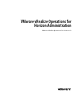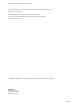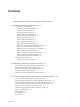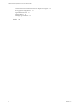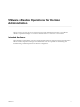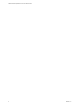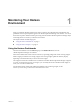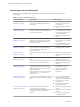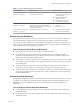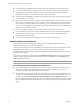6.3
Table Of Contents
- VMware vRealize Operations for Horizon Administration
- Contents
- VMware vRealize Operations for Horizon Administration
- Monitoring Your Horizon Environment
- Using the Horizon Dashboards
- Introducing the Horizon Dashboards
- Horizon Overview Dashboard
- Horizon Help Desk Dashboard
- Horizon Infrastructure Dashboard
- Horizon User Sessions Dashboard
- Horizon VDI Pools Dashboard
- Horizon RDS Pools Dashboard
- Horizon Applications Dashboard
- Horizon Desktop Usage Dashboard
- Retrieve In Guest Process Data for Desktop Sessions
- Horizon User Session Details Dashboard
- Retrieve In-Guest Process Data for Session Objects
- Horizon RDS Host Details Dashboard
- Retrieve In-Guest Process Data for Host Objects
- Horizon Adapter Self Health Dashboard
- Horizon End User Experience Dashboard
- Using the Horizon Reports
- Using the Horizon Dashboards
- Maintaining vRealize Operations for Horizon
- Troubleshooting a vRealize Operations for Horizon Installation
- Create a vRealize Operations Manager Support Bundle
- Download vRealize Operations for Horizon Broker Agent Log Files
- Download vRealize Operations for Horizon Desktop Agent Log Files
- View the Collection State and Status of a Horizon Adapter Object
- Horizon Collector and Horizon Adapter Log Files
- Modify the Logging Level for Horizon Adapter Log Files
- Remove Adapter Instance
- Cleanup Objects
- Firewall Rules
- Licensing
- Communication Issues Between Horizon Adapter and Agents
- Post Upgrade Configurations
- Agents-Related Issues
- Missing Metrics
- Missing Logon Duration
- Index
n
Use the Selected Session Related Objects widget to look at the related object of the selected session.
n
Use the Session Related Metrics widget to view metrics of the selected object in the Selected Session
Related Objects widget (Health, Workload, Logon Time, Round-Trip Latency, TX Bandwidth, RX
Bandwidth, TX Packet Loss, and the RX Packet Loss for the session object).
n
Use the Session Logon Breakdown widget to view important login metrics, prole load time, shell load
time, and Interactive session time.
n
Run actions in the Session Processes widget to obtain information about in-guest desktop processes and
their resource use, including CPU, memory, and I/O use. The Get Desktop Processes and Get Desktop
Services actions can help you determine which desktop processes and applications are using the most
resources. The Get Desktop/Client Traceroute action provides information about network distance and
quality between the desktop and client.
n
Use the Virtual Desktop widget to show the related virtual machine of the selected session.
n
Use the VM Metrics widget to show metrics of the related virtual machine, VM Health, VM Workload,
CPU, CPU Ready, CPU Contention, Co-stop, vCPU Count, recommended vCPU , Memory, Disk
Latency, Disk IOPs, Memory Swap .
n
Use the Horizon with View Client widget to show the client info of selected session.
Horizon Infrastructure Dashboard
Use the Horizon Infrastructure dashboard to quickly assess the underlying vSphere and Horizon
infrastructure that supports your Horizon environment.
Horizon Infrastructure Hosts, Horizon VDI Desktop VMs, View Datastores, and View RDS Hosts are Heat
Map widgets. These widgets show information about the health, workload, and connectivity of
infrastructure hosts, remote desktops, and datastores, RDS (Microsoft Remote Desktop Services) hosts in
your Horizon environment.
You can select an object in any widget and click the Dashboard Navigation buon on the widget toolbar to
navigate to vSphere dashboards. You can double-click an object to navigate to the object Summary tab in
vRealize Operations Manager.
N RDS hosts are specic to Horizon with View 6.0.x and Horizon 6.1, 7, and 7.0.1 environments.
Tips for Using the Horizon Infrastructure Dashboard
n
The colored rectangles in each widget represent particular objects. For example, in the Horizon VDI
Desktop VMs widget, each rectangle represents a particular virtual machine. You can point to a
rectangle to view basic information about its associated object.
n
The size of the rectangle indicates the value of one metric, the color of the rectangle indicates the value
of another metric, and the widget conguration determines which metric values the widget shows. For
example, if you select Sized by Workload - Colored by Health from the drop-down
menu, rectangles are sized according to the value of the workload aribute and are colored according to
the value of the health aribute. Red indicates a low value and green indicates the high end of the value
range.
VMware vRealize Operations for Horizon Administration
10 VMware, Inc.