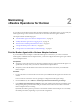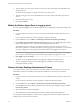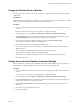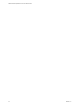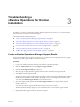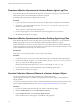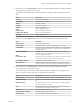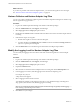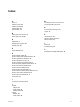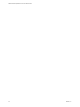6.2
Table Of Contents
- VMware vRealize Operations for Horizon Administration
- Contents
- VMware vRealize Operations for Horizon Administration
- Monitoring Your Horizon Environment
- Using the Horizon Dashboards
- Introducing the Horizon Dashboards
- Horizon Overview Dashboard
- Horizon Infrastructure Dashboard
- Horizon User Sessions Dashboard
- Horizon VDI Pools Dashboard
- Horizon RDS Pools Dashboard
- Horizon Applications Dashboard
- Horizon Desktop Usage Dashboard
- Retrieve In Guest Process Data for Desktop Sessions
- Horizon User Session Details Dashboard
- Retrieve In-Guest Process Data for Session Objects
- View RDS Host Details Dashboard
- Retrieve In-Guest Process Data for Host Objects
- Horizon Adapter Self Health Dashboard
- Horizon End User Experience Dashboard
- Using the Horizon Reports
- Using the Horizon Dashboards
- Maintaining vRealize Operations for Horizon
- Troubleshooting a vRealize Operations for Horizon Installation
- Create a vRealize Operations Manager Support Bundle
- Download vRealize Operations for Horizon Broker Agent Log Files
- Download vRealize Operations for Horizon Desktop Agent Log Files
- View the Collection State and Status of a Horizon Adapter Object
- Horizon Collector and Horizon Adapter Log Files
- Modify the Logging Level for Horizon Adapter Log Files
- Index
Change the Desktop Pools to Monitor
You can add or remove desktop pools from the scope of monitored objects by modifying the broker agent
configuration.
Prerequisites
Obtain the IDs for the desktop pools to monitor. You can find pool IDs in Horizon Administrator. For more
information, see the administration document for your Horizon version.
Procedure
1 Log on to the Horizon Connection Server host where the broker agent is installed with a domain user
account.
Local accounts do not have the necessary privileges to configure all settings.
2 From the Start menu, select VMware > vRealize Operations Horizon Broker Agent Settings.
3 In the Desktop pools section on the vRealize Operations Horizon Broker Settings dialog box, select
Specify desktop pools and type the IDs of the desktop pools in the text box.
Use a comma to separate each desktop pool ID. If you do select Specify desktop pools,
vRealize Operations Manager monitors all desktop pools.
4 Select whether to include or exclude the listed desktop pools.
5 If you are monitoring a Horizon 6.0 with Horizon or later environment, select whether to monitor
application pools.
You cannot filter the application pools to monitor. If you select this setting,
vRealize Operations Manager monitors all application pools.
6 Click Test to verify that the broker agent can connect to the desktop pools that you specified.
7 Click Next to proceed.
Change Horizon Events Database Credential Settings
If the credentials for your Horizon events database change after the initial broker agent configuration, you
must modify the credential settings for the database in the broker agent configuration.
Procedure
1 Log on to the Horizon Connection Server host where the broker agent is installed with a domain user
account.
Local accounts do not have the necessary privileges to configure all settings.
2 From the Start menu, select VMware > vRealize Operations Horizon Broker Agent Settings.
3 In the Events database section of the vRealize Operations Horizon Broker Agent Settings dialog box,
type the event database user name and password.
4 Click Validate DB Credentials to verify that the broker agent can connect to the Horizon events
database.
5 Go to the service page and restart the service.
6 Click Next and Finish.
Chapter 2 Maintaining vRealize Operations for Horizon
VMware, Inc. 23