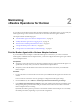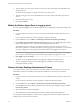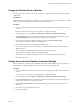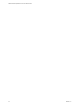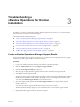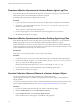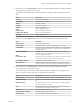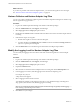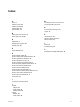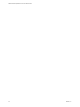6.2
Table Of Contents
- VMware vRealize Operations for Horizon Administration
- Contents
- VMware vRealize Operations for Horizon Administration
- Monitoring Your Horizon Environment
- Using the Horizon Dashboards
- Introducing the Horizon Dashboards
- Horizon Overview Dashboard
- Horizon Infrastructure Dashboard
- Horizon User Sessions Dashboard
- Horizon VDI Pools Dashboard
- Horizon RDS Pools Dashboard
- Horizon Applications Dashboard
- Horizon Desktop Usage Dashboard
- Retrieve In Guest Process Data for Desktop Sessions
- Horizon User Session Details Dashboard
- Retrieve In-Guest Process Data for Session Objects
- View RDS Host Details Dashboard
- Retrieve In-Guest Process Data for Host Objects
- Horizon Adapter Self Health Dashboard
- Horizon End User Experience Dashboard
- Using the Horizon Reports
- Using the Horizon Dashboards
- Maintaining vRealize Operations for Horizon
- Troubleshooting a vRealize Operations for Horizon Installation
- Create a vRealize Operations Manager Support Bundle
- Download vRealize Operations for Horizon Broker Agent Log Files
- Download vRealize Operations for Horizon Desktop Agent Log Files
- View the Collection State and Status of a Horizon Adapter Object
- Horizon Collector and Horizon Adapter Log Files
- Modify the Logging Level for Horizon Adapter Log Files
- Index
4 Type the adapter server key and confirm the server key for the Horizon adapter and click Pair to start
the pairing process.
The status of the pairing process appears in the status area of the wizard.
5 After the pairing process succeeds, click Next till you are at the Configure The Broker Agent Service
wizard.
6 Restart the Broker Agent service.
7 Click Next and Finish.
Modify the Broker Agent Service Logging Level
You can modify the logging level for the Broker Agent service by modifying the broker agent configuration.
Procedure
1 Log on to the Horizon Connection Server host where the broker agent is installed with a domain user
account.
Local accounts do not have the necessary privileges to configure all settings.
2 From the Start menu, select VMware > vRealize Operations Horizon Broker Agent Settings.
3 In the vRealize Operations Horizon Broker Agent Service section on the vRealize Operations Horizon
Broker Settings dialog box, select a log level from the Log level drop-down menu.
The available log levels are Off, Error, Warning, Information, and Verbose. The log level is set to
Information by default. To troubleshoot problems, set the logging level to Information. To view detailed
messages, including micro steps, queries, and returned results, set the logging level to Verbose.
NOTE If you set the logging level to Verbose, log files can become large very quickly. Set the logging
level to Verbose only for short periods of time. Broker agent log files are purged once a week.
4 Click Apply to save your settings.
The status of your configuration appears in the Applying Configuration Settings window.
5 After the configuration settings are successfully applied, click Close to close the Applying
Configuration Settings window.
Reissue Horizon Desktop Authentication Tokens
If you believe that the security of your Horizon environment might be compromised, you can issue a new
authentication token for each desktop virtual machine and RDS host in your Horizon environment.
Procedure
1 Log in to the Horizon Connection Server host where you installed the broker agent with a domain user
account.
Local accounts do not have the necessary privileges to configure broker agent settings.
2 From the Start menu, select VMware > vRealize Operations Horizon Broker Agent Settings.
3 In the Security section of the vRealize Operations Horizon Broker Agent Settings dialog box, click Re-
issue Desktop Tokens.
4 When the operation is finished, click Close.
5 Click Close again to exit the vRealize Operations Horizon Broker Agent Settings dialog box.
The configuration change might take several minutes to propagate to the Horizon adapter and all of the
desktop agents in your Horizon environment.
VMware vRealize Operations for Horizon Administration
22 VMware, Inc.