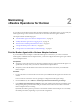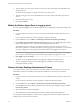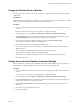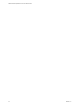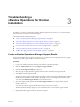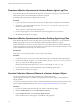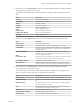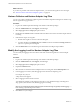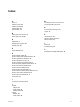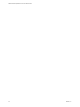6.2
Table Of Contents
- VMware vRealize Operations for Horizon Administration
- Contents
- VMware vRealize Operations for Horizon Administration
- Monitoring Your Horizon Environment
- Using the Horizon Dashboards
- Introducing the Horizon Dashboards
- Horizon Overview Dashboard
- Horizon Infrastructure Dashboard
- Horizon User Sessions Dashboard
- Horizon VDI Pools Dashboard
- Horizon RDS Pools Dashboard
- Horizon Applications Dashboard
- Horizon Desktop Usage Dashboard
- Retrieve In Guest Process Data for Desktop Sessions
- Horizon User Session Details Dashboard
- Retrieve In-Guest Process Data for Session Objects
- View RDS Host Details Dashboard
- Retrieve In-Guest Process Data for Host Objects
- Horizon Adapter Self Health Dashboard
- Horizon End User Experience Dashboard
- Using the Horizon Reports
- Using the Horizon Dashboards
- Maintaining vRealize Operations for Horizon
- Troubleshooting a vRealize Operations for Horizon Installation
- Create a vRealize Operations Manager Support Bundle
- Download vRealize Operations for Horizon Broker Agent Log Files
- Download vRealize Operations for Horizon Desktop Agent Log Files
- View the Collection State and Status of a Horizon Adapter Object
- Horizon Collector and Horizon Adapter Log Files
- Modify the Logging Level for Horizon Adapter Log Files
- Index
Maintaining
vRealize Operations for Horizon 2
If your Horizon environment changes after the initial configuration of the broker agent, you can modify the
broker agent settings on the Horizon Connection Server host where the broker agent is installed.
This chapter includes the following topics:
n
“Pair the Broker Agent with a Horizon Adapter Instance,” on page 21
n
“Modify the Broker Agent Service Logging Level,” on page 22
n
“Reissue Horizon Desktop Authentication Tokens,” on page 22
n
“Change the Desktop Pools to Monitor,” on page 23
n
“Change Horizon Events Database Credential Settings,” on page 23
Pair the Broker Agent with a Horizon Adapter Instance
If you reinstall the Horizon adapter to which the broker agent is connected, or you want to connect the
broker agent to a different Horizon adapter instance, you must reconfigure the broker agent to pair with the
Horizon adapter instance.
Prerequisites
n
Verify that you have the server key for the Horizon adapter instance to pair with the broker agent. You
specified the server key when you created a credential for the adapter instance.
n
Verify that you have the IP address of the Horizon Connection Server host where you installed the
Horizon adapter.
Procedure
1 Log in to the Horizon Connection Server host where you installed the broker agent with a domain user
account.
Local accounts do not have the necessary privileges to configure the broker agent settings.
2 From the Start menu, select VMware > vRealize Operations Horizon Broker Agent Settings.
3 In the vRealize Operations Horizon Adapter section of the vRealize Operations Horizon Broker Agent
Settings dialog box, type the IP address and port number for the node or remote collector where the
Horizon adapter instance is running.
By default, the broker agent uses port 3091 to communicate with the Horizon adapter. You can modify
the default port number, depending on your network configuration.
VMware, Inc.
21