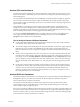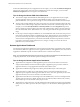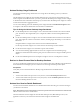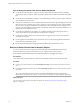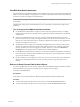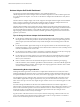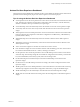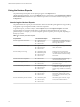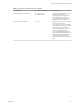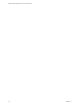6.2
Table Of Contents
- VMware vRealize Operations for Horizon Administration
- Contents
- VMware vRealize Operations for Horizon Administration
- Monitoring Your Horizon Environment
- Using the Horizon Dashboards
- Introducing the Horizon Dashboards
- Horizon Overview Dashboard
- Horizon Infrastructure Dashboard
- Horizon User Sessions Dashboard
- Horizon VDI Pools Dashboard
- Horizon RDS Pools Dashboard
- Horizon Applications Dashboard
- Horizon Desktop Usage Dashboard
- Retrieve In Guest Process Data for Desktop Sessions
- Horizon User Session Details Dashboard
- Retrieve In-Guest Process Data for Session Objects
- View RDS Host Details Dashboard
- Retrieve In-Guest Process Data for Host Objects
- Horizon Adapter Self Health Dashboard
- Horizon End User Experience Dashboard
- Using the Horizon Reports
- Using the Horizon Dashboards
- Maintaining vRealize Operations for Horizon
- Troubleshooting a vRealize Operations for Horizon Installation
- Create a vRealize Operations Manager Support Bundle
- Download vRealize Operations for Horizon Broker Agent Log Files
- Download vRealize Operations for Horizon Desktop Agent Log Files
- View the Collection State and Status of a Horizon Adapter Object
- Horizon Collector and Horizon Adapter Log Files
- Modify the Logging Level for Horizon Adapter Log Files
- Index
Horizon End User Experience Dashboard
The End User Experience Dashboard continually monitors vCPU/vRAM and vDisk to alert of infrastructure
performance that could negatively impact user-session experience via a heat map layout.
Tips for using the Horizon End User Experience Dashboard
n
vCPU experience shows the vCPU performance of each VM or host in Horizon environment with a heat
map. This heat map widget has several built-in configuration: VM CPU ready%, VM CPU demand%,
VM CPU contention%, host cpu contention%, host cpu usage%.
n
vCPU relationship shows the related object of the selected VM or host in the vCPU experience widget.
n
vCPU ready chart shows the vCPU ready% trend of the selected VM or host in the vCPU experience
widget.
n
vDisk experience shows the vDisk performance of each VM or datastore in Horizon environment with a
heat map. This heat map widget has several built-in configuration: VM Disk latency, VM Disk latency
by IOPS, datastore latency.
n
vDisk relationship shows the related object of the selected VM or datastore in the vDisk experience
widget.
n
vDisk latency chart shows the total latency of all instance trend of the selected VM or datastore in the
vDisk experience widget.
n
Active session alert widget shows all alerts of current horizon active sessions.
n
Pool critical alerts widget shows the critical alert number of all VDI desktop pools. The color bound set
be customized. The default bounds are: 1 Yellow, 10 Orange, and 15 Red.
n
PCoIP experience shows the PCoIP performance of each VDI desktop session in Horizon environment
with a heat map. This heat map widget has several built-in configuration: PCoIP latency, PCoIP Packet
loss, PCoIP bandwidth, PCoIP Latency by BW, and session total logon time.
n
PCoIP relationship shows the related objects of the selected VDI desktop session in the PCoIP
experience widget.
n
PCoIP chart shows the VDI desktop session data according to the selected configuration of the PCoIP
experience widget.
n
vRAM experience shows the vRAM performance of each VM in Horizon environment with a heat map.
This heat map widget has several built-in configuration: VM memory swap and VM RAM usage%.
n
vRAM relationship shows the related object of the selected VM in the vRAM experience widget.
n
vRAM chart shows the VM data trend according to the selected configuration of the vRAM experience
widget.
Chapter 1 Monitoring Your Horizon Environment
VMware, Inc. 17