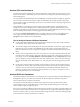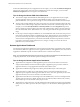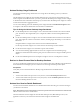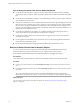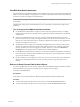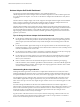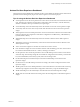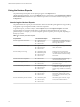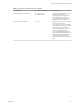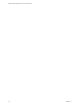6.2
Table Of Contents
- VMware vRealize Operations for Horizon Administration
- Contents
- VMware vRealize Operations for Horizon Administration
- Monitoring Your Horizon Environment
- Using the Horizon Dashboards
- Introducing the Horizon Dashboards
- Horizon Overview Dashboard
- Horizon Infrastructure Dashboard
- Horizon User Sessions Dashboard
- Horizon VDI Pools Dashboard
- Horizon RDS Pools Dashboard
- Horizon Applications Dashboard
- Horizon Desktop Usage Dashboard
- Retrieve In Guest Process Data for Desktop Sessions
- Horizon User Session Details Dashboard
- Retrieve In-Guest Process Data for Session Objects
- View RDS Host Details Dashboard
- Retrieve In-Guest Process Data for Host Objects
- Horizon Adapter Self Health Dashboard
- Horizon End User Experience Dashboard
- Using the Horizon Reports
- Using the Horizon Dashboards
- Maintaining vRealize Operations for Horizon
- Troubleshooting a vRealize Operations for Horizon Installation
- Create a vRealize Operations Manager Support Bundle
- Download vRealize Operations for Horizon Broker Agent Log Files
- Download vRealize Operations for Horizon Desktop Agent Log Files
- View the Collection State and Status of a Horizon Adapter Object
- Horizon Collector and Horizon Adapter Log Files
- Modify the Logging Level for Horizon Adapter Log Files
- Index
Tips for Using the Horizon User Session Details Dashboard
n
Use the Session Indicator Metrics widget to view the values of important session metrics, including
session health, session workload, session logon time and PCoIP session latency, bandwidth, and packet
loss.
n
Use the Session Logon Breakdown widget to view important logon metrics, profile load time, shell load
time, and Interactive session time.
n
Run actions in the Session Processes widget to obtain information about in-guest desktop processes and
their resource usage, including CPU, memory, and IO use. The Get Desktop Processes and Get Desktop
Services actions can help you determine which desktop processes and applications are using the most
resources. The Get Desktop/Client Traceroute action provides information about network distance and
quality between the desktop and client.
n
Use the Session Health & Events widget to see a timeline of health and anomalies for the selected
session. The timeline is annotated with session-related events and alerts.
n
Use the Users widget to all the active users(users that ever logged in to Horizon) in current Horizon
environment across pod.
n
Use the Application Launched By User to find out the when was the selected application launched by
which user in the selected time period.
n
Use the Session Related Objects widget to look at the related object of the selected session.
Retrieve In-Guest Process Data for Session Objects
You can use the Session Process widget on the Horizon Remote Session Details dashboard to obtain
information about in-guest processes and their resource usage for Horizon session objects.
Session objects include VDI Desktop Session, RDS Desktop Session, and Application Session.
Prerequisites
Verify that you have selected the Horizon Remote Session Details dashboard from the dashboard list.
Procedure
n
For all types of session objects, run the Get Desktop Processes action to retrieve processes run by the
user.
n
For VDI Desktop Session objects only, run the Get Desktop Services action to retrieve processes run by
the system.
NOTE The Get Desktop Services action does not exist for RDS Desktop Session, and Application
Session objects. For these session objects, you must retrieve system process data at the host object level.
What to do next
You can retrieve in-guest process data for host objects. See “Retrieve In-Guest Process Data for Host
Objects,” on page 15.
VMware vRealize Operations for Horizon Administration
14 VMware, Inc.