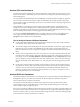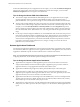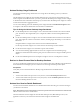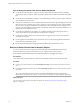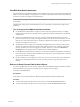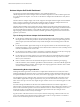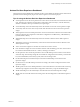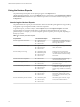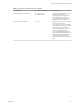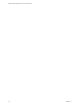6.2
Table Of Contents
- VMware vRealize Operations for Horizon Administration
- Contents
- VMware vRealize Operations for Horizon Administration
- Monitoring Your Horizon Environment
- Using the Horizon Dashboards
- Introducing the Horizon Dashboards
- Horizon Overview Dashboard
- Horizon Infrastructure Dashboard
- Horizon User Sessions Dashboard
- Horizon VDI Pools Dashboard
- Horizon RDS Pools Dashboard
- Horizon Applications Dashboard
- Horizon Desktop Usage Dashboard
- Retrieve In Guest Process Data for Desktop Sessions
- Horizon User Session Details Dashboard
- Retrieve In-Guest Process Data for Session Objects
- View RDS Host Details Dashboard
- Retrieve In-Guest Process Data for Host Objects
- Horizon Adapter Self Health Dashboard
- Horizon End User Experience Dashboard
- Using the Horizon Reports
- Using the Horizon Dashboards
- Maintaining vRealize Operations for Horizon
- Troubleshooting a vRealize Operations for Horizon Installation
- Create a vRealize Operations Manager Support Bundle
- Download vRealize Operations for Horizon Broker Agent Log Files
- Download vRealize Operations for Horizon Desktop Agent Log Files
- View the Collection State and Status of a Horizon Adapter Object
- Horizon Collector and Horizon Adapter Log Files
- Modify the Logging Level for Horizon Adapter Log Files
- Index
Horizon Desktop Usage Dashboard
Use the Horizon Desktop Usage dashboard to view usage data for the desktop pools in your Horizon
environment.
The All Desktop Pools widget lists all of the VDI desktop pools in your Horizon environment and is the
master widget for the dashboard. When you select a pool in the All Desktop Pools widget, the other widgets
on the dashboard show information about the pool you selected. The All Desktop Pools widget also contains
several columns that show aggregate metrics.
You can select a desktop pool in the All Desktop Pools widget and click the Dashboard Navigation button
to navigate to other Horizon dashboards or launch Horizon Administrator.
Tips for Using the Horizon Desktop Usage Dashboard
n
Use the Desktop Resource Trend widget to view connected and disconnected sessions for the selected
pool. The charts in this widget enable you to compare the number of sessions during different time
periods.
n
Use the Pool desktop Sessions widget to view all connected and Disconnected sessions for the selected
pool. This widget also contains several metric columns, including Logon Timestamp. You can click the
Dashboard
Navigation button to navigate to the Horizon user Session Details dashboard.
Use the Top Pool Alerts widget to view active alerts for the selected pool and its children.
n
Use the Pool Events widget to view a timeline of pool events and alerts.
n
You can use the Running Application/Processes & Users widget on the horizon Desktop usage
dashboard to obtain information about in-guest processes and their resource usage for Desktop session
objects.
n
Use the Use VDI Desktop Resource Consumptions widget to view user consumptions for sessions.
Retrieve In Guest Process Data for Desktop Sessions
You can use the Running Application/Processes & Users widget on the horizon Desktop usage dashboard to
obtain information about in-guest processes and their resource usage for Desktop session objects.
Prerequisites
Verify that you have selected the Horizon Desktop usage dashboard from the Dashboard list.
Procedure
1 To retrieve information about processes run by the user, run the Get Desktop Processes action.
2 To retrieve information about processes run by the system, run the Get Desktop Services action and
run the Get Desktop/Client trace-route.
Horizon User Session Details Dashboard
Use the User Session Details dashboard to view detailed information about all types of sessions running in
your Horizon environment.
NOTE RDS desktop sessions and application sessions are specific to Horizon with Horizon 6.1 and later and
VMware Horizon 6 version 6.1 environments.
The Horizon Remote Sessions widget lists all of the VDI desktop sessions, RDS desktop sessions, and
application sessions in your environment and is the master widget for the dashboard.
Chapter 1 Monitoring Your Horizon Environment
VMware, Inc. 13