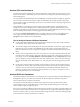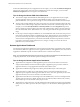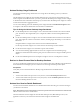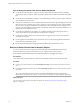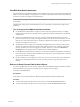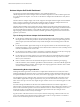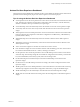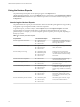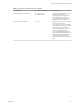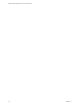6.2
Table Of Contents
- VMware vRealize Operations for Horizon Administration
- Contents
- VMware vRealize Operations for Horizon Administration
- Monitoring Your Horizon Environment
- Using the Horizon Dashboards
- Introducing the Horizon Dashboards
- Horizon Overview Dashboard
- Horizon Infrastructure Dashboard
- Horizon User Sessions Dashboard
- Horizon VDI Pools Dashboard
- Horizon RDS Pools Dashboard
- Horizon Applications Dashboard
- Horizon Desktop Usage Dashboard
- Retrieve In Guest Process Data for Desktop Sessions
- Horizon User Session Details Dashboard
- Retrieve In-Guest Process Data for Session Objects
- View RDS Host Details Dashboard
- Retrieve In-Guest Process Data for Host Objects
- Horizon Adapter Self Health Dashboard
- Horizon End User Experience Dashboard
- Using the Horizon Reports
- Using the Horizon Dashboards
- Maintaining vRealize Operations for Horizon
- Troubleshooting a vRealize Operations for Horizon Installation
- Create a vRealize Operations Manager Support Bundle
- Download vRealize Operations for Horizon Broker Agent Log Files
- Download vRealize Operations for Horizon Desktop Agent Log Files
- View the Collection State and Status of a Horizon Adapter Object
- Horizon Collector and Horizon Adapter Log Files
- Modify the Logging Level for Horizon Adapter Log Files
- Index
In the Farms, RDS Desktop Pools, and Applications Pools widgets, you can click the Dashboard Navigation
button on the widget toolbar to launch Horizon Administrator. In the other widgets, you can click the
Dashboard Navigation button to navigate to other dashboards.
Tips for Using the Horizon RDS Pools Dashboard
n
The colored rectangles in the RDS Hosts, RDS Desktop Sessions, and Application Sessions widgets
represent particular objects. For example, in the RDS Hosts widget, each rectangle represents a
particular RDS host. You can point to a rectangle to view basic information about its associated object.
n
The size of the rectangle indicates the value of one metric, the color of the rectangle indicates the value
of another metric, and the widget configuration determines which metric values the widget shows. For
example, if you select Sized by Workload - Colored by Health from the Configuration drop-down
menu, rectangles are sized according to the value of the workload metric and are colored according to
the value of the health metric. Red indicates a low value and green indicates the high end of the value
range.
n
Use the Top-N Analysis widgets for RDS hosts to view the RDS hosts that use the most CPU processor
time and have the highest number of committed bytes in use, disk transfers per second, and bytes sent
per second. Use the Top-N Analysis widgets for RDS desktop and application sessions to view the
sessions that have the highest latency, transmission bandwidth, transmission packet loss, and session
logon times. Viewing the extreme performers in any category can help you to assess the overall
performance of your environment.
Horizon Applications Dashboard
Use the Horizon Applications dashboard to view the status and performance of application pools and their
associated farms, RDS hosts, application sessions, application instances, and application users. The Horizon
Applications dashboard is specific to Horizon with Horizon 6.1 and later environments.
NOTE You can hide dashboards that are not relevant to your Horizon environment. For information about
configuring dashboards, see the vRealize Operations Manager documentation.
Tips for Using the Horizon Applications Dashboard
n
Application Pools widget shows all the application pools in current environment. It is the master
widget in this dashboard and shows the following data of application pool: pool name, number of
application instances, average application launch time and collection status.
n
Application Pool Relationship widget shows all the parent/children object of the selected pool.
n
Application instances widget shows all the running instances of the selected application pool in
application pools widget. The following instance data are shown: user name, pool name, session state,
application duration, server name, VM name, and collection status.
n
Application Instance Resource Trend widget shows the detailed instance resource consumption trend.
The time period is last hour by default. The data shown are instance health, workload, CPU, memory,
disk read bytes per second, and disk write bytes per second.
n
Application Use widget shows the users that launched the selected application in the last hour(default
time period). You need to export the data in this widget to a csv file to see the detailed application user
report.
VMware vRealize Operations for Horizon Administration
12 VMware, Inc.