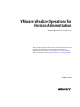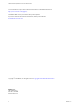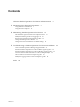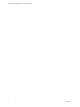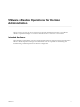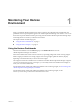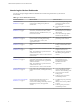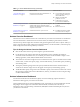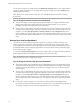6.2
Table Of Contents
- VMware vRealize Operations for Horizon Administration
- Contents
- VMware vRealize Operations for Horizon Administration
- Monitoring Your Horizon Environment
- Using the Horizon Dashboards
- Introducing the Horizon Dashboards
- Horizon Overview Dashboard
- Horizon Infrastructure Dashboard
- Horizon User Sessions Dashboard
- Horizon VDI Pools Dashboard
- Horizon RDS Pools Dashboard
- Horizon Applications Dashboard
- Horizon Desktop Usage Dashboard
- Retrieve In Guest Process Data for Desktop Sessions
- Horizon User Session Details Dashboard
- Retrieve In-Guest Process Data for Session Objects
- View RDS Host Details Dashboard
- Retrieve In-Guest Process Data for Host Objects
- Horizon Adapter Self Health Dashboard
- Horizon End User Experience Dashboard
- Using the Horizon Reports
- Using the Horizon Dashboards
- Maintaining vRealize Operations for Horizon
- Troubleshooting a vRealize Operations for Horizon Installation
- Create a vRealize Operations Manager Support Bundle
- Download vRealize Operations for Horizon Broker Agent Log Files
- Download vRealize Operations for Horizon Desktop Agent Log Files
- View the Collection State and Status of a Horizon Adapter Object
- Horizon Collector and Horizon Adapter Log Files
- Modify the Logging Level for Horizon Adapter Log Files
- Index
You can select an object in any widget and click the Dashboard Navigation button on the widget toolbar to
navigate to vSphere dashboards. You can double-click an object to navigate to the object Summary tab in
vRealize Operations Manager.
NOTE RDS hosts are specific to Horizon with View 6.0.x and VMware Horizon 6 version 6.1 and later
environments.
Tips for Using the Horizon Infrastructure Dashboard
n
The colored rectangles in each widget represent particular objects. For example, in the Horizon VDI
Desktop VMs widget, each rectangle represents a particular virtual machine. You can point to a
rectangle to view basic information about its associated object.
n
The size of the rectangle indicates the value of one metric, the color of the rectangle indicates the value
of another metric, and the widget configuration determines which metric values the widget shows. For
example, if you select Sized by Workload - Colored by Health from the Configuration drop-down
menu, rectangles are sized according to the value of the workload attribute and are colored according to
the value of the health attribute. Red indicates a low value and green indicates the high end of the value
range.
Horizon User Sessions Dashboard
The Horizon User Sessions dashboard provides a quick view of all types of sessions running in your
Horizon environment. The widgets on the dashboard are organized into three columns: the left column
contains widgets for VDI desktop sessions, the middle column contains widgets for RDS desktop sessions,
and the right column contains widgets for application sessions. Each column contains a Heat Map widget
and four Top-N Analysis widgets.
You can click the Dashboard Navigation button on any widget toolbar to navigate to the Horizon Remote
Session Details dashboard and see detailed information about a particular session.
NOTE RDS desktop sessions and application sessions are specific to View with 6.1 and later and
VMware Horizon 6 version 6.1 or later environments.
Tips for Using the Horizon User Sessions Dashboard
n
The colored rectangles in the VDI Desktop Sessions, RDS Desktop Sessions, and Application Sessions
widgets represent particular objects. For example, in the VDI Desktop Sessions widget, each rectangle
represents a particular VDI desktop. You can point to a rectangle to view basic information about its
associated object.
n
The size of the rectangle indicates the value of one metric, the color of the rectangle indicates the value
of another metric, and the widget configuration determines which metric values the widget shows. For
example, if you select Sized by Workload - Colored by Health from the Configuration drop-down
menu, rectangles are sized according to the value of the workload metric and are colored according to
the value of the health metric. Red indicates a low value and green indicates the high end of the value
range.
n
Use the Top-N Analysis widgets to view the sessions of each type that have the highest latency,
transmission bandwidth, transmission packet loss, and logon times. Viewing the extreme performers in
any category can help you to assess the overall performance of your environment.
VMware vRealize Operations for Horizon Administration
10 VMware, Inc.