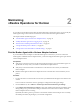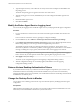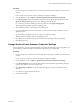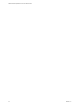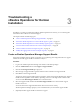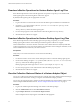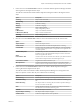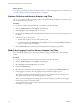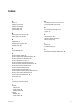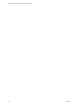6.2.1
Table Of Contents
- VMware vRealize Operations for Horizon Administration
- Contents
- VMware vRealize Operations for Horizon Administration
- Monitoring Your Horizon Environment
- Using the Horizon Dashboards
- Introducing the Horizon Dashboards
- Horizon Overview Dashboard
- Horizon Infrastructure Dashboard
- Horizon User Sessions Dashboard
- Horizon VDI Pools Dashboard
- Horizon RDS Pools Dashboard
- Horizon Applications Dashboard
- Horizon Desktop Usage Dashboard
- Retrieve In Guest Process Data for Desktop Sessions
- Horizon User Session Details Dashboard
- Retrieve In-Guest Process Data for Session Objects
- View RDS Host Details Dashboard
- Retrieve In-Guest Process Data for Host Objects
- Horizon Adapter Self Health Dashboard
- Horizon End User Experience Dashboard
- Using the Horizon Reports
- Using the Horizon Dashboards
- Maintaining vRealize Operations for Horizon
- Troubleshooting a vRealize Operations for Horizon Installation
- Create a vRealize Operations Manager Support Bundle
- Download vRealize Operations for Horizon Broker Agent Log Files
- Download vRealize Operations for Horizon Desktop Agent Log Files
- View the Collection State and Status of a Horizon Adapter Object
- Horizon Collector and Horizon Adapter Log Files
- Modify the Logging Level for Horizon Adapter Log Files
- Index
What to do next
If you discover problems with a Horizon adapter instance, you can check the log les for error messages. See
“Horizon Collector and Horizon Adapter Log Files,” on page 26.
Horizon Collector and Horizon Adapter Log Files
You can view collector and Horizon adapter log les in the vRealize Operations Manager user interface. Log
les are organized in log type folders.
Procedure
1 Log in to the vRealize Operations Manager user interface with admin privileges.
2 Click the Administration tab, click Support, and click Logs.
3 Select Log Type from the Group by drop-down menu.
4 Double-click the Collector folder and double-click the folder for the node on which the adapter instance
is running.
5 Perform these steps to view log les.
a Double-click a log le to view the contents of the log le.
b Type line numbers in the Starting line and # of lines text boxes and click the Load log content icon
(>) to view a specic part of the log le.
6 Click the Reload Tree icon to reload the log tree information and collapse all open folders.
Modify the Logging Level for Horizon Adapter Log Files
You can modify the logging level for the collector node that contains the log les for a Horizon adapter
instance.
Procedure
1 Log in to the vRealize Operations Manager user interface with admin privileges.
2 Click the Administration tab, click Support, and click Logs.
3 Select Log Type from the Group by drop-down menu.
4 Expand the Collector folder.
5 Select the node on which the Horizon adapter instance is running and click the Edit Properties icon.
6 In the Logging Level column, select the logging level for the Horizon adapter log class.
To troubleshoot problems, set the logging level to Info. To view detailed messages, including micro
steps, queries, and returned results, set the logging level to Debug.
N If you set the logging level to Debug, log les can become large very quickly. Set the logging
level to Debug only for short periods of time.
7 Click OK to save your changes.
VMware vRealize Operations for Horizon Administration
26 VMware, Inc.