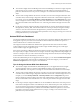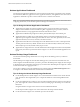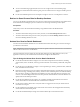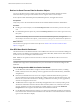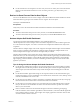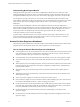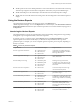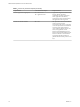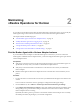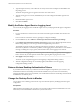6.2.1
Table Of Contents
- VMware vRealize Operations for Horizon Administration
- Contents
- VMware vRealize Operations for Horizon Administration
- Monitoring Your Horizon Environment
- Using the Horizon Dashboards
- Introducing the Horizon Dashboards
- Horizon Overview Dashboard
- Horizon Infrastructure Dashboard
- Horizon User Sessions Dashboard
- Horizon VDI Pools Dashboard
- Horizon RDS Pools Dashboard
- Horizon Applications Dashboard
- Horizon Desktop Usage Dashboard
- Retrieve In Guest Process Data for Desktop Sessions
- Horizon User Session Details Dashboard
- Retrieve In-Guest Process Data for Session Objects
- View RDS Host Details Dashboard
- Retrieve In-Guest Process Data for Host Objects
- Horizon Adapter Self Health Dashboard
- Horizon End User Experience Dashboard
- Using the Horizon Reports
- Using the Horizon Dashboards
- Maintaining vRealize Operations for Horizon
- Troubleshooting a vRealize Operations for Horizon Installation
- Create a vRealize Operations Manager Support Bundle
- Download vRealize Operations for Horizon Broker Agent Log Files
- Download vRealize Operations for Horizon Desktop Agent Log Files
- View the Collection State and Status of a Horizon Adapter Object
- Horizon Collector and Horizon Adapter Log Files
- Modify the Logging Level for Horizon Adapter Log Files
- Index
n
vRAM experience shows the vRAM performance of each VM in Horizon environment with a heat map.
This heat map widget has several built-in conguration: VM memory swap and VM RAM usage%.
n
vRAM relationship shows the related object of the selected VM in the vRAM experience widget.
n
vRAM chart shows the VM data trend according to the selected conguration of the vRAM experience
widget.
Using the Horizon Reports
The predened report templates for an object type appear on the Reports tab in
vRealize Operations Manager. To access the Reports tab for a Horizon object, select Environment > Horizon
Horizon Environment and select the object. All of the reports that are associated with that object appear on
the Reports tab.
Introducing the Horizon Reports
The predened Horizon reports provide information about remote desktop and application usage, desktop
and application pool conguration details, and license compliance.
To generate a report, you select an object, click the Reports tab, and click Report Templates. The listed
report templates are associated with the object you selected. The object determines the scope of the
generated report. For example, you can run a template against one specic pool or all pools, depending on
the object you select.
Table 1‑2. Summary of Horizon Reports
Template Name Recommended Objects Report Content
Horizon Application Pool Details
n
Application Pool
n
Pod Pools (tier)
n
Horizon Pod
Application pool conguration and
application pool, RDS farm, and RDS
host usage information.
Horizon Application Pool Usage
n
Application Pool
n
Pod Pools (tier)
n
Horizon Pod
Current application usage count, usage
trend, and sessions.
Horizon Desktop Pool Usage
n
VDI Desktop Pool
n
RDS Desktop Pool
n
Pod Pools (tier)
n
Horizon Pod
Desktop pool usage information,
including usage count and trend and
connected and disconnected desktop
information.
Horizon Pod License Compliance
n
Horizon Pod Current and daily maximum usage
count and last 30-day trend.
Horizon Pool Usage Overview
n
Pod Pools (tier)
n
Horizon Pod
Overview of desktop and application
pool session usage.
Horizon RDS Desktop Pool Details
n
RDS Desktop Pool
n
Pod Pools (tier)
n
Horizon Pod
Conguration, usage trend, logon and
PCoIP latency trend, RDS farm usage,
and host usage for RDS or TS desktop
pools.
Horizon VDI Desktop Pool Details
n
VDI Desktop Pool
n
Pod Pool (tier)
n
Horizon Pool
VDI desktop pool conguration
information, desktop status counts,
and usage, logon, PCoIP latency, and
error trends.
Horizon VDI Desktop Session Statistics
n
VDI Desktop Pool
n
Pod Pool (tier)
n
Horizon Pool
VDI desktop pool connection, logon,
PCoIP, and workload statistics.
Chapter 1 Monitoring Your Horizon Environment
VMware, Inc. 17