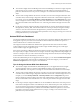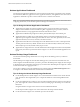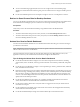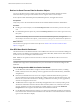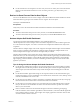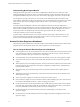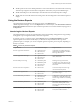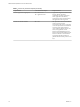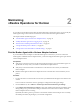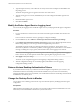6.2.1
Table Of Contents
- VMware vRealize Operations for Horizon Administration
- Contents
- VMware vRealize Operations for Horizon Administration
- Monitoring Your Horizon Environment
- Using the Horizon Dashboards
- Introducing the Horizon Dashboards
- Horizon Overview Dashboard
- Horizon Infrastructure Dashboard
- Horizon User Sessions Dashboard
- Horizon VDI Pools Dashboard
- Horizon RDS Pools Dashboard
- Horizon Applications Dashboard
- Horizon Desktop Usage Dashboard
- Retrieve In Guest Process Data for Desktop Sessions
- Horizon User Session Details Dashboard
- Retrieve In-Guest Process Data for Session Objects
- View RDS Host Details Dashboard
- Retrieve In-Guest Process Data for Host Objects
- Horizon Adapter Self Health Dashboard
- Horizon End User Experience Dashboard
- Using the Horizon Reports
- Using the Horizon Dashboards
- Maintaining vRealize Operations for Horizon
- Troubleshooting a vRealize Operations for Horizon Installation
- Create a vRealize Operations Manager Support Bundle
- Download vRealize Operations for Horizon Broker Agent Log Files
- Download vRealize Operations for Horizon Desktop Agent Log Files
- View the Collection State and Status of a Horizon Adapter Object
- Horizon Collector and Horizon Adapter Log Files
- Modify the Logging Level for Horizon Adapter Log Files
- Index
Understanding Broker Agent Metrics
Although the broker agent metrics on the Horizon Adapter Status dashboard are accurate, their values
might be misleading. Because these metrics correspond to dierent activities within the broker agent, they
are updated at dierent intervals. For this reason, some metrics might appear to be stale or not up-to-date.
For example, the Topology Collection Time, User Session Count, and Desktop VM Count metrics in the
Horizon Broker Agent Status widget are updated only once per hour. Because the User Session Count metric
value can be up to an hour old, it might not agree with the session count value that appears on other
dashboards.
In another example, the DB Event Collection Time and DB Event Record Count metrics might show a
question mark (?) to indicate that there is no data, even though data has been collected. This situation occurs
when no relevant vRealize Operations for Horizon database events are collected during the last six hours
because these metrics are updated only when the broker agent sends events (for example, session
connection and Horizon error events) to the adapter.
In general, metric collection metrics are sent every ve minutes and topology collection metrics are sent
every hour. Database event collection metrics might be sent as often as once per minute or as seldom as
there are relevant vRealize Operations for Horizon events.
Horizon End User Experience Dashboard
The End User Experience Dashboard continually monitors vCPU/vRAM and vDisk to alert of infrastructure
performance that could negatively impact user-session experience via a heat map layout.
Tips for using the Horizon End User Experience Dashboard
n
vCPU experience shows the vCPU performance of each VM or host in Horizon environment with a heat
map. This heat map widget has several built-in conguration: VM CPU ready%, VM CPU demand%,
VM CPU contention%, host cpu contention%, host cpu usage%.
n
vCPU relationship shows the related object of the selected VM or host in the vCPU experience widget.
n
vCPU ready chart shows the vCPU ready% trend of the selected VM or host in the vCPU experience
widget.
n
vDisk experience shows the vDisk performance of each VM or datastore in Horizon environment with a
heat map. This heat map widget has several built-in conguration: VM Disk latency, VM Disk latency
by IOPS, datastore latency.
n
vDisk relationship shows the related object of the selected VM or datastore in the vDisk experience
widget.
n
vDisk latency chart shows the total latency of all instance trend of the selected VM or datastore in the
vDisk experience widget.
n
Active session alert widget shows all alerts of current horizon active sessions.
n
Pool critical alerts widget shows the critical alert number of all VDI desktop pools. The color bound set
be customized. The default bounds are: 1 Yellow, 10 Orange, and 15 Red.
n
PCoIP experience shows the PCoIP performance of each VDI desktop session in Horizon environment
with a heat map. This heat map widget has several built-in conguration: PCoIP latency, PCoIP Packet
loss, PCoIP bandwidth, PCoIP Latency by BW, and session total logon time.
n
PCoIP relationship shows the related objects of the selected VDI desktop session in the PCoIP
experience widget.
n
PCoIP chart shows the VDI desktop session data according to the selected conguration of the PCoIP
experience widget.
VMware vRealize Operations for Horizon Administration
16 VMware, Inc.