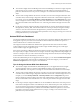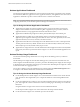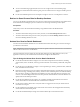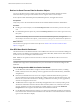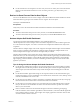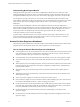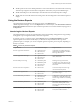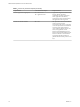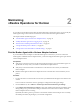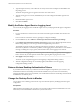6.2.1
Table Of Contents
- VMware vRealize Operations for Horizon Administration
- Contents
- VMware vRealize Operations for Horizon Administration
- Monitoring Your Horizon Environment
- Using the Horizon Dashboards
- Introducing the Horizon Dashboards
- Horizon Overview Dashboard
- Horizon Infrastructure Dashboard
- Horizon User Sessions Dashboard
- Horizon VDI Pools Dashboard
- Horizon RDS Pools Dashboard
- Horizon Applications Dashboard
- Horizon Desktop Usage Dashboard
- Retrieve In Guest Process Data for Desktop Sessions
- Horizon User Session Details Dashboard
- Retrieve In-Guest Process Data for Session Objects
- View RDS Host Details Dashboard
- Retrieve In-Guest Process Data for Host Objects
- Horizon Adapter Self Health Dashboard
- Horizon End User Experience Dashboard
- Using the Horizon Reports
- Using the Horizon Dashboards
- Maintaining vRealize Operations for Horizon
- Troubleshooting a vRealize Operations for Horizon Installation
- Create a vRealize Operations Manager Support Bundle
- Download vRealize Operations for Horizon Broker Agent Log Files
- Download vRealize Operations for Horizon Desktop Agent Log Files
- View the Collection State and Status of a Horizon Adapter Object
- Horizon Collector and Horizon Adapter Log Files
- Modify the Logging Level for Horizon Adapter Log Files
- Index
n
Use the User Resource Consumption to see how many resources are used by each user in the selected
RDS host. The data include information such as user name, pool name, cpu, disk, memory, and
network.
Retrieve In-Guest Process Data for Host Objects
You can use the RDS Host Processes & Users widget on the Horizon RDS Host Details dashboard to obtain
information about in-guest processes and their resource usage for View host objects.
Host objects include RDS Hosts.
Prerequisites
Verify that you have selected the Horizon RDS Host Details dashboard from the Dashboard list.
Procedure
n
To retrieve information about processes run by the user, run the Get Server Processes action.
n
To retrieve information about processes run by the system, run the Get Server Services action.
Horizon Adapter Self Health Dashboard
Use the Horizon Adapter Self Health dashboard to view health information for
vRealize Operations for Horizon adapters and for the vRealize Operations for Horizon broker agents that
are connected to those adapters. You can also use the Horizon Adapter Status dashboard to verify license
compliance.
The Select Horizon Adapter widget is the master widget for the adapter-related widgets on the dashboard.
When you select an adapter in the Select Horizon Adapter widget, the Horizon Adapter Statistics and
Horizon Adapter Status widgets show data for the adapter that you selected.
The Select Horizon Broker Agent widget is the master widget for the broker agent-related widgets on the
dashboard. When you select a broker agent in the Select Horizon Broker Agent widget, the Horizon Broker
Agent Event DB Collection Statistics, Horizon Broker Agent Metric Collection Statistics, Horizon Broker
Agent Topology Collection Statistics, and Horizon Broker Agent Status widgets show data for the broker
agent that you selected.
Tips for Using the Horizon Adapter Self Health Dashboard
n
Use the Horizon Adapter Status widget to view important metrics for the selected adapter, including
the length of the last collection period, the number of desktops that sent data samples during the last
collection period, and the total number of objects that the adapter received during the last collection
period.
n
Use the Horizon Broker Agent Status widget to view important metrics for the selected broker agent,
including the topology, metric, and database event collection times and the user session, desktop virtual
machine, and database event record counts.
n
Use the License Usage History widget to check license compliance during the past 30 days. This graph
tracks the number of concurrent users connected to the Horizon environment.
n
Use the Active License Alerts widget to view open license alerts associated with the Horizon adapter
that you selected. You can double-click an alert to view information about its possible cause and its
eect on your environment.
n
Horizon collection statistics for the selected broker agent in the Horizon Broker Agent Topology
Collection Statistics, Horizon Broker Agent Metric Collection Statistics, and Horizon Broker Agent DB
Event Collection Statistics widgets. These widgets show simple graphs that contain the values of their
associated collection metrics over time.
Chapter 1 Monitoring Your Horizon Environment
VMware, Inc. 15