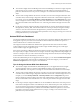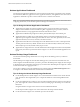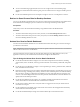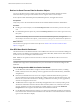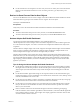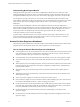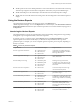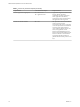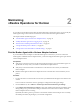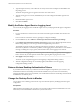6.2.1
Table Of Contents
- VMware vRealize Operations for Horizon Administration
- Contents
- VMware vRealize Operations for Horizon Administration
- Monitoring Your Horizon Environment
- Using the Horizon Dashboards
- Introducing the Horizon Dashboards
- Horizon Overview Dashboard
- Horizon Infrastructure Dashboard
- Horizon User Sessions Dashboard
- Horizon VDI Pools Dashboard
- Horizon RDS Pools Dashboard
- Horizon Applications Dashboard
- Horizon Desktop Usage Dashboard
- Retrieve In Guest Process Data for Desktop Sessions
- Horizon User Session Details Dashboard
- Retrieve In-Guest Process Data for Session Objects
- View RDS Host Details Dashboard
- Retrieve In-Guest Process Data for Host Objects
- Horizon Adapter Self Health Dashboard
- Horizon End User Experience Dashboard
- Using the Horizon Reports
- Using the Horizon Dashboards
- Maintaining vRealize Operations for Horizon
- Troubleshooting a vRealize Operations for Horizon Installation
- Create a vRealize Operations Manager Support Bundle
- Download vRealize Operations for Horizon Broker Agent Log Files
- Download vRealize Operations for Horizon Desktop Agent Log Files
- View the Collection State and Status of a Horizon Adapter Object
- Horizon Collector and Horizon Adapter Log Files
- Modify the Logging Level for Horizon Adapter Log Files
- Index
n
You can use the Running Application/Processes & Users widget on the horizon Desktop usage
dashboard to obtain information about in-guest processes and their resource usage for Desktop session
objects.
n
Use the Use VDI Desktop Resource Consumptions widget to view user consumptions for sessions.
Retrieve In Guest Process Data for Desktop Sessions
You can use the Running Application/Processes & Users widget on the horizon Desktop usage dashboard to
obtain information about in-guest processes and their resource usage for Desktop session objects.
Prerequisites
Verify that you have selected the Horizon Desktop usage dashboard from the Dashboard list.
Procedure
1 To retrieve information about processes run by the user, run the Get Desktop Processes action.
2 To retrieve information about processes run by the system, run the Get Desktop Services action and
run the Get Desktop/Client trace-route.
Horizon User Session Details Dashboard
Use the User Session Details dashboard to view detailed information about all types of sessions running in
your Horizon environment.
N RDS desktop sessions and application sessions are specic to Horizon with Horizon 6.1 and later and
VMware Horizon 6 version 6.1 environments.
The Horizon Remote Sessions widget lists all of the VDI desktop sessions, RDS desktop sessions, and
application sessions in your environment and is the master widget for the dashboard.
Tips for Using the Horizon User Session Details Dashboard
n
Use the Session Indicator Metrics widget to view the values of important session metrics, including
session health, session workload, session logon time and PCoIP session latency, bandwidth, and packet
loss.
n
Use the Session Logon Breakdown widget to view important logon metrics, prole load time, shell load
time, and Interactive session time.
n
Run actions in the Session Processes widget to obtain information about in-guest desktop processes and
their resource usage, including CPU, memory, and IO use. The Get Desktop Processes and Get Desktop
Services actions can help you determine which desktop processes and applications are using the most
resources. The Get Desktop/Client Traceroute action provides information about network distance and
quality between the desktop and client.
n
Use the Session Health & Events widget to see a timeline of health and anomalies for the selected
session. The timeline is annotated with session-related events and alerts.
n
Use the Users widget to all the active users(users that ever logged in to Horizon) in current Horizon
environment across pod.
n
Use the Application Launched By User to nd out the when was the selected application launched by
which user in the selected time period.
n
Use the Session Related Objects widget to look at the related object of the selected session.
Chapter 1 Monitoring Your Horizon Environment
VMware, Inc. 13