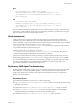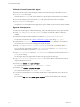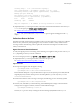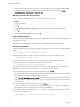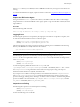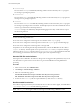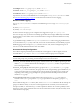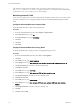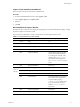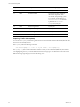5.8
Table Of Contents
- VMware vRealize Configuration Manager Troubleshooting Guide
- Contents
- About This Book
- Troubleshooting Overview
- Types of Problems
- Gathering Diagnostic Information
- What to Send to VMware Technical Support
- Capture a Desktop Image
- Capture a Window Image
- Set the Debug Log to Store all Message Types
- Extract the Debug Log
- Extract SQL Server Logs
- Collect IIS Logs
- Collect ARS Files
- Collect the UNIX Syslog Messages
- Collect Import/Export Tool Logs
- Extract Windows Event Logs
- Extract Windows System Information
- Collect UNIX ETL Logs
- Collect VCM Installation Logs
- Enable VCM Patching Logging
- Collect VCM Patching Logs
- Collect Agent Logging
- Troubleshooting Problems with VCM
- Patch Content Does Not Download for Red Hat and SUSE Machines
- Signed Patch Content Cannot Be Validated
- Mismatched Security Setting for AIX Patch Staging with NFS
- UNIX Patch Deployment Fails
- UNIX Patch Assessment Returns No Results
- Patch Deployment Jobs Might Time Out
- UNIX Bulletins Missing from the Required Location
- Report and Node Summary Errors
- Report Parameter Errors
- Protected Storage Errors
- SSL Becomes Disabled
- Troubleshooting the vSphere Client VCM Plug-In
- vSphere Client VCM Plug-In Is Not Enabled
- Cannot Register the vSphere Client VCM Plug-In
- Invalid Certificate on a vSphere Client
- Collector Not Running
- HTTPS/SSL Is Not Configured on the Collector
- Collection Unsuccessful
- Machines Not Listed in the Collect Available List
- Machines Not Listed in the Available List for Any Action
- ESX Servers Are Not Displayed
- VCM Windows Agent
- Windows Agent Installation Environment
- Windows Agent Installation Process
- Detect Previous Install
- Validate Installation Environment
- Interrogate Target Environment
- Resolve Uninstall Dependencies
- Uninstall Module
- Uninstall Module Installer
- Install Simple Installer
- Install Module Installer
- Resolve All Versions of Modules Based on Highest Version Number
- Install Module
- Fully Release the Synchronization Lock on the Target Machine
- Submit Request to Agent
- Check If Request Is Complete
- Transfer Request Results
- Acknowledge Successful Data Transfer
- Prepare Request Results for Insert
- Insert Data Into Database
- Transform Inserted Data
- Cleanup Machine Data
- Partially Release the Synchronization Lock on the Target Machine
- Cleanup Request Data
- Windows Agent Uninstallation Process
- Detect Previous Install
- Validate Installation Environment
- Interrogate Target Environment
- Resolve Uninstall Dependencies
- Uninstall Module
- Uninstall Module Installer
- Fully Release the Synchronization Lock on the Target Machine
- Partially Release the Synchronization Lock on the Target Machine
- Cleanup Request Data
- Windows Agent Upgrade Process
- Windows Agent Manual Installation Process
- Windows Agent Communication Protocols
- Communication Protocol Change Process
- Detect Previous Install
- Uninstall Agent
- Uninstall Package Installer
- Uninstall Basic Installer
- Validate Installation Environment
- Install Simple Installer
- Store Installation Data in the Database
- Install Module Installer
- Fully Release the Synchronization Lock On the Target Machine
- Submit Request to Agent
- Check If Request Is Complete
- Transfer Request Results
- Acknowledge Successful Data Transfer
- Prepare Request Results For Insert
- Insert Data Into Database
- Transform Inserted Data
- Cleanup Machine Data
- Partially Release the Synchronization Lock on the Target Machine
- Cleanup Request Data
- Debug Window Agent Installations
- VCM UNIX Agent
- UNIX Agent Directory Structure After Installation
- /opt/CMAgent
- /opt/CMAgent/Agent
- /opt/CMAgent/CFC
- /opt/CMAgent/data
- /opt/CMAgent/data/db
- /opt/CMAgent/data/db/DtmDB/RDM
- /opt/CMAgent/data/db/PDS
- /opt/CMAgent/data/db/SM/RDM
- /opt/CMAgent/ECMu
- /opt/CMAgent/ECMu/x.x/bin
- /opt/CMAgent/ECMu/x.x/scripts
- /opt/CMAgent/install
- /opt/CMAgent/Installer
- /opt/CMAgent/ThirdParty
- /opt/CMAgent/ThirdParty/x.x/PatchAssessment
- /opt/CMAgent/uninstall
- Directories Created During an Inspection
- Directory of Executed Scripts and Results
- Collector Certificates
- Patch Assessment
- Exploratory UNIX Agent Troubleshooting
- UNIX Agent Directory Structure After Installation
- Index
Also, check the mount options for the file system. A common security practice is to mount /usr, /opt,
and /usr/local with notsetuid and nosuid options to prevent setuid binaries from running. Doing
so prevents RunHigh, RunLow, and RunRemote from running.
Monitoring Network Traffic
In rare cases, you might want to monitor TCP/IP traffic for the Agent machine. One way to monitor traffic
is to have X-Windows access to the Agent machine and have the Wireshark/Ethereal package installed
there.
Configure Wireshark/Ethereal to Capture Data
Set up Wireshark/Ethereal to capture network traffic data.
Procedure
1. From the Wireshark/Ethereal tool bar, click Capture > Capture Filters.
2. In the Filter name text box, type csi.
3. In the Filter string text box, type port 26542.
4. Click New.
5. Click Save.
6. Click Close.
Configure Wireshark/Ethereal Coloring Rules
Set up Wireshark/Ethereal to display the start of meaningful messages in colors.
Procedure
1. From the Wireshark/Ethereal tool bar, click View > Coloring Rules.
2. Click New.
3. In the Name text box, type Agent Responses.
4. In the String text box, type data contains HTTP and data contains 200 and data contains OK.
5. Click Foreground color, and select a color (for example, blue).
6. Click OK and click New.
7. In the Name text box, type VCM Pings.
8. In the String text box, type data contains HTTP and data contains ping.
9. Click Foreground color, and select a color (for example, green).
10. Click OK and click New.
11. In the Name text box, type VCM Commands.
12. In the String text box type data contains HTTP and data contains POST and data contains
execute.
13. Click Foreground color, and select a color (for example, red).
14. Click OK.
15. Click Save and click OK.
VCM Troubleshooting Guide
78
VMware, Inc.