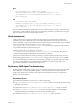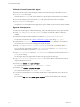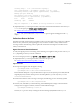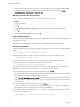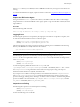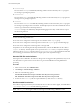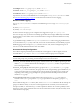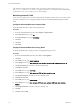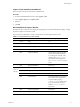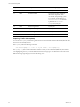5.8
Table Of Contents
- VMware vRealize Configuration Manager Troubleshooting Guide
- Contents
- About This Book
- Troubleshooting Overview
- Types of Problems
- Gathering Diagnostic Information
- What to Send to VMware Technical Support
- Capture a Desktop Image
- Capture a Window Image
- Set the Debug Log to Store all Message Types
- Extract the Debug Log
- Extract SQL Server Logs
- Collect IIS Logs
- Collect ARS Files
- Collect the UNIX Syslog Messages
- Collect Import/Export Tool Logs
- Extract Windows Event Logs
- Extract Windows System Information
- Collect UNIX ETL Logs
- Collect VCM Installation Logs
- Enable VCM Patching Logging
- Collect VCM Patching Logs
- Collect Agent Logging
- Troubleshooting Problems with VCM
- Patch Content Does Not Download for Red Hat and SUSE Machines
- Signed Patch Content Cannot Be Validated
- Mismatched Security Setting for AIX Patch Staging with NFS
- UNIX Patch Deployment Fails
- UNIX Patch Assessment Returns No Results
- Patch Deployment Jobs Might Time Out
- UNIX Bulletins Missing from the Required Location
- Report and Node Summary Errors
- Report Parameter Errors
- Protected Storage Errors
- SSL Becomes Disabled
- Troubleshooting the vSphere Client VCM Plug-In
- vSphere Client VCM Plug-In Is Not Enabled
- Cannot Register the vSphere Client VCM Plug-In
- Invalid Certificate on a vSphere Client
- Collector Not Running
- HTTPS/SSL Is Not Configured on the Collector
- Collection Unsuccessful
- Machines Not Listed in the Collect Available List
- Machines Not Listed in the Available List for Any Action
- ESX Servers Are Not Displayed
- VCM Windows Agent
- Windows Agent Installation Environment
- Windows Agent Installation Process
- Detect Previous Install
- Validate Installation Environment
- Interrogate Target Environment
- Resolve Uninstall Dependencies
- Uninstall Module
- Uninstall Module Installer
- Install Simple Installer
- Install Module Installer
- Resolve All Versions of Modules Based on Highest Version Number
- Install Module
- Fully Release the Synchronization Lock on the Target Machine
- Submit Request to Agent
- Check If Request Is Complete
- Transfer Request Results
- Acknowledge Successful Data Transfer
- Prepare Request Results for Insert
- Insert Data Into Database
- Transform Inserted Data
- Cleanup Machine Data
- Partially Release the Synchronization Lock on the Target Machine
- Cleanup Request Data
- Windows Agent Uninstallation Process
- Detect Previous Install
- Validate Installation Environment
- Interrogate Target Environment
- Resolve Uninstall Dependencies
- Uninstall Module
- Uninstall Module Installer
- Fully Release the Synchronization Lock on the Target Machine
- Partially Release the Synchronization Lock on the Target Machine
- Cleanup Request Data
- Windows Agent Upgrade Process
- Windows Agent Manual Installation Process
- Windows Agent Communication Protocols
- Communication Protocol Change Process
- Detect Previous Install
- Uninstall Agent
- Uninstall Package Installer
- Uninstall Basic Installer
- Validate Installation Environment
- Install Simple Installer
- Store Installation Data in the Database
- Install Module Installer
- Fully Release the Synchronization Lock On the Target Machine
- Submit Request to Agent
- Check If Request Is Complete
- Transfer Request Results
- Acknowledge Successful Data Transfer
- Prepare Request Results For Insert
- Insert Data Into Database
- Transform Inserted Data
- Cleanup Machine Data
- Partially Release the Synchronization Lock on the Target Machine
- Cleanup Request Data
- Debug Window Agent Installations
- VCM UNIX Agent
- UNIX Agent Directory Structure After Installation
- /opt/CMAgent
- /opt/CMAgent/Agent
- /opt/CMAgent/CFC
- /opt/CMAgent/data
- /opt/CMAgent/data/db
- /opt/CMAgent/data/db/DtmDB/RDM
- /opt/CMAgent/data/db/PDS
- /opt/CMAgent/data/db/SM/RDM
- /opt/CMAgent/ECMu
- /opt/CMAgent/ECMu/x.x/bin
- /opt/CMAgent/ECMu/x.x/scripts
- /opt/CMAgent/install
- /opt/CMAgent/Installer
- /opt/CMAgent/ThirdParty
- /opt/CMAgent/ThirdParty/x.x/PatchAssessment
- /opt/CMAgent/uninstall
- Directories Created During an Inspection
- Directory of Executed Scripts and Results
- Collector Certificates
- Patch Assessment
- Exploratory UNIX Agent Troubleshooting
- UNIX Agent Directory Structure After Installation
- Index
running. When a collection occurs, a second lm appears for the Collector-specific data model (DtmDB).
To list all Collector directories, with the most recently collected directory at the top, type find
/opt/CMAgent/data -name Master | xargs ls -ldt
Monitor Processes with the top Utility
If the top utility is installed and available, you can use it to monitor processes.
Procedure
1. Start the top utility.
2. Type u.
3. At the Which User (Blank for All): prompt, type the user account that the Agent is installed as.
4. Type s.
5. At the Delay between updates: prompt, type 1.
Agent Was Reinstalled
The first collection after reinstalling the Agent always fails, and returns an error stating that the replication
timestamp is out of sync.
Performing a second collection forces the Collector to re-replicate the data model to the Agent.
Monitoring Collections
At the first collection, the following directory appears when the Agent starts to process the replicated data
model.
/opt/CMAgent/data/db/DtmDB/RDM/collector-name
Next, the following directory appears when the Agent begins to process the inspection request.
/opt/CMAgent/data/collector-name
On subsequent collections, an additional directory appears when the Agent begins to process the
inspection request. The request ID format is similar to a Windows GUID.
/opt/CMAgent/data/collector-name/request-ID
The request ID directory contains files downloaded for remote commands, and a Results directory to
hold files that will be returned. To monitor the Results directory, do the following.
n To see HDS files being created for each individual data class, type ls –lt
The most recently inspected data class appears at the top of the list. If the Agent seems to have stopped,
the list shows which data class it was processing at the time.
Typing ps –ef | grep gawk | grep –v grep shows if the Agent is actively inspecting the data class and
might show if the gawk script has hung. For example, gawk hangs when trying to perform a checksum
on a pipe file.
n To report the number of files in the directory, type ls | wc –l
A collection of all data classes generally creates about 40 files in the Results directory, including HDS
files and FileUpload* files. It might also create a debug event (DBE) file.
After inspection finishes, the contents of the Results directory are zipped and stored as follows, and the
Results directory is deleted.
/opt/CMAgent/data/collector-name/Package/request-ID.zrp
VCM Troubleshooting Guide
74
VMware, Inc.