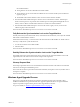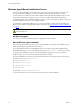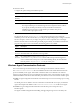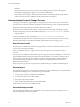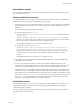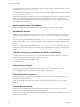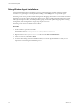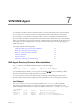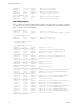5.8
Table Of Contents
- VMware vRealize Configuration Manager Troubleshooting Guide
- Contents
- About This Book
- Troubleshooting Overview
- Types of Problems
- Gathering Diagnostic Information
- What to Send to VMware Technical Support
- Capture a Desktop Image
- Capture a Window Image
- Set the Debug Log to Store all Message Types
- Extract the Debug Log
- Extract SQL Server Logs
- Collect IIS Logs
- Collect ARS Files
- Collect the UNIX Syslog Messages
- Collect Import/Export Tool Logs
- Extract Windows Event Logs
- Extract Windows System Information
- Collect UNIX ETL Logs
- Collect VCM Installation Logs
- Enable VCM Patching Logging
- Collect VCM Patching Logs
- Collect Agent Logging
- Troubleshooting Problems with VCM
- Patch Content Does Not Download for Red Hat and SUSE Machines
- Signed Patch Content Cannot Be Validated
- Mismatched Security Setting for AIX Patch Staging with NFS
- UNIX Patch Deployment Fails
- UNIX Patch Assessment Returns No Results
- Patch Deployment Jobs Might Time Out
- UNIX Bulletins Missing from the Required Location
- Report and Node Summary Errors
- Report Parameter Errors
- Protected Storage Errors
- SSL Becomes Disabled
- Troubleshooting the vSphere Client VCM Plug-In
- vSphere Client VCM Plug-In Is Not Enabled
- Cannot Register the vSphere Client VCM Plug-In
- Invalid Certificate on a vSphere Client
- Collector Not Running
- HTTPS/SSL Is Not Configured on the Collector
- Collection Unsuccessful
- Machines Not Listed in the Collect Available List
- Machines Not Listed in the Available List for Any Action
- ESX Servers Are Not Displayed
- VCM Windows Agent
- Windows Agent Installation Environment
- Windows Agent Installation Process
- Detect Previous Install
- Validate Installation Environment
- Interrogate Target Environment
- Resolve Uninstall Dependencies
- Uninstall Module
- Uninstall Module Installer
- Install Simple Installer
- Install Module Installer
- Resolve All Versions of Modules Based on Highest Version Number
- Install Module
- Fully Release the Synchronization Lock on the Target Machine
- Submit Request to Agent
- Check If Request Is Complete
- Transfer Request Results
- Acknowledge Successful Data Transfer
- Prepare Request Results for Insert
- Insert Data Into Database
- Transform Inserted Data
- Cleanup Machine Data
- Partially Release the Synchronization Lock on the Target Machine
- Cleanup Request Data
- Windows Agent Uninstallation Process
- Detect Previous Install
- Validate Installation Environment
- Interrogate Target Environment
- Resolve Uninstall Dependencies
- Uninstall Module
- Uninstall Module Installer
- Fully Release the Synchronization Lock on the Target Machine
- Partially Release the Synchronization Lock on the Target Machine
- Cleanup Request Data
- Windows Agent Upgrade Process
- Windows Agent Manual Installation Process
- Windows Agent Communication Protocols
- Communication Protocol Change Process
- Detect Previous Install
- Uninstall Agent
- Uninstall Package Installer
- Uninstall Basic Installer
- Validate Installation Environment
- Install Simple Installer
- Store Installation Data in the Database
- Install Module Installer
- Fully Release the Synchronization Lock On the Target Machine
- Submit Request to Agent
- Check If Request Is Complete
- Transfer Request Results
- Acknowledge Successful Data Transfer
- Prepare Request Results For Insert
- Insert Data Into Database
- Transform Inserted Data
- Cleanup Machine Data
- Partially Release the Synchronization Lock on the Target Machine
- Cleanup Request Data
- Debug Window Agent Installations
- VCM UNIX Agent
- UNIX Agent Directory Structure After Installation
- /opt/CMAgent
- /opt/CMAgent/Agent
- /opt/CMAgent/CFC
- /opt/CMAgent/data
- /opt/CMAgent/data/db
- /opt/CMAgent/data/db/DtmDB/RDM
- /opt/CMAgent/data/db/PDS
- /opt/CMAgent/data/db/SM/RDM
- /opt/CMAgent/ECMu
- /opt/CMAgent/ECMu/x.x/bin
- /opt/CMAgent/ECMu/x.x/scripts
- /opt/CMAgent/install
- /opt/CMAgent/Installer
- /opt/CMAgent/ThirdParty
- /opt/CMAgent/ThirdParty/x.x/PatchAssessment
- /opt/CMAgent/uninstall
- Directories Created During an Inspection
- Directory of Executed Scripts and Results
- Collector Certificates
- Patch Assessment
- Exploratory UNIX Agent Troubleshooting
- UNIX Agent Directory Structure After Installation
- Index
n Interactive Mode
Configure the options during the installation process.
Option Description
Installation
directory
Specify the directory to which the Agent is installed.
Lock agent To lock the Agent, select the check box.
HTTP To install the Agent so that is uses HTTP communication protocols, select the check
box and provide the port on which the Agent receives requests from the Collector.
If you specify an HTTP port already in use by the Windows machine, the
installation process prompts you with another port selection. This process
continues until an open port is found.
n Silent Mode
The silent mode runs the CMAgentInstall.exe file without requiring responses during the
installation process. The silent mode allows you to deploy the Agent using scripts or using a command
line. For example, a common way to deploy an Agent is to create a script that runs on the target
Windows machine and runs the manual Agent install program silently. To install the manual install
program using scripts or the command line, the following options are available.
Option Description
/s Silent mode switch.
DCOM
Protocol
the command line is CMAgentInstall.exe /S INSTALLPATH=C:\MyVCM. Where
INSTALLPATH is the destination of the Agent files.
HTTP
Protocol
the command line is CMAgentInstall.exe /S
INSTALLPATH=C:\MyVCMPORT=26542. Where PORT is the port that the Agent is to
use for communication. If the port is in use when installing silently, the manual install
fails. The path for CMAgentInstall.exe may be a UNC path.
Windows Agent Communication Protocols
The communication protocols determine how the VCM Agent communicates with the Collector.
The CSIWin32SocketListener.exe file is an installation infrastructure module that determines the
protocol availability on the Agent. This module contains the HTTP service that listens for Collector
requests on the specified port. The service delegates the requests to the components that are part of the
standard installation. The Collector determines the protocol that is used to communicate with the Agent.
n HTTP. An Agent configured with the HTTP communication protocol is accessed using a port or using
DCOM.
The HTTPprotocol was added to VCM as an alternative to DCOM in all cases except you install the
Agent. HTTP requires the addition of the CsiWin32SocketListener.exe module on the Agent.
n DCOM. An Agent configured with the DCOM communication protocol responds only to
DCOMrequests.
The Agent is installed using DCOM. Uninstalling and upgrading the Agent are not bound by this
VCM Windows Agent
VMware, Inc.
53