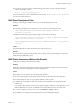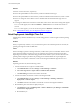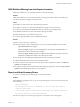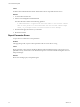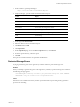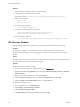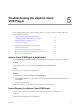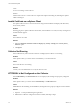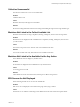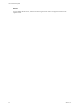5.8
Table Of Contents
- VMware vRealize Configuration Manager Troubleshooting Guide
- Contents
- About This Book
- Troubleshooting Overview
- Types of Problems
- Gathering Diagnostic Information
- What to Send to VMware Technical Support
- Capture a Desktop Image
- Capture a Window Image
- Set the Debug Log to Store all Message Types
- Extract the Debug Log
- Extract SQL Server Logs
- Collect IIS Logs
- Collect ARS Files
- Collect the UNIX Syslog Messages
- Collect Import/Export Tool Logs
- Extract Windows Event Logs
- Extract Windows System Information
- Collect UNIX ETL Logs
- Collect VCM Installation Logs
- Enable VCM Patching Logging
- Collect VCM Patching Logs
- Collect Agent Logging
- Troubleshooting Problems with VCM
- Patch Content Does Not Download for Red Hat and SUSE Machines
- Signed Patch Content Cannot Be Validated
- Mismatched Security Setting for AIX Patch Staging with NFS
- UNIX Patch Deployment Fails
- UNIX Patch Assessment Returns No Results
- Patch Deployment Jobs Might Time Out
- UNIX Bulletins Missing from the Required Location
- Report and Node Summary Errors
- Report Parameter Errors
- Protected Storage Errors
- SSL Becomes Disabled
- Troubleshooting the vSphere Client VCM Plug-In
- vSphere Client VCM Plug-In Is Not Enabled
- Cannot Register the vSphere Client VCM Plug-In
- Invalid Certificate on a vSphere Client
- Collector Not Running
- HTTPS/SSL Is Not Configured on the Collector
- Collection Unsuccessful
- Machines Not Listed in the Collect Available List
- Machines Not Listed in the Available List for Any Action
- ESX Servers Are Not Displayed
- VCM Windows Agent
- Windows Agent Installation Environment
- Windows Agent Installation Process
- Detect Previous Install
- Validate Installation Environment
- Interrogate Target Environment
- Resolve Uninstall Dependencies
- Uninstall Module
- Uninstall Module Installer
- Install Simple Installer
- Install Module Installer
- Resolve All Versions of Modules Based on Highest Version Number
- Install Module
- Fully Release the Synchronization Lock on the Target Machine
- Submit Request to Agent
- Check If Request Is Complete
- Transfer Request Results
- Acknowledge Successful Data Transfer
- Prepare Request Results for Insert
- Insert Data Into Database
- Transform Inserted Data
- Cleanup Machine Data
- Partially Release the Synchronization Lock on the Target Machine
- Cleanup Request Data
- Windows Agent Uninstallation Process
- Detect Previous Install
- Validate Installation Environment
- Interrogate Target Environment
- Resolve Uninstall Dependencies
- Uninstall Module
- Uninstall Module Installer
- Fully Release the Synchronization Lock on the Target Machine
- Partially Release the Synchronization Lock on the Target Machine
- Cleanup Request Data
- Windows Agent Upgrade Process
- Windows Agent Manual Installation Process
- Windows Agent Communication Protocols
- Communication Protocol Change Process
- Detect Previous Install
- Uninstall Agent
- Uninstall Package Installer
- Uninstall Basic Installer
- Validate Installation Environment
- Install Simple Installer
- Store Installation Data in the Database
- Install Module Installer
- Fully Release the Synchronization Lock On the Target Machine
- Submit Request to Agent
- Check If Request Is Complete
- Transfer Request Results
- Acknowledge Successful Data Transfer
- Prepare Request Results For Insert
- Insert Data Into Database
- Transform Inserted Data
- Cleanup Machine Data
- Partially Release the Synchronization Lock on the Target Machine
- Cleanup Request Data
- Debug Window Agent Installations
- VCM UNIX Agent
- UNIX Agent Directory Structure After Installation
- /opt/CMAgent
- /opt/CMAgent/Agent
- /opt/CMAgent/CFC
- /opt/CMAgent/data
- /opt/CMAgent/data/db
- /opt/CMAgent/data/db/DtmDB/RDM
- /opt/CMAgent/data/db/PDS
- /opt/CMAgent/data/db/SM/RDM
- /opt/CMAgent/ECMu
- /opt/CMAgent/ECMu/x.x/bin
- /opt/CMAgent/ECMu/x.x/scripts
- /opt/CMAgent/install
- /opt/CMAgent/Installer
- /opt/CMAgent/ThirdParty
- /opt/CMAgent/ThirdParty/x.x/PatchAssessment
- /opt/CMAgent/uninstall
- Directories Created During an Inspection
- Directory of Executed Scripts and Results
- Collector Certificates
- Patch Assessment
- Exploratory UNIX Agent Troubleshooting
- UNIX Agent Directory Structure After Installation
- Index
Collection Unsuccessful
The collection of data from one or more machines fails.
Problem
Collection did not run.
Cause
Machine is licensed, but the Agent is not installed.
Solution
Review the Getting Started information for licensing and installing the Agent on the target machine type.
Machines Not Listed in the Collect Available List
Machines are listed when viewing Compliance, Patching, and Reports, but not when viewing Collect.
Problem
Machine names are displayed in the Available list for Compliance, Patching, and Reports, but not when
you select Collect.
Cause
The VMs are not powered on or VMware Tools is not installed on the VMs.
Solution
Turn on the machines and verify that VMware Tools is installed on all VMs.
Machines Not Listed in the Available List for Any Action
The Available list does not display any machine names.
Problem
No machines are displayed in the Available list for any selected actions.
Cause
You are logged out of VCM
Solution
Click a blank area on the VCM Actions tab, and then press CTRL-F5 to log back in.
ESX Servers Are Not Displayed
When collecting, the ESX servers are to in the Available list.
Problem
ESX servers are not displayed on the VCM Actions page when trying to Collect.
Cause
The ESX server was added to VCM using a name different from the name used in the vSphere Client.
Troubleshooting the vSphere Client VCM Plug-In
VMware, Inc.
39