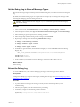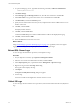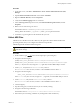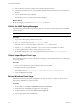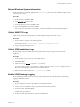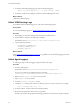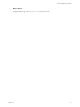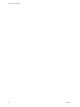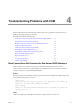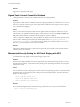5.8
Table Of Contents
- VMware vRealize Configuration Manager Troubleshooting Guide
- Contents
- About This Book
- Troubleshooting Overview
- Types of Problems
- Gathering Diagnostic Information
- What to Send to VMware Technical Support
- Capture a Desktop Image
- Capture a Window Image
- Set the Debug Log to Store all Message Types
- Extract the Debug Log
- Extract SQL Server Logs
- Collect IIS Logs
- Collect ARS Files
- Collect the UNIX Syslog Messages
- Collect Import/Export Tool Logs
- Extract Windows Event Logs
- Extract Windows System Information
- Collect UNIX ETL Logs
- Collect VCM Installation Logs
- Enable VCM Patching Logging
- Collect VCM Patching Logs
- Collect Agent Logging
- Troubleshooting Problems with VCM
- Patch Content Does Not Download for Red Hat and SUSE Machines
- Signed Patch Content Cannot Be Validated
- Mismatched Security Setting for AIX Patch Staging with NFS
- UNIX Patch Deployment Fails
- UNIX Patch Assessment Returns No Results
- Patch Deployment Jobs Might Time Out
- UNIX Bulletins Missing from the Required Location
- Report and Node Summary Errors
- Report Parameter Errors
- Protected Storage Errors
- SSL Becomes Disabled
- Troubleshooting the vSphere Client VCM Plug-In
- vSphere Client VCM Plug-In Is Not Enabled
- Cannot Register the vSphere Client VCM Plug-In
- Invalid Certificate on a vSphere Client
- Collector Not Running
- HTTPS/SSL Is Not Configured on the Collector
- Collection Unsuccessful
- Machines Not Listed in the Collect Available List
- Machines Not Listed in the Available List for Any Action
- ESX Servers Are Not Displayed
- VCM Windows Agent
- Windows Agent Installation Environment
- Windows Agent Installation Process
- Detect Previous Install
- Validate Installation Environment
- Interrogate Target Environment
- Resolve Uninstall Dependencies
- Uninstall Module
- Uninstall Module Installer
- Install Simple Installer
- Install Module Installer
- Resolve All Versions of Modules Based on Highest Version Number
- Install Module
- Fully Release the Synchronization Lock on the Target Machine
- Submit Request to Agent
- Check If Request Is Complete
- Transfer Request Results
- Acknowledge Successful Data Transfer
- Prepare Request Results for Insert
- Insert Data Into Database
- Transform Inserted Data
- Cleanup Machine Data
- Partially Release the Synchronization Lock on the Target Machine
- Cleanup Request Data
- Windows Agent Uninstallation Process
- Detect Previous Install
- Validate Installation Environment
- Interrogate Target Environment
- Resolve Uninstall Dependencies
- Uninstall Module
- Uninstall Module Installer
- Fully Release the Synchronization Lock on the Target Machine
- Partially Release the Synchronization Lock on the Target Machine
- Cleanup Request Data
- Windows Agent Upgrade Process
- Windows Agent Manual Installation Process
- Windows Agent Communication Protocols
- Communication Protocol Change Process
- Detect Previous Install
- Uninstall Agent
- Uninstall Package Installer
- Uninstall Basic Installer
- Validate Installation Environment
- Install Simple Installer
- Store Installation Data in the Database
- Install Module Installer
- Fully Release the Synchronization Lock On the Target Machine
- Submit Request to Agent
- Check If Request Is Complete
- Transfer Request Results
- Acknowledge Successful Data Transfer
- Prepare Request Results For Insert
- Insert Data Into Database
- Transform Inserted Data
- Cleanup Machine Data
- Partially Release the Synchronization Lock on the Target Machine
- Cleanup Request Data
- Debug Window Agent Installations
- VCM UNIX Agent
- UNIX Agent Directory Structure After Installation
- /opt/CMAgent
- /opt/CMAgent/Agent
- /opt/CMAgent/CFC
- /opt/CMAgent/data
- /opt/CMAgent/data/db
- /opt/CMAgent/data/db/DtmDB/RDM
- /opt/CMAgent/data/db/PDS
- /opt/CMAgent/data/db/SM/RDM
- /opt/CMAgent/ECMu
- /opt/CMAgent/ECMu/x.x/bin
- /opt/CMAgent/ECMu/x.x/scripts
- /opt/CMAgent/install
- /opt/CMAgent/Installer
- /opt/CMAgent/ThirdParty
- /opt/CMAgent/ThirdParty/x.x/PatchAssessment
- /opt/CMAgent/uninstall
- Directories Created During an Inspection
- Directory of Executed Scripts and Results
- Collector Certificates
- Patch Assessment
- Exploratory UNIX Agent Troubleshooting
- UNIX Agent Directory Structure After Installation
- Index
Procedure
1. On the Web server, select Start > Administrative Tools > Internet Information Services (IIS)
Manager.
2. Expand Internet Information Services > server-name > Web Sites.
3. Right-click Default Web Site, and select Properties.
4. Verify that the Enable Logging check box is selected.
5. In the Active log format drop-down menu, select W3C Extended Log File Format, and click
Properties.
6. Make a note of where the logs are stored.
The default location is C:\WINDOWS\system32\LogFiles\W3SVC1\
Each log file has the notation u_exyymmdd.log where yymmdd represents the date.
7. In Windows, copy the log files for the timeframe that you want.
Collect ARS Files
ARS files are raw data files sent to the Collector by the Agent. The Collector deletes the files after
processing the data, but you can configure the Collector to keep the files.
ARS files might hold valuable troubleshooting clues.
CAUTION This procedure involves using the regedit command to open the Windows Registry
and edit the settings.
Procedure
1. On the Collector, type regedit at the command prompt to open the Registry.
2. Navigate to the following key:
(32-bit) \HKEY_LOCAL_MACHINE\Software\Configuresoft\ECM\4.0\Agent
(64-bit) \HKEY_LOCAL_MACHINE\Software\Wow6432Node\Configuresoft\ECM\4.0\Agent
If the Agent key does not exist, navigate to 4.0, right-click, and select New > Key to create it.
3. Under Agent, verify that the AreResultsSaved key value is 1.
If AreResultsSaved does not exist, create it as a new DWORD and set its value to 1.
4. Navigate to the following key:
\HKEY_LOCAL_MACHINE\Software\WOW6432Node\Configuresoft\ECM\4.0\Collector
If the Collector key does not exist, navigate to 4.0, right-click, and select New > Key to create it.
5. Under Collector, verify that the AreResultsSaved key value is 1.
If AreResultsSaved does not exist, create it as a new DWORD and set its value to 1.
6. Close the Registry.
7. Stop all running jobs, or make sure that no jobs are currently running.
8. Navigate to the following VCM folder:
The default location is C:\Program Files (x86)\VMware\VCM\CollectorData
9. Wait until no jobs are running, and delete any existing folders under the directory.
Gathering Diagnostic Information
VMware, Inc.
23