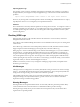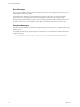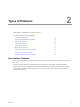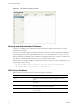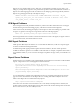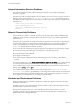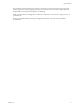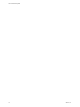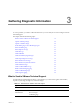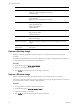5.8
Table Of Contents
- VMware vRealize Configuration Manager Troubleshooting Guide
- Contents
- About This Book
- Troubleshooting Overview
- Types of Problems
- Gathering Diagnostic Information
- What to Send to VMware Technical Support
- Capture a Desktop Image
- Capture a Window Image
- Set the Debug Log to Store all Message Types
- Extract the Debug Log
- Extract SQL Server Logs
- Collect IIS Logs
- Collect ARS Files
- Collect the UNIX Syslog Messages
- Collect Import/Export Tool Logs
- Extract Windows Event Logs
- Extract Windows System Information
- Collect UNIX ETL Logs
- Collect VCM Installation Logs
- Enable VCM Patching Logging
- Collect VCM Patching Logs
- Collect Agent Logging
- Troubleshooting Problems with VCM
- Patch Content Does Not Download for Red Hat and SUSE Machines
- Signed Patch Content Cannot Be Validated
- Mismatched Security Setting for AIX Patch Staging with NFS
- UNIX Patch Deployment Fails
- UNIX Patch Assessment Returns No Results
- Patch Deployment Jobs Might Time Out
- UNIX Bulletins Missing from the Required Location
- Report and Node Summary Errors
- Report Parameter Errors
- Protected Storage Errors
- SSL Becomes Disabled
- Troubleshooting the vSphere Client VCM Plug-In
- vSphere Client VCM Plug-In Is Not Enabled
- Cannot Register the vSphere Client VCM Plug-In
- Invalid Certificate on a vSphere Client
- Collector Not Running
- HTTPS/SSL Is Not Configured on the Collector
- Collection Unsuccessful
- Machines Not Listed in the Collect Available List
- Machines Not Listed in the Available List for Any Action
- ESX Servers Are Not Displayed
- VCM Windows Agent
- Windows Agent Installation Environment
- Windows Agent Installation Process
- Detect Previous Install
- Validate Installation Environment
- Interrogate Target Environment
- Resolve Uninstall Dependencies
- Uninstall Module
- Uninstall Module Installer
- Install Simple Installer
- Install Module Installer
- Resolve All Versions of Modules Based on Highest Version Number
- Install Module
- Fully Release the Synchronization Lock on the Target Machine
- Submit Request to Agent
- Check If Request Is Complete
- Transfer Request Results
- Acknowledge Successful Data Transfer
- Prepare Request Results for Insert
- Insert Data Into Database
- Transform Inserted Data
- Cleanup Machine Data
- Partially Release the Synchronization Lock on the Target Machine
- Cleanup Request Data
- Windows Agent Uninstallation Process
- Detect Previous Install
- Validate Installation Environment
- Interrogate Target Environment
- Resolve Uninstall Dependencies
- Uninstall Module
- Uninstall Module Installer
- Fully Release the Synchronization Lock on the Target Machine
- Partially Release the Synchronization Lock on the Target Machine
- Cleanup Request Data
- Windows Agent Upgrade Process
- Windows Agent Manual Installation Process
- Windows Agent Communication Protocols
- Communication Protocol Change Process
- Detect Previous Install
- Uninstall Agent
- Uninstall Package Installer
- Uninstall Basic Installer
- Validate Installation Environment
- Install Simple Installer
- Store Installation Data in the Database
- Install Module Installer
- Fully Release the Synchronization Lock On the Target Machine
- Submit Request to Agent
- Check If Request Is Complete
- Transfer Request Results
- Acknowledge Successful Data Transfer
- Prepare Request Results For Insert
- Insert Data Into Database
- Transform Inserted Data
- Cleanup Machine Data
- Partially Release the Synchronization Lock on the Target Machine
- Cleanup Request Data
- Debug Window Agent Installations
- VCM UNIX Agent
- UNIX Agent Directory Structure After Installation
- /opt/CMAgent
- /opt/CMAgent/Agent
- /opt/CMAgent/CFC
- /opt/CMAgent/data
- /opt/CMAgent/data/db
- /opt/CMAgent/data/db/DtmDB/RDM
- /opt/CMAgent/data/db/PDS
- /opt/CMAgent/data/db/SM/RDM
- /opt/CMAgent/ECMu
- /opt/CMAgent/ECMu/x.x/bin
- /opt/CMAgent/ECMu/x.x/scripts
- /opt/CMAgent/install
- /opt/CMAgent/Installer
- /opt/CMAgent/ThirdParty
- /opt/CMAgent/ThirdParty/x.x/PatchAssessment
- /opt/CMAgent/uninstall
- Directories Created During an Inspection
- Directory of Executed Scripts and Results
- Collector Certificates
- Patch Assessment
- Exploratory UNIX Agent Troubleshooting
- UNIX Agent Directory Structure After Installation
- Index
Type of Problem What to Send
SQL Server SQL Server logs
Windows system and application event logs
VCM debug logs
VCM Agent Collector debug log
Agent ARS files
Windows system and application event logs
UNIX Agent Collector debug log
UNIX Agent debug log
UNIX Agent ZRP files
UNIX system log
Report server Screenshots
SQL profiler trace files
Collector debug log
IIS Screenshots
Entries from IIS logs
Network connectivity Network connectivity problems are usually investigated by local site
support.
Hardware and
performance
Hardware and performance problems are usually investigated by local
site support.
Capture a Desktop Image
Desktop screenshots capture the exact behavior that you see, in the broad context of your entire
workspace.
Use desktop screenshots alone or in a series to capture error messages, changes in behavior over time, or
to verify data that you enter in wizards or other interfaces.
Procedure
1. On the keyboard, press Print Screen (PrtScn).
2. Open a new message or document.
3. Press Ctrl+v to paste the image into the message or document.
Capture a Window Image
Window screenshots capture the exact behavior that you see, with the focus on one interface.
Use window screenshots alone or in a series to capture error messages, changes in behavior over time, or
to verify data that you enter in wizards or other interfaces.
Procedure
1. To bring it into focus, click the window that you want.
2. On the keyboard, press Alt+Print Screen (PrtScn).
3. Open a new message or document.
4. Press Ctrl+v to paste the image into the message or document.
VCM Troubleshooting Guide
20
VMware, Inc.