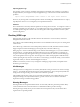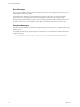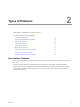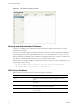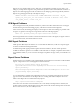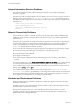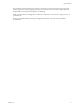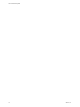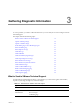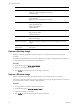5.8
Table Of Contents
- VMware vRealize Configuration Manager Troubleshooting Guide
- Contents
- About This Book
- Troubleshooting Overview
- Types of Problems
- Gathering Diagnostic Information
- What to Send to VMware Technical Support
- Capture a Desktop Image
- Capture a Window Image
- Set the Debug Log to Store all Message Types
- Extract the Debug Log
- Extract SQL Server Logs
- Collect IIS Logs
- Collect ARS Files
- Collect the UNIX Syslog Messages
- Collect Import/Export Tool Logs
- Extract Windows Event Logs
- Extract Windows System Information
- Collect UNIX ETL Logs
- Collect VCM Installation Logs
- Enable VCM Patching Logging
- Collect VCM Patching Logs
- Collect Agent Logging
- Troubleshooting Problems with VCM
- Patch Content Does Not Download for Red Hat and SUSE Machines
- Signed Patch Content Cannot Be Validated
- Mismatched Security Setting for AIX Patch Staging with NFS
- UNIX Patch Deployment Fails
- UNIX Patch Assessment Returns No Results
- Patch Deployment Jobs Might Time Out
- UNIX Bulletins Missing from the Required Location
- Report and Node Summary Errors
- Report Parameter Errors
- Protected Storage Errors
- SSL Becomes Disabled
- Troubleshooting the vSphere Client VCM Plug-In
- vSphere Client VCM Plug-In Is Not Enabled
- Cannot Register the vSphere Client VCM Plug-In
- Invalid Certificate on a vSphere Client
- Collector Not Running
- HTTPS/SSL Is Not Configured on the Collector
- Collection Unsuccessful
- Machines Not Listed in the Collect Available List
- Machines Not Listed in the Available List for Any Action
- ESX Servers Are Not Displayed
- VCM Windows Agent
- Windows Agent Installation Environment
- Windows Agent Installation Process
- Detect Previous Install
- Validate Installation Environment
- Interrogate Target Environment
- Resolve Uninstall Dependencies
- Uninstall Module
- Uninstall Module Installer
- Install Simple Installer
- Install Module Installer
- Resolve All Versions of Modules Based on Highest Version Number
- Install Module
- Fully Release the Synchronization Lock on the Target Machine
- Submit Request to Agent
- Check If Request Is Complete
- Transfer Request Results
- Acknowledge Successful Data Transfer
- Prepare Request Results for Insert
- Insert Data Into Database
- Transform Inserted Data
- Cleanup Machine Data
- Partially Release the Synchronization Lock on the Target Machine
- Cleanup Request Data
- Windows Agent Uninstallation Process
- Detect Previous Install
- Validate Installation Environment
- Interrogate Target Environment
- Resolve Uninstall Dependencies
- Uninstall Module
- Uninstall Module Installer
- Fully Release the Synchronization Lock on the Target Machine
- Partially Release the Synchronization Lock on the Target Machine
- Cleanup Request Data
- Windows Agent Upgrade Process
- Windows Agent Manual Installation Process
- Windows Agent Communication Protocols
- Communication Protocol Change Process
- Detect Previous Install
- Uninstall Agent
- Uninstall Package Installer
- Uninstall Basic Installer
- Validate Installation Environment
- Install Simple Installer
- Store Installation Data in the Database
- Install Module Installer
- Fully Release the Synchronization Lock On the Target Machine
- Submit Request to Agent
- Check If Request Is Complete
- Transfer Request Results
- Acknowledge Successful Data Transfer
- Prepare Request Results For Insert
- Insert Data Into Database
- Transform Inserted Data
- Cleanup Machine Data
- Partially Release the Synchronization Lock on the Target Machine
- Cleanup Request Data
- Debug Window Agent Installations
- VCM UNIX Agent
- UNIX Agent Directory Structure After Installation
- /opt/CMAgent
- /opt/CMAgent/Agent
- /opt/CMAgent/CFC
- /opt/CMAgent/data
- /opt/CMAgent/data/db
- /opt/CMAgent/data/db/DtmDB/RDM
- /opt/CMAgent/data/db/PDS
- /opt/CMAgent/data/db/SM/RDM
- /opt/CMAgent/ECMu
- /opt/CMAgent/ECMu/x.x/bin
- /opt/CMAgent/ECMu/x.x/scripts
- /opt/CMAgent/install
- /opt/CMAgent/Installer
- /opt/CMAgent/ThirdParty
- /opt/CMAgent/ThirdParty/x.x/PatchAssessment
- /opt/CMAgent/uninstall
- Directories Created During an Inspection
- Directory of Executed Scripts and Results
- Collector Certificates
- Patch Assessment
- Exploratory UNIX Agent Troubleshooting
- UNIX Agent Directory Structure After Installation
- Index
Internet Information Services Problems
The VCM user interface is hosted on Microsoft Internet Information Server (IIS), which might be
incorrectly configured.
Sometimes the VCM user interface displays an error similar to what you see when you fail to connect to a
Web page. Error messages such as 404 File Not Found or 403 Forbidden are typical IIS messages,
and indicate improper configuration of IIS in relation to VCM or Report Server pages. You might also see
ASP.NET errors:
Server object error 'ASP 0177:8007007e'
Server.CreateObject Failed
/vcm5/L1033/SumAdminDeployment.asp, line 68
8007007e
Network Connectivity Problems
The VCM Collector must have a network connection to all the Agents that send data. In addition, split
installations require network connections between the separate VCM servers: Collector, SQL database,
and Web server.
Failed network connections do not usually occur between all systems at the same time, so network issues
are often easier to diagnose. A failed connection typically appears in the user interface as a failure of a
VCM or VCM Patching job on a single or subset of managed machines. In the Jobs Detail display, a
PingFailed message indicates connectivity problems.
A way to test network connectivity is to ping the Agent from the Collector. From the Collector, it might
be necessary to connect to the HTTP port of an Agent if any of the following are true:
n The environment contains a firewall.
n The Agent is a UNIX Agent.
n The Agent machine is using HTTP instead of the DCOM protocol for its primary communication
method.
To connect to the HTTP port, type telnet
agent-machine-name-or-IP
26542 at the command prompt.
A successful command returns only a blank screen, which indicates that the managed machine has
answered the connection request and awaits further instructions. You can break the connection and exit
telnet by typing Ctrl+] and then quit.
If you send the telnet command and receive any other message (such as Connection refused or
Connection timeout) that is a good indication of a network problem. Failed network connections must
be resolved with the help of local support before further VCM troubleshooting. Otherwise, you cannot
know whether or not the problems you are seeing are network related.
Hardware and Performance Problems
Hardware and performance problemsare among the most difficult to diagnose because they are often
intermittent and random.
Sometimes, the only common denominator is that the problem is random. When that happens, look for
possible hardware or performance evidence.
Running out of disk space is the most common hardware problem.On the VCM servers, use the
operating system file or disk management tools to check that enough disk space is available for the
database and for the VCM application itself.
VCM Troubleshooting Guide
16
VMware, Inc.