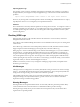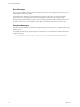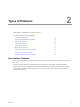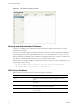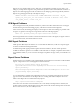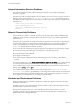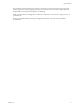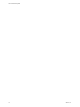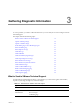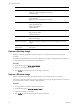5.8
Table Of Contents
- VMware vRealize Configuration Manager Troubleshooting Guide
- Contents
- About This Book
- Troubleshooting Overview
- Types of Problems
- Gathering Diagnostic Information
- What to Send to VMware Technical Support
- Capture a Desktop Image
- Capture a Window Image
- Set the Debug Log to Store all Message Types
- Extract the Debug Log
- Extract SQL Server Logs
- Collect IIS Logs
- Collect ARS Files
- Collect the UNIX Syslog Messages
- Collect Import/Export Tool Logs
- Extract Windows Event Logs
- Extract Windows System Information
- Collect UNIX ETL Logs
- Collect VCM Installation Logs
- Enable VCM Patching Logging
- Collect VCM Patching Logs
- Collect Agent Logging
- Troubleshooting Problems with VCM
- Patch Content Does Not Download for Red Hat and SUSE Machines
- Signed Patch Content Cannot Be Validated
- Mismatched Security Setting for AIX Patch Staging with NFS
- UNIX Patch Deployment Fails
- UNIX Patch Assessment Returns No Results
- Patch Deployment Jobs Might Time Out
- UNIX Bulletins Missing from the Required Location
- Report and Node Summary Errors
- Report Parameter Errors
- Protected Storage Errors
- SSL Becomes Disabled
- Troubleshooting the vSphere Client VCM Plug-In
- vSphere Client VCM Plug-In Is Not Enabled
- Cannot Register the vSphere Client VCM Plug-In
- Invalid Certificate on a vSphere Client
- Collector Not Running
- HTTPS/SSL Is Not Configured on the Collector
- Collection Unsuccessful
- Machines Not Listed in the Collect Available List
- Machines Not Listed in the Available List for Any Action
- ESX Servers Are Not Displayed
- VCM Windows Agent
- Windows Agent Installation Environment
- Windows Agent Installation Process
- Detect Previous Install
- Validate Installation Environment
- Interrogate Target Environment
- Resolve Uninstall Dependencies
- Uninstall Module
- Uninstall Module Installer
- Install Simple Installer
- Install Module Installer
- Resolve All Versions of Modules Based on Highest Version Number
- Install Module
- Fully Release the Synchronization Lock on the Target Machine
- Submit Request to Agent
- Check If Request Is Complete
- Transfer Request Results
- Acknowledge Successful Data Transfer
- Prepare Request Results for Insert
- Insert Data Into Database
- Transform Inserted Data
- Cleanup Machine Data
- Partially Release the Synchronization Lock on the Target Machine
- Cleanup Request Data
- Windows Agent Uninstallation Process
- Detect Previous Install
- Validate Installation Environment
- Interrogate Target Environment
- Resolve Uninstall Dependencies
- Uninstall Module
- Uninstall Module Installer
- Fully Release the Synchronization Lock on the Target Machine
- Partially Release the Synchronization Lock on the Target Machine
- Cleanup Request Data
- Windows Agent Upgrade Process
- Windows Agent Manual Installation Process
- Windows Agent Communication Protocols
- Communication Protocol Change Process
- Detect Previous Install
- Uninstall Agent
- Uninstall Package Installer
- Uninstall Basic Installer
- Validate Installation Environment
- Install Simple Installer
- Store Installation Data in the Database
- Install Module Installer
- Fully Release the Synchronization Lock On the Target Machine
- Submit Request to Agent
- Check If Request Is Complete
- Transfer Request Results
- Acknowledge Successful Data Transfer
- Prepare Request Results For Insert
- Insert Data Into Database
- Transform Inserted Data
- Cleanup Machine Data
- Partially Release the Synchronization Lock on the Target Machine
- Cleanup Request Data
- Debug Window Agent Installations
- VCM UNIX Agent
- UNIX Agent Directory Structure After Installation
- /opt/CMAgent
- /opt/CMAgent/Agent
- /opt/CMAgent/CFC
- /opt/CMAgent/data
- /opt/CMAgent/data/db
- /opt/CMAgent/data/db/DtmDB/RDM
- /opt/CMAgent/data/db/PDS
- /opt/CMAgent/data/db/SM/RDM
- /opt/CMAgent/ECMu
- /opt/CMAgent/ECMu/x.x/bin
- /opt/CMAgent/ECMu/x.x/scripts
- /opt/CMAgent/install
- /opt/CMAgent/Installer
- /opt/CMAgent/ThirdParty
- /opt/CMAgent/ThirdParty/x.x/PatchAssessment
- /opt/CMAgent/uninstall
- Directories Created During an Inspection
- Directory of Executed Scripts and Results
- Collector Certificates
- Patch Assessment
- Exploratory UNIX Agent Troubleshooting
- UNIX Agent Directory Structure After Installation
- Index
SQL Server errors might include resource, disk space, or authentication problems, among others. Poor
tuning of your SQL Server might also cause performance problems such as data bottlenecks. Evidence of
SQL Server trouble might appear in the user interface or the debug logs, but messages directly related to
SQL Server typically appear directly in the SQL Server logs:
INSERT statement conflicted with COLUMN FOREIGN KEY constraint 'fk_vcm_
sysdat_role_rules_role_id'. The conflict occurred in database 'VCM', table
'vcm_sysdat_rules', column 'rule_id'.
VCM Agent Problems
The VCM Agent is the locally installed mechanism by which VCM collects information from a managed
machine. If the Agent is not functioning properly, collections from that machine might fail.
In the VCM Console, the Running Jobs display is the first place to check when looking for problems with
an Agent. A typical error message for an Agent that cannot start collecting might be:
There was a problem parsing the agent instructions document.
The message indicates that a conflict occurred in the instruction set sent to the Agent, the Agent could not
process its instructions, and collection failed as a result.
UNIX Agent Problems
UNIX operates differently from Windows. To accommodate the differences, VCM uses a separate Agent
for Linux or UNIX based managed machines.
Troubleshooting UNIX Agent problems might be easier than Windows, because certain operations
available for Windows Agents are not available on the UNIX side. For example, compliance enforcement is
not available for UNIX, so you do not need to investigate compliance messages when you troubleshoot on
UNIX.
Report Server Problems
The Report Server is responsible for the graphical display of information in VCM and for VCM scheduled
reports. A Report Server error usually appears in the user interface.
An error has occurred during report processing.
System.Web.Services.Protocols.SoapException: An error has occurred during
report processing -
Microsoft.Reporting.Services.Diagnostics.Utilities.RSException: An error has
occurred during report processing -
. . .
You can determine if a problem exists with the Report Server by navigating to the Report Server home
page to see if the native interface for the Report Server is working. The URL is usually the name or IP
address of the Report Server machine followed by Reports:
http://report-server-name-or-IP/Reports
If the same error seen in the VCM user interface also occurs directly in the Report Server interface, the
problem is almost certainly with the Report Server itself, and not with VCM. If the Report Server interface
does not show the error, the cause is likely in VCM.
Types of Problems
VMware, Inc.
15