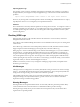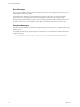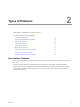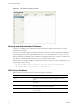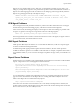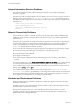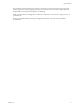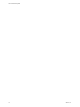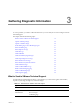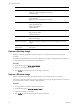5.8
Table Of Contents
- VMware vRealize Configuration Manager Troubleshooting Guide
- Contents
- About This Book
- Troubleshooting Overview
- Types of Problems
- Gathering Diagnostic Information
- What to Send to VMware Technical Support
- Capture a Desktop Image
- Capture a Window Image
- Set the Debug Log to Store all Message Types
- Extract the Debug Log
- Extract SQL Server Logs
- Collect IIS Logs
- Collect ARS Files
- Collect the UNIX Syslog Messages
- Collect Import/Export Tool Logs
- Extract Windows Event Logs
- Extract Windows System Information
- Collect UNIX ETL Logs
- Collect VCM Installation Logs
- Enable VCM Patching Logging
- Collect VCM Patching Logs
- Collect Agent Logging
- Troubleshooting Problems with VCM
- Patch Content Does Not Download for Red Hat and SUSE Machines
- Signed Patch Content Cannot Be Validated
- Mismatched Security Setting for AIX Patch Staging with NFS
- UNIX Patch Deployment Fails
- UNIX Patch Assessment Returns No Results
- Patch Deployment Jobs Might Time Out
- UNIX Bulletins Missing from the Required Location
- Report and Node Summary Errors
- Report Parameter Errors
- Protected Storage Errors
- SSL Becomes Disabled
- Troubleshooting the vSphere Client VCM Plug-In
- vSphere Client VCM Plug-In Is Not Enabled
- Cannot Register the vSphere Client VCM Plug-In
- Invalid Certificate on a vSphere Client
- Collector Not Running
- HTTPS/SSL Is Not Configured on the Collector
- Collection Unsuccessful
- Machines Not Listed in the Collect Available List
- Machines Not Listed in the Available List for Any Action
- ESX Servers Are Not Displayed
- VCM Windows Agent
- Windows Agent Installation Environment
- Windows Agent Installation Process
- Detect Previous Install
- Validate Installation Environment
- Interrogate Target Environment
- Resolve Uninstall Dependencies
- Uninstall Module
- Uninstall Module Installer
- Install Simple Installer
- Install Module Installer
- Resolve All Versions of Modules Based on Highest Version Number
- Install Module
- Fully Release the Synchronization Lock on the Target Machine
- Submit Request to Agent
- Check If Request Is Complete
- Transfer Request Results
- Acknowledge Successful Data Transfer
- Prepare Request Results for Insert
- Insert Data Into Database
- Transform Inserted Data
- Cleanup Machine Data
- Partially Release the Synchronization Lock on the Target Machine
- Cleanup Request Data
- Windows Agent Uninstallation Process
- Detect Previous Install
- Validate Installation Environment
- Interrogate Target Environment
- Resolve Uninstall Dependencies
- Uninstall Module
- Uninstall Module Installer
- Fully Release the Synchronization Lock on the Target Machine
- Partially Release the Synchronization Lock on the Target Machine
- Cleanup Request Data
- Windows Agent Upgrade Process
- Windows Agent Manual Installation Process
- Windows Agent Communication Protocols
- Communication Protocol Change Process
- Detect Previous Install
- Uninstall Agent
- Uninstall Package Installer
- Uninstall Basic Installer
- Validate Installation Environment
- Install Simple Installer
- Store Installation Data in the Database
- Install Module Installer
- Fully Release the Synchronization Lock On the Target Machine
- Submit Request to Agent
- Check If Request Is Complete
- Transfer Request Results
- Acknowledge Successful Data Transfer
- Prepare Request Results For Insert
- Insert Data Into Database
- Transform Inserted Data
- Cleanup Machine Data
- Partially Release the Synchronization Lock on the Target Machine
- Cleanup Request Data
- Debug Window Agent Installations
- VCM UNIX Agent
- UNIX Agent Directory Structure After Installation
- /opt/CMAgent
- /opt/CMAgent/Agent
- /opt/CMAgent/CFC
- /opt/CMAgent/data
- /opt/CMAgent/data/db
- /opt/CMAgent/data/db/DtmDB/RDM
- /opt/CMAgent/data/db/PDS
- /opt/CMAgent/data/db/SM/RDM
- /opt/CMAgent/ECMu
- /opt/CMAgent/ECMu/x.x/bin
- /opt/CMAgent/ECMu/x.x/scripts
- /opt/CMAgent/install
- /opt/CMAgent/Installer
- /opt/CMAgent/ThirdParty
- /opt/CMAgent/ThirdParty/x.x/PatchAssessment
- /opt/CMAgent/uninstall
- Directories Created During an Inspection
- Directory of Executed Scripts and Results
- Collector Certificates
- Patch Assessment
- Exploratory UNIX Agent Troubleshooting
- UNIX Agent Directory Structure After Installation
- Index
Operating System Logs
The operating system event log can identify external factors that might cause problems..You can detect
simple problems by reviewing the security and application logs. Common errors include authentication
problems:
Report Server (MSSQLSERVER) cannot connect to the report server database.
However, any message that occurs during the time frame surrounding the undesired behavior is suspect,
especially if the same error or warning always accompanies the behavior.
Hardware
Errors and behaviors caused by hardware problems are among the most erratic. You might see a series of
seemingly unrelated errors in sequence, or you might see the same error at random times. You might also
see VCM operation degrade over time. This sort of irregular evidence might indicate a need for system
hardware diagnostics.
Checking VCM Logs
During normal operation, VCM writes files with the .dbe extension to various locations, which store
debug information about VCM.
The Collector writes additional debug information to the VCM database whenever jobs are running in the
VCM Console.
The Collector log is vital because it records all primary functions of VCM, and when VMware Technical
Support engineers mention the debug log in the singular, they mean this Collector log.
Debug logs are a common troubleshooting tool for VMware Technical Support, so if you have called for
assistance before, you might already be familiar with the process of gathering them. You might even
recognize certain messages that appear in the logs. Even if that is the case, be aware that the debug logs
were not designed for the average user. The messages were written to help engineers understand why
VCM is operating the way that it is. You are free to review the logs yourself, but usually you forward the
logs in their entirety to VMware Technical Support for analysis.
While it is not necessary to know every message that a debug log might contain, it is helpful to know
about the types of messages.
Info Messages
Although VCM is not configured to save them by default, info messages are the most common message
category. VCM usually discards info messagesto reduce debug file size, but you temporarily enable the
saving of info messages to help you are look for clues related to a problem.
After enabling info messages, nearly every action that VCM performs is recorded in debug logs. Even
though the messages are only informational, they provide a context for error behavior and can be
important in solving a troubleshooting problem.
Warning Messages
Warnings indicate an unexpected situation but do not necessarily indicate a permanent problem. Many
common situations such as network timeouts or authentication failures produce warnings.
Warning messages usually do not prevent VCM from normal operation. They are intended to alert
engineers about a possible problem.
Troubleshooting Overview
VMware, Inc.
11