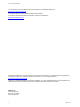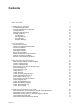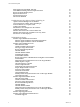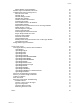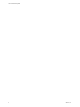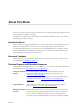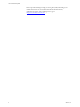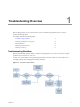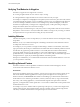5.8
Table Of Contents
- VMware vRealize Configuration Manager Troubleshooting Guide
- Contents
- About This Book
- Troubleshooting Overview
- Types of Problems
- Gathering Diagnostic Information
- What to Send to VMware Technical Support
- Capture a Desktop Image
- Capture a Window Image
- Set the Debug Log to Store all Message Types
- Extract the Debug Log
- Extract SQL Server Logs
- Collect IIS Logs
- Collect ARS Files
- Collect the UNIX Syslog Messages
- Collect Import/Export Tool Logs
- Extract Windows Event Logs
- Extract Windows System Information
- Collect UNIX ETL Logs
- Collect VCM Installation Logs
- Enable VCM Patching Logging
- Collect VCM Patching Logs
- Collect Agent Logging
- Troubleshooting Problems with VCM
- Patch Content Does Not Download for Red Hat and SUSE Machines
- Signed Patch Content Cannot Be Validated
- Mismatched Security Setting for AIX Patch Staging with NFS
- UNIX Patch Deployment Fails
- UNIX Patch Assessment Returns No Results
- Patch Deployment Jobs Might Time Out
- UNIX Bulletins Missing from the Required Location
- Report and Node Summary Errors
- Report Parameter Errors
- Protected Storage Errors
- SSL Becomes Disabled
- Troubleshooting the vSphere Client VCM Plug-In
- vSphere Client VCM Plug-In Is Not Enabled
- Cannot Register the vSphere Client VCM Plug-In
- Invalid Certificate on a vSphere Client
- Collector Not Running
- HTTPS/SSL Is Not Configured on the Collector
- Collection Unsuccessful
- Machines Not Listed in the Collect Available List
- Machines Not Listed in the Available List for Any Action
- ESX Servers Are Not Displayed
- VCM Windows Agent
- Windows Agent Installation Environment
- Windows Agent Installation Process
- Detect Previous Install
- Validate Installation Environment
- Interrogate Target Environment
- Resolve Uninstall Dependencies
- Uninstall Module
- Uninstall Module Installer
- Install Simple Installer
- Install Module Installer
- Resolve All Versions of Modules Based on Highest Version Number
- Install Module
- Fully Release the Synchronization Lock on the Target Machine
- Submit Request to Agent
- Check If Request Is Complete
- Transfer Request Results
- Acknowledge Successful Data Transfer
- Prepare Request Results for Insert
- Insert Data Into Database
- Transform Inserted Data
- Cleanup Machine Data
- Partially Release the Synchronization Lock on the Target Machine
- Cleanup Request Data
- Windows Agent Uninstallation Process
- Detect Previous Install
- Validate Installation Environment
- Interrogate Target Environment
- Resolve Uninstall Dependencies
- Uninstall Module
- Uninstall Module Installer
- Fully Release the Synchronization Lock on the Target Machine
- Partially Release the Synchronization Lock on the Target Machine
- Cleanup Request Data
- Windows Agent Upgrade Process
- Windows Agent Manual Installation Process
- Windows Agent Communication Protocols
- Communication Protocol Change Process
- Detect Previous Install
- Uninstall Agent
- Uninstall Package Installer
- Uninstall Basic Installer
- Validate Installation Environment
- Install Simple Installer
- Store Installation Data in the Database
- Install Module Installer
- Fully Release the Synchronization Lock On the Target Machine
- Submit Request to Agent
- Check If Request Is Complete
- Transfer Request Results
- Acknowledge Successful Data Transfer
- Prepare Request Results For Insert
- Insert Data Into Database
- Transform Inserted Data
- Cleanup Machine Data
- Partially Release the Synchronization Lock on the Target Machine
- Cleanup Request Data
- Debug Window Agent Installations
- VCM UNIX Agent
- UNIX Agent Directory Structure After Installation
- /opt/CMAgent
- /opt/CMAgent/Agent
- /opt/CMAgent/CFC
- /opt/CMAgent/data
- /opt/CMAgent/data/db
- /opt/CMAgent/data/db/DtmDB/RDM
- /opt/CMAgent/data/db/PDS
- /opt/CMAgent/data/db/SM/RDM
- /opt/CMAgent/ECMu
- /opt/CMAgent/ECMu/x.x/bin
- /opt/CMAgent/ECMu/x.x/scripts
- /opt/CMAgent/install
- /opt/CMAgent/Installer
- /opt/CMAgent/ThirdParty
- /opt/CMAgent/ThirdParty/x.x/PatchAssessment
- /opt/CMAgent/uninstall
- Directories Created During an Inspection
- Directory of Executed Scripts and Results
- Collector Certificates
- Patch Assessment
- Exploratory UNIX Agent Troubleshooting
- UNIX Agent Directory Structure After Installation
- Index
Verifying That Behavior Is Negative
Sometimes, an apparent error might not be a real error.
n A message might seem like an error when it is only a warning.
n A designed behavior might seem like an error if the result is not what you expect.
For example, in compliance, VCM highlights noncompliant systems because they fail to meet rules, but this
convention might be the opposite of your own thinking. In other words, you might define rules that look
for incorrect settings to eliminate, instead of correct settings to keep. When that happens, VCM marks
machines noncompliant that you thought were configured properly. VCM is performing as designed
though: the machines failed to have the incorrect settings.
The best first step to troubleshooting is to verify that you have a real problem. Click the context-sensitive
Help buttons on the Console or wizards, and determine whether a message is only a warning, or whether
the suspect behavior is an operation that is running the way that it should.
Isolating Behavior
After determining that you have a real problem, try to reduce the number of factors that might be causing
the problem.
Eliminate, one by one, conditions that might be contributing to the behavior until a minimum of factors
are still present when the error occurs.
For example, if you see a problem on a single machine during a collection on 50 machines, with 10 data
types per machine, the first step is to eliminate the 49 machines that did not exhibit the problem and rerun
the collection only against the problem machine. You can usually determine which machine failed by
viewing the details of the job from the Job History screen under Administration. Assuming that the
problem still exists, you then eliminate data types, one or two at a time, until you find the data type that is
causing the behavior. Again, the job details might indicate which data types fail.
With process of elimination, you can understand and document when the undesired behavior occurs and
you can reproduce it consistently.
Identifying External Factors
Sometimes a behavior cannot be predicted or isolated in VCM alone. When that happens, note the
environment at the time that the behavior occurs.
Performance
System load can indicate performance problems.. VCM processes a large amount of data, and the servers
that run the database and main application are subject to periods of high resource consumption. For
Windows machines, the Performance tab in Windows Task Manager provides this kind of information.
On the Collector server and the Agent machines, note the system load, memory usage, network traffic,
time of day, other running applications, or other details that might decrease performance. With this
approach, you might be able to find a specific time or a set of other conditions that must be present for the
undesired behavior to occur.
For example, every time a collection stalls at a specific step in the process, you notice that a single CPU is
running at 100% capacity. The problem might be caused by a number of factors, but knowing that the
CPU always correlates with the behavior is a significant piece of external evidence.
VCM Troubleshooting Guide
10
VMware, Inc.