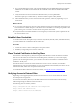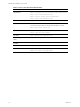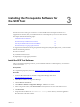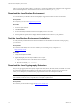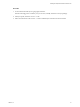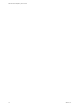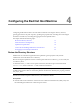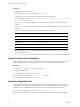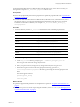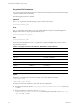5.8
Table Of Contents
- Software Content Repository Tool 6.1 Guide
- Contents
- About This Book
- Introduction to the Software Content Repository Tool
- Preparing for SCR Tool Installation
- Installing the Prerequisite Software for the SCR Tool
- Configuring the Red Hat Host Machine
- Managing Patch Content with the SCR Tool
- Troubleshooting the SCR Tool
- Out of Memory Error
- Content Download Network Connection Error
- Cannot Connect to Red Hat Account
- Session Login to Red Hat Fails
- Download from Red Hat Fails
- HP-UX Service Authentication Fails
- Download from HP Fails
- Proxy Server Configuration Fails
- Mismatch in Number of Patches
- OS Vendor Does Not Accept Credentials
- OS Vendor Errors
- Patch Download Errors
- Obsolete Patches Cause the Download to Fail
- HTTP Errors Are Not Marked as SEVERE
- Connection Refused Errors
- Null Pointer Exception Errors
- Index
For Red Hat: If files differ between a Red Hat client and a Red Hat server, such as x86 versus x64, you
must generate a separate scr_root/conf/.properties file for each.
Prerequisites
n Review the properties file parameters in preparation to update the properties files. See "Properties File
Parameters" on page 20.
n For Red Hat: When files differ between a Red Hat client, a Red Hat server, and architectures, such as
x86 and x64 versions, you must generate individual properties files for the client, server, and each
architecture in the SCR root directory. For example: scr_root/conf/RedHat_version_or_
arch.properties.
Procedure
1. Access the directory named scr_root/conf and locate the Linux and UNIX properties files.
Platform Properties File Name
AIX
scr_root/conf/aix-rt.properties
CentOS
scr_root/conf/centos-rt.properties
HP-UX
scr_root/conf/hp-rt.properties
Mac OS X
scr_root/conf/osx-rt.properties
Oracle Enterprise Linux (OEL)
scr_root/conf/oracle-rt.properties
Red Hat
scr_root/conf/redhat-rt.properties
Solaris
scr_root/conf/solaris-rt.properties
SUSE
scr_root/conf/suse-rt.properties
2. Create an encrypted password.
a. At the scr_root/bin directory prompt, type # ./lumension_encryptor_tool.sh.
The encryptor tool returns the string, "MyPassword".
b. Enter your password twice, and ignore any strings returned by the encryptor tool.
c. When the encryptor tool returns the encrypted password string, open the scr_
root/conf/platform-rt.properties file and copy the string into the encrypted password
field.
The entries appear as follows.
pwd=encryption_string
user=user_name
What to do next
n Update the properties file parameters for the platforms to patch. See "Properties File Parameters" on
page 20.
n To automate a process to run the scripts using OS schedulers, such as cron or at, see "Managing Patch
Content with the SCR Tool" on page 29.
Configuring the Red Hat Host Machine
VMware, Inc.
19